How to protect yourself from malicious websites and programs
What for: To stop websites from accessing your smartphone and browser capabilities.
Websites can request your permission to access various smartphone and browser capabilities, such as microphone, camera, location and notifications. Such access may help to improve website performance — for example, online stores may present special offers they have in your city and hide irrelevant ones. However, attackers may use these permissions to spy upon you. Check the list of permissions and recall undesired ones:
- Open Settings on your device;
- Scroll down and go to the Edge menu;
- To revoke location access, go to Location and select Never, Ask Next Time Or When I Share, or While Using the App;
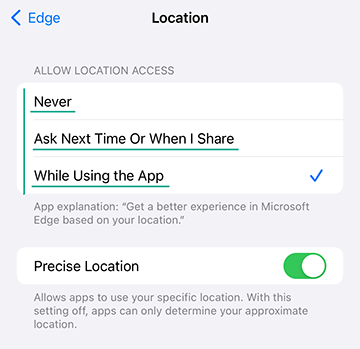
- To revoke microphone access, deactivate Microphone toggle switch;
- To revoke camera access, deactivate Camera toggle switch.
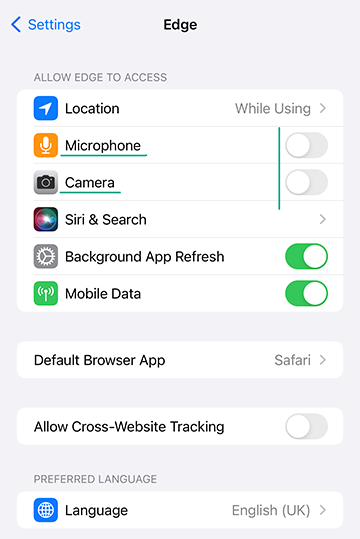
If you can't find Microphone and Camera among permissions, the app can't access them, and no action is required.
How to keep corporations out of your business
What for: To keep website owners from knowing too much about you.
When you visit a website, your smartphone stores a cookie file — a small fragment of data with information about your system and actions on the website. Developers use it to identify visitors and offer personalized ads. You can limit the use of cookies in your browser settings.
- Tap the three dots at the bottom of the screen;
- Select Settings;
- Go to the Privacy and security section;
- Scroll down and open the Cookies menu;
- Select how cookies should be treated by the browser:
- Block all cookies — stops all websites from saving any cookies.
- Block only third-party cookies — stops websites from saving cookies for other companies. These are normally placed by advertisers to show target ads. Unlike basic cookies, they can be used to collect information from several websites at once. If you enable this option, websites will continue to store data about you in cookies, but each developer will only know about your actions at their website.
- Don't block cookies — websites will use cookies without any restrictions. Do not select this option if you want to block cookies.
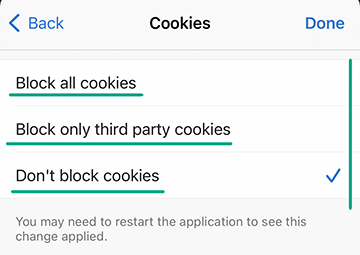
If you choose to block all cookies, some Web pages may work incorrectly. You can disable tracking prevention for such websites if you are sure they are safe:
- Tap the shield icon to the left of the website address;
- In the drop-down menu, disable Configure for this site.
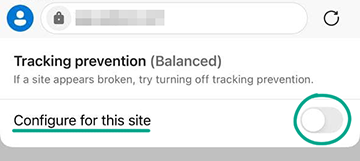
What for: To stop the browser developers from storing your online activity information on their servers.
Edge can sync your browsing history, passwords, bookmarks and other data among the devices where you log in to your Microsoft account. For example, when you bookmark a website on your computer, you'll be able to find it among favorites on your smartphone. Syncing is only possible if the browser stores your personal information on its developers' servers. To avoid that, turn off the syncing.
- Tap the three dots at the bottom of the screen;
- Select Settings;
- Tap your account name or e-mail in the Accounts section;
- Disable Sync;
- If you don't want to give up synchronization altogether, mark the data you don't want to sync in the Saved info section.
This will stop the browser on the device from syncing information, but you will have to deactivate sync separately on other devices.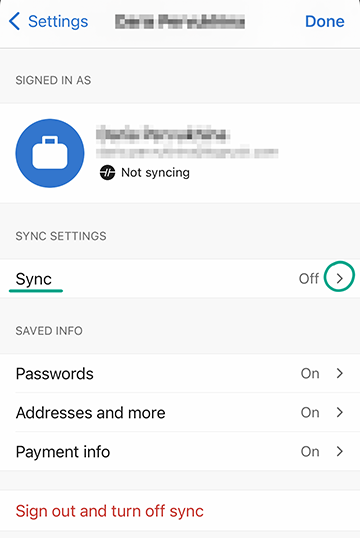
How to hide your data from prying eyes
What for: To leave no tracks.
By default, Microsoft Edge saves a list of pages you visit, files you download, and other information. It helps you find the websites you need and use them comfortably. However, if you share your smartphone, important personal info may be revealed to others. To avoid this, use the private browsing mode. The browser will delete all browsing data from private windows and tabs when you close them, but it won't affect browsing history and website data logging in general.
To activate the private mode:
- Tap the three dots at the bottom of the screen;
- Select New InPrivate tab.
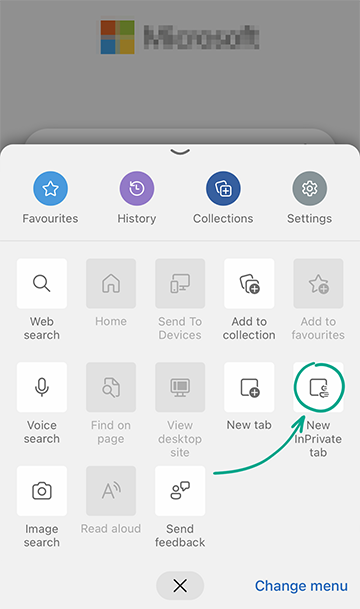
What for: To set the privacy and security level that suits you.
By default, Microsoft Edge protects your privacy when browsing and blocks trackers that collect information about your Internet activities, interests and preferences. In addition, Microsoft Edge protects you against malicious scripts such as cryptominers, which secretly draw on your device resources. To configure tracking prevention:
- Tap the three dots at the bottom of the screen;
- Select Settings;
- Go to the Privacy and security section;
- Open the Tracking prevention menu and select the level that suits you:
- Basic. Microsoft Edge will block some tracking tools and terminate the known dangerous scripts.
- Balanced. Microsoft Edge will block tracking tools of advertising networks and terminate dangerous scripts.
- Strict. Microsoft Edge will block all tracking tools and terminate dangerous scripts.
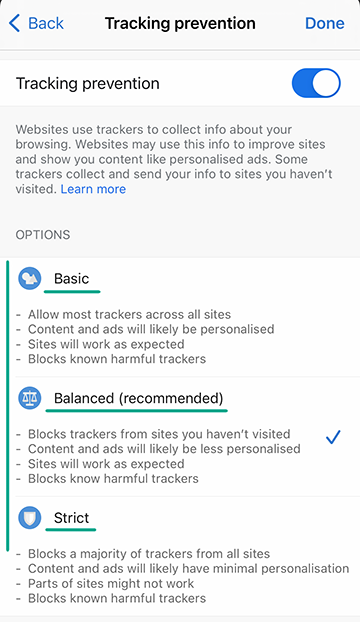
Downside: If you select the strict tracking prevention level, some websites may work incorrectly.
What for: To keep people from seeing the pages you've visited.
When you start Edge, it can open the last page you've visited. People that happen to be nearby may see the websites you've visited. To hide this data, set your home page to a new tab or a specific website.
- Tap the three dots at the bottom of the screen;
- Select Settings;
- Go to the General section;
- Check Open a new tab page.
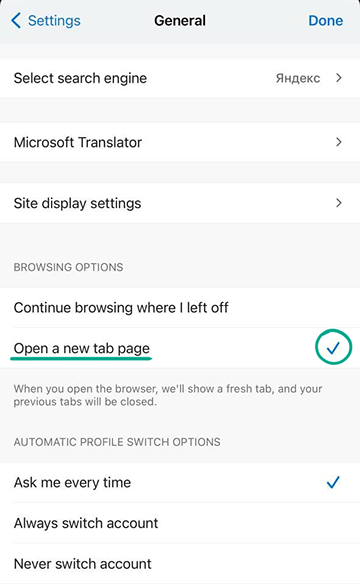
What for: To leave no traces of your activity.
If you use Microsoft Edge on someone else's smartphone or share your device, other people may see your browsing history, downloaded files, passwords, and other confidential info. To keep those secret, clear your browsing data on closing the browser.
- Tap the three dots at the bottom of the screen;
- Select Settings;
- Go to the Privacy and security section;
- Open the Clear browsing data menu;
- Select the data you want to delete, tap Clear now and confirm your choice.
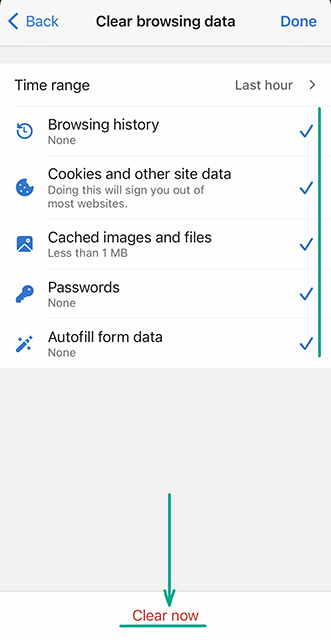
Downside: You'll have to type your passwords and other website data all over again each time.
How to protect your data
What for: To keep your contact data private.
If you type your contact data, such as address of phone number, on any website, Microsoft Edge will prompt you to save it. If you agree, the browser will fill it in whenever you complete forms on other websites. It is convenient, yet if someone gains access to your smartphone, they will learn your personal information. To delete your information:
- Tap the three dots at the bottom of the screen;
- Select your account;
- Go to Addresses and More;
- Disable Save and Fill Addresses.
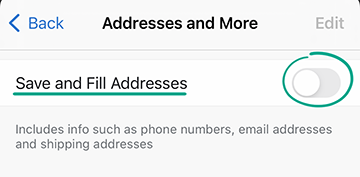
Downside: You will have to enter your address and other contact details manually.
What for: So nobody can gain access to your accounts.
Microsoft Edge can save passwords you use to sign in to websites and fill them in automatically when you return, so you won't have to remember them. It is convenient, yet if someone gains access to your smartphone, they'll be able to sign in to these accounts, too. To prevent this, disable saving passwords:
- Tap the three dots at the bottom of the screen;
- Select your account;
- Go to the Passwords section;
- Disable Offer to Save Passwords.
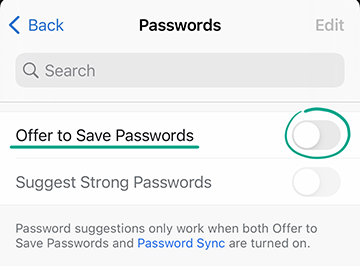
Downside: You'll have to enter logins and passwords every time you sign in.
You can avoid the inconvenience and improve the security of your accounts using a password manager. Unlike a browser, it does not access third-party resources on the Web, which means it is protected from malicious websites. Neither can it be hacked via a vulnerable extension or plug-in.







