How to keep your account from getting hacked
What for: So you don't get hacked.
If you are using a short and simple password for your Instagram account, cybercriminals can guess it and hijack your account. A long and complex password is more secure. Use a strong password that:
- Is at least 8 and up to 20 characters long;
- Contains lowercase and uppercase letters, numbers, and special characters ($, @, etc.);
- Is not an actual word or easy-to-guess phrase;
- Is not the same as your passwords for any other accounts;
- Does not consist of information that strangers could easily find out (your name, date of birth, pet's name, and so forth — or those of your friends or relatives).
To change your password:
- Go to your profile and tap the menu icon in the upper right corner of the screen;
- Select Settings;

- Go to the Security section;
- Select Password;
- If the system sends you a message to the e-mail address linked to the account, open it, tap the button, and set a new password;
- If the form for changing the password opens, enter the old password and then enter the new password twice;
- Tap Save.
What for: So you definitely don't get hacked.
Instagram can prompt you to enter an additional one-time code when you log in to the account. Even if cybercriminals find out your login and password, they will not be able to use them without this code. The code can be received via a text message or using an authentication app.
Keep in mind that Instagram can use the phone number you specified for one-time codes for its own purposes, for example to show you targeted ads.
To enable two-factor authentication:
- Go to your profile and tap the menu icon in the upper right corner of the screen;
- Open Settings;
- Go to the Security section;

- Select Two-Factor Authentication;
- Tap Text Message and choose a method for receiving the one-time code by enabling one of the options:
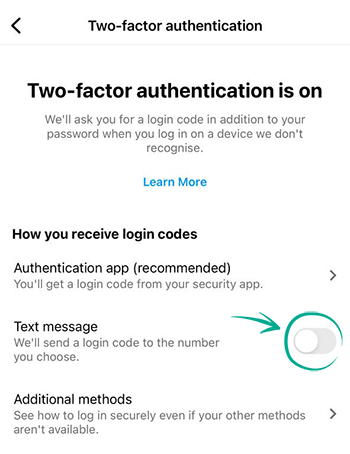
- SMS — receive the code in a text message sent to your phone;
- Enter the code you received via SMS and double-tap Next;
- Authentication application — get a code generated by another application:
- Apple Passwords:
- Tap Next to open a list of your passwords saved on the device. If you didn't save your Instagram password, save it now and copy the verification code that your device will generate;
- Go back to the Instagram app and paste the password into the input field (if necessary, confirming the insertion in the window that opens);
- Double-tap Next;
- A third-party application (for example, Kaspersky Password Manager):
- Tap Another way to configure;
- Tap Copy Key in the center of the screen and enter it in the authentication application;
- Copy the generated six-digit code, go back to the Instagram app and tap Next;
- Insert the code (if necessary, confirm the action in the opened window);
- You will be asked to save backup codes that you can use if you lose access to your phone or cannot use any of the additional verification methods. Copy or rewrite them to a secure location and tap Done.
Please note that attackers can intercept SMS with a password by infecting a smartphone with malware or taking advantage of a communication protocol vulnerability. Therefore it is safer to use the application for authentication.
After enabling two-factor authentication, you can specify an additional verification method:
- In the Two-factor authentication section, select Additional Methods;

- Enable the Login Requests option to receive notifications for approving new devices in the app;
- Select Backup Codes and save the suggested codes in a safe place if you have not done so before.
What for: To detect and stop any suspicious activity before it's too late.
You can view information about all of your account activity and take steps when you detect suspicious activity.
To view the login history and other data of your account:
- Go to your profile and tap the menu icon in the upper right corner of the screen;
- Open Settings;
- Go to the Security section;
- Select Account Logins;
- Study the active sessions and, if you notice unfamiliar inputs, tap the three dots to the right of the session and then tap Exit.
What for: To prevent the loss of one account from causing the loss of all other accounts.
Instagram lets you link your account to profiles on other Meta platforms. This lets you automatically share your posts on other social networks. If cybercriminals hack your Instagram account, they will be able to publish posts on your behalf on related networks. Meanwhile, if cybercriminals find out the login and password for your Facebook account, they will be able to hijack your Instagram account.
To disable posting in several social networks at the same time:
- Go to your profile and tap the menu icon in the upper right corner of the screen;
- Open Settings;
- Go to Account;

- Select Publish content to multiple profiles;
- Tap the connected Instagram profile and in the window that opens, disable the options Your story, Your posts , as well as Your Reels videos in the Instagram app (only for Instagram).
To disable logging in to accounts with data from other Meta accounts:
- Go back to the Meta Account Center and select Managing multiple account;

- Select the option Select accounts with which you can log in to other accounts;
- Select each account separately and uncheck the accounts of other services in the window that opens.
You can also delete an account from the Meta account center — this will not delete the accounts of individual services, but will just disconnect them from each other and will not allow you to use cross-service functions:
- Go back to the Meta Account Center and tap Accounts;
- Tap the Delete button next to any account;
- Then select Remove Account and tap Continue;

- Tap Remove Account .
Downside: Disabling cross-service functions and deleting a Meta account will prevent you from sharing posts simultaneously in several services. You will also no longer be able to restore access to Instagram using your Facebook profile.
What for: So nobody else can log in to your account.
Instagram lets you save account login credentials on the device so you don't have to enter the login and password every time. If your phone or tablet ends up in the hands of strangers, other people can access your account. To prevent this from happening, you can remove such data from the device.
To remove saved login credentials:
- Go to your profile and tap the menu icon in the upper right corner of the screen;
- Open Settings;
- Select Security;
- Go to the Saved login Information section;
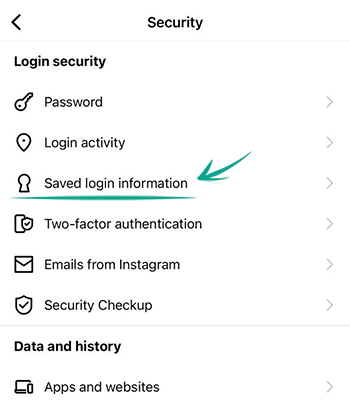
- In the window that opens, disable the option with the same name and confirm the deletion of login data.
To stop the app from storing your account credentials in the future:
- Log out of the account when you stop using Instagram;
- When logging out, tap No, log out Now in the Remember Login Data window.
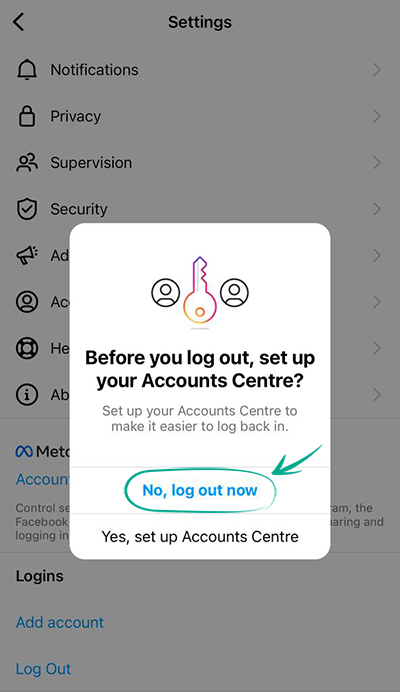
Downside: You will have to enter your login and password manually.
How to keep corporations out of your business
What for: So Instagram does not know more than it needs to.
Instagram requests the contact list of your phone to help you locate the people you know on the social network. The service also collects information about your contacts to generate targeted ads and form the news feed. Since such data is passed on to others, including third parties, there is an increased risk of data leaks.
If you previously gave the app access to your contacts, revoke the permission:
- Open Settings on your device;
- Scroll down to the list of applications;
- Select Instagram;
- Disable Contacts.

Downside: Without access to the contact list, Instagram will no longer be able to advise you to follow the accounts of your friends in your contact list.
If such apps as Facebook, Messenger or WhatsApp, which are owned by Facebook, have access to the contact list, this information can still be used by the social network.
Keep in mind that you have to disable access to contacts on all your devices with contact lists.
You can check which contacts are already uploaded to your accounts and remove any unwanted information here:
What for: So Facebook does not know where you go.
Instagram tracks your location in order to suggest geotags for your posts, generate targeted ads, and suggest hangouts. Transmission of such data compromises your privacy, increases traffic usage and drains the battery. You can stop Instagram from accessing GPS data of the device.
To stop Instagram from tracking your location:
- Open Settings on your device;
- Go to the Privacy section;
- Open Location Services;

- Find Instagram in the list of apps;
- Select Never.
Downside: You won't be able to add location to your posts.
What for: To prevent potential data leaks.
If you connected other sites and apps to Instagram (e.g., to find subscribers, calculate likes and so on), they may have access to your profile info, images and videos you posted, lists of followers and follows. In some cases they may also be able to like posts and follow or unfollow accounts on your behalf.
After being granted access, such sites and apps do not normally inform you explicitly about the permissions you grant them.
To rule out any unauthorized activity in your account and lower the risk of data leaks, deny third-party apps and sites access to your data.
To revoke the access of apps to your account:
- Go to your profile and tap the menu icon in the upper right corner of the screen;
- Open Settings;
- Go to the Security section;
- Select Apps and Websites;
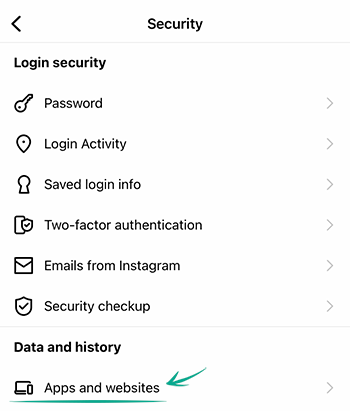
- Delete all applications from the Active tab.
What for: So advertisers have less information with which to manipulate you.
Instagram may use information from advertisers and other partners about your activity on their websites and apps, as well as about some offline interactions (in particular, purchases). If such targeted advertising bothers you, disable it:
- Go to your profile and tap the menu icon in the upper right corner of the screen;
- Open Settings;
- Go to the Ads section;
- Tap Activity information from ad partners;
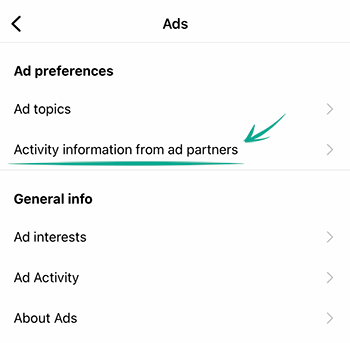
- Disable the Use data from partners option.
You will still see ads, but they will not be based on your personal data from Instagram partners.
How to defeat spammers and trolls
What for: To remove irrelevant comments.
By default, all Instagram users can leave comments under your posts, which is a feature that is often abused by spammers and trolls.
- To limit comments on all future posts:
- Go to your profile and tap the menu icon in the upper right corner of the screen;
- Open Settings;
- Go to the Privacy section;
- Select Comments;

- Tap Allow Comments From and select who can comment on your posts:
- Your Followers;
- People You Follow;
- Your Followers and People You Follow.

You can also stop specific users from commenting on your posts:
- In the Comments section, tap Block Comments From;
- Enter the user's name and tap Block to the right of their profile.

If you have a private account, only approved followers can comment on your posts.
You can also stop users from commenting on existing posts or specific new posts:
- When creating a new entry after selecting the filter, tap Advanced Settings;
- Enable the Turn Off Commenting option.

To disable comments under a post that has been already published:
- Go to your profile;
- Open the relevant post;
- Tap the three dots icon next to your name;
- Enable the Turn Off Commenting option.
What for: To save you a lot of trouble.
By default, Instagram blocks potentially offensive comments using a built-in filter. You can also enable additional filters and add your own list of banned words, phrases, numbers, and emojis.
To hide offensive comments and messages:
- Go to your profile and tap the menu icon in the upper right corner of the screen;
- Open Settings;
- Go to the Privacy section;
- Select Hidden Words (if an additional screen appears, tap Continue);
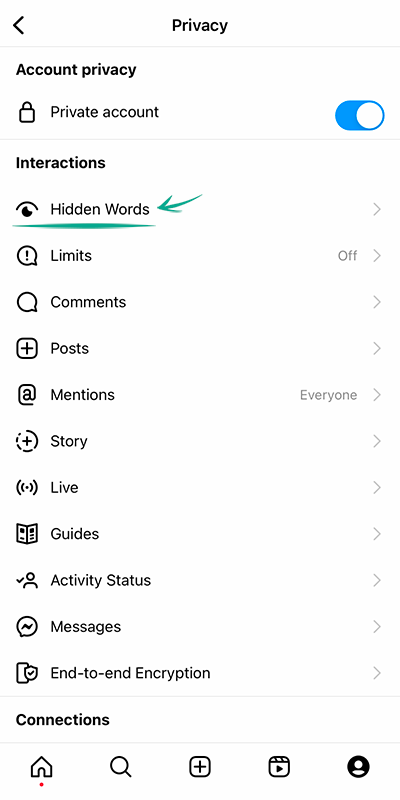
- Turn on the following options:
- Hide Comments in the Harmful and Offensive Comments and Messages section — to enable the built-in Instagram filter (the feature is enabled by default);
- Advanced Comment Filtering — for even more thorough filtering of comments under your posts;
- Hide Comments in the section Certain words in messages and comments — to add your own banned words, phrases, numbers and emojis to the filter:
- Tap Manage lists of words and phrases;
- In the input field, enter the comma-separated words, emojis and numbers that you don't want to see in the comments under your posts, and tap Add on the right;
- To hide message requests containing offensive words, phrases and emojis, go back to the Hidden Words section and enable the two options Hide Message Requests in the Message request that may be harmful sections and Certain Words in Messages and Comments;

- Finally, to hide unpleasant and offensive hashtags and captions, scroll down the page and enable the Hide Posts option;
- Then select Manage lists of words and phrases;
- In the field, enter the words, phrases, emojis and numbers that you do not wish to see in other people's posts and tap Done.
What for: To avoid unpleasant people.
If you want to stop communicating with a specific user, you can block them. As soon as an unwanted person is blocked, you will automatically unsubscribe from each other (if you were subscribed), and all their likes and comments on your content will disappear.
To block a user:
- Go to this user's page;
- Tap the three dots in the upper right corner of the screen;
- Tap Block;
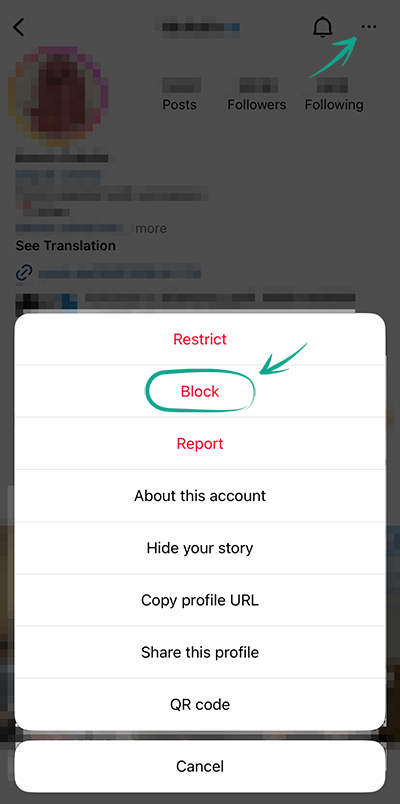
- Tap Block or Block and Report and confirm your decision;
- If you have chosen the second option, follow the on-screen instructions to indicate the reason for filing the report.
Blocked users will not be able to view your profile, comment your content, or send you private messages. In this case, the user will not know that you blocked them.
What for: To avoid spammers.
When someone sends you a private message for the first time, you first receive a message request from them, which is displayed in the corresponding tab of the personal messages screen. To start messaging with this person, you need to accept the message request first. However, you will still see the content of these requests, which you may not like.
To stop receiving message requests from strangers:
- Go to your profile and tap the menu icon in the upper right corner of the screen;
- Open Settings;
- Go to the Privacy section;
- Select Messages;
- Select Other Instagram Users and People on Facebook and enable Don't receive requests;

- If you have a connected Facebook account, repeat these steps for the following items:
- Friends of Friends on Facebook;
- People who have your phone number.
Social network users can also add you to group chats (groups). This feature can be used by spammers. To stop receiving unwanted messages:
- In the Messages section, select Who can add you to groups;

- Select the Only people you follow on Instagram option.
What for: So that your followers don't upset you.
Let's say one of your followers started bothering you in comments or private messages, but for some reason you don't want or can't block them permanently. In this case, you can restrict the ability of a particular user to interact with you and your account.
To protect yourself from prying or unpleasant followers:
- Navigate to the profile of the person with whom you would like to minimize interaction to a safe minimum;
- Tap the three dots in the upper right corner of the screen and select Restrict;

- Tap Close.
Now the comments of this person on your posts will be seen only by you and them, and for you they will be hidden until you decide that you want to read them. Your correspondence with this user will be hidden from the chat list, and the user will not know when you are online.
What for: So that you are not bothered by people you do not know.
By default, everyone who sees your stories can respond and react to them. Responses and reactions are displayed in personal messages, which means that if your stories are public, ill-wishers and advertisers can use this feature and flood you with spam and unpleasant messages.
To prevent strangers from responding to your stories:
- Go to your profile and tap the menu icon in the upper right corner of the screen;
- Open Settings;
- Go to the Privacy section;
- Select Story;
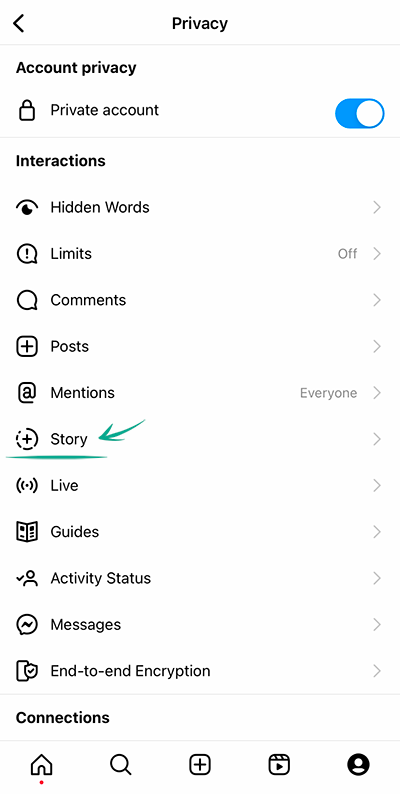
- In the Response section, select one of the following items:
- People you follow;
- Off.
What for: So that trolls and advertisers don't bother you.
Instagram users can tag you in photos and videos in their posts. Such posts automatically appear on your profile and become visible to all users. If you don't want everyone to be able to tag you in their posts, disable this feature.
To limit the circle of people who can tag you in posts:
- Go to your profile and tap the menu icon in the upper right corner of the screen;
- Open Settings;
- Go to the Privacy section;
- Select Posts;
- In the section Who can tag you, select one of the items:
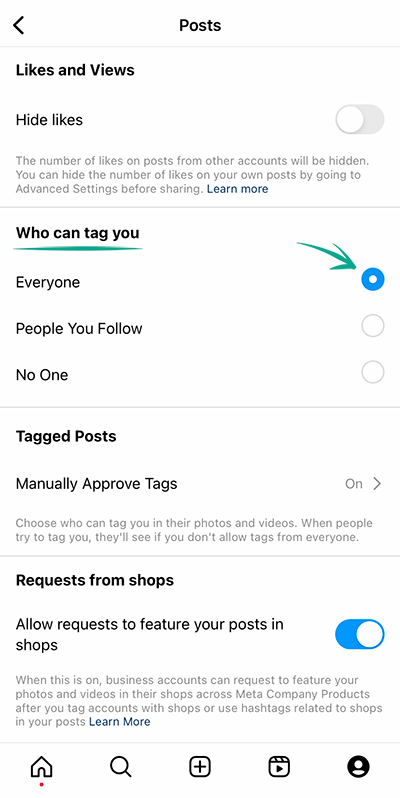
- People You Follow;
- No One;
- Confirm your choice.
You can also manually select posts where you were tagged by other users:
- In the Posts section, tap Approve Tags Manually;
- Enable the Tag Management option;
- There you can also adjust the visibility of posts, in which you were tagged earlier:
- Tap Change next to Posts with Tags;
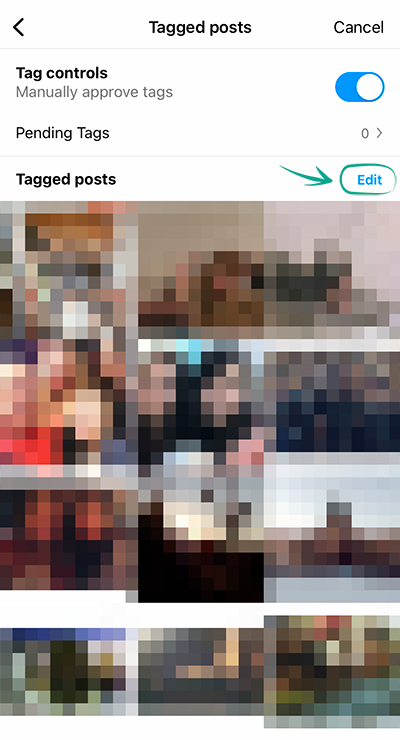
- Tap the posts you would like to hide or delete and tap the corresponding button at the bottom of the screen;
- Confirm your choice in the window that opens.
Other users can also tag you in their stories, comments, live broadcasts, and content captions. This function can also be used by ill-wishers and spammers. To protect yourself from this:
- Go to your profile and tap the menu icon in the upper right corner of the screen;
- Open Settings;
- Go to the Privacy section;
- Select Mentions;
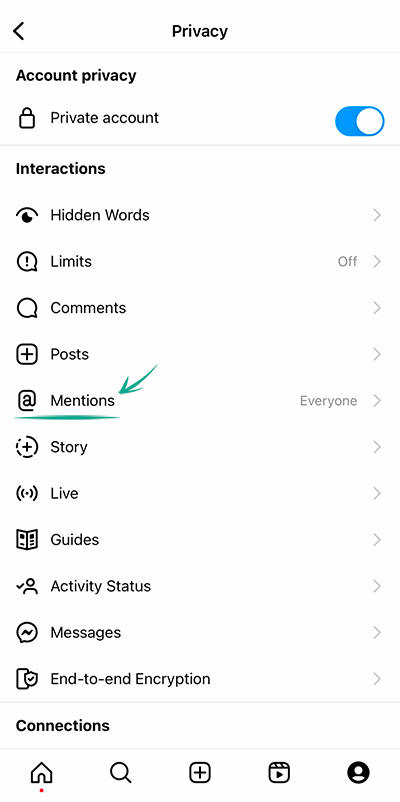
- Select one of the following items:
- People You Follow;
- Nobody.
What for: To protect yourself from ill-wishers.
Modern social networks are full of various functions that simplify our communication with loved ones, diversify leisure time, and even help us run a business. But these opportunities can also be taken advantage of by ill-wishers and spammers. If someone ever left offensive messages on your posts, you know that it can be rather unpleasant. To protect yourself from this in the future, limit the number of people who can send you private messages and leave comments on your posts:
- Go to your profile and tap the menu icon in the upper right corner of the screen;
- Open Settings;
- Go to the Privacy section;
- Select Restrictions (if an additional screen opens, tap Continue);
- Enable the options Accounts that aren't following you and Recent Followers;

- Tap Limit to, select the maximum interval, and tap Set Reminder. After this time, Instagram will remind you to turn off this feature, so it's better to set the maximum interval so that you don't get these reminders too often;
- Tap Enable.
Comments and messages from these user groups will be hidden until you approve them.
What for: To avoid unwanted reactions to your photos and videos.
When you post photos and videos, other users can add them to their Reels videos — this feature is called "Remixes". Ill-wishers can use this feature to show you in a bad light or ruin your reputation.
To make sure this doesn't happen, disable the feature that allows remixing your posts:
- Go to your profile and tap the menu icon in the upper right corner of the screen;
- Open Settings;
- Go to the Privacy section;
- Select Video Reels and Remixes;
- Turn off the following options:
- Allow for Video Reels;
- Allow for videos from the feed;
- Allow for photos;
- Recommend on Facebook.
Note that previously created remixes with your content will remain on Instagram until you delete the specific post. If you restore this post within the next 30 days, its remixes will also be restored.
You can also disable remixing individual posts:
- Choose your Reels video or photo;
- Tap the three dots in the lower or upper right corner of the post;
- Select Turn off Remixing;
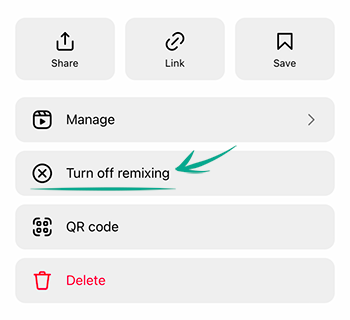
- Tap Disable.
How to hide posts from unwanted people
What for: So that only your close friends have access to your stories.
By default, your stories are visible to all followers. However, you can stop specific users from viewing them. This can be helpful if you use stories to post personal photos and videos that you do not wish to share with everybody.
To configure the visibility of stories:
- Go to your profile and tap the menu icon in the upper right corner of the screen;
- Open Settings;
- Go to the Privacy section and select Story;
- Tap Hide Story From;

- In the window that opens, select the followers from whom you want to hide your stories;
- Tap Done.
You can also show your stories only to a limited number of followers added to the list of close friends.
To create or edit this list, in the Story section:
- Tap Close Friends;
- In the window that opens, select the followers you want to add to the list of close friends;
- Tap Done.
To make a story visible only to close friends, while publishing the story tap the green icon with a star at the bottom of the screen.
What for: To keep your posts from being shared beyond the intended audience.
By default, Instagram users can add your posts to their stories, as well as share them and your stories in private messages with other users and add them to guides. To stop others from using your posts:
- Go to your profile and tap the menu icon in the upper right corner of the screen;
- Open Settings;
- Go to the Privacy section;
- Select Story;
- Disable the following options in the Post section:
- Allow Sharing to Story — to stop other users from adding your posts to their stories. You will not see this item if you have a private account;
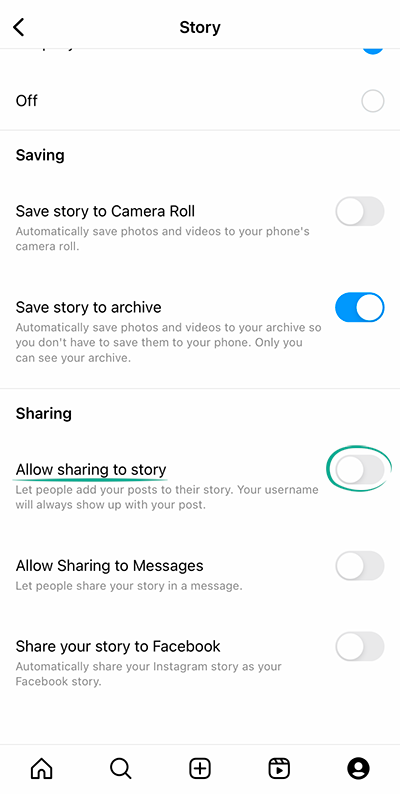
- Allow Sharing as Message — to stop other users from sharing your stories as messages;
- Share Your Story to Facebook — to stop automatic reposting of your story to Facebook;
- Return to the Privacy section;
- Select Guides;
- Disable the Allow others to use your posts option.
How to prevent your personal data from being exposed
What for: To prevent cybercriminals from getting hold of your personal information.
By default, your posts are visible to all Instagram users. Search engines can also include your posts in search results. If your profile is public, information in posts can be used against you. For example, information about your personal life can help telephone fraudsters to make up a convincing story in order to steal money from your bank accounts.
You can make your account private to make your posts visible only to approved followers.
- Go to your profile and tap the menu icon in the upper right corner of the screen;
- Open Settings;
- Go to the Privacy section;
- Turn on the Private Account toggle switch;

- Tap Make Private.
Existing followers will still be able to see your posts. You can remove those followers with whom you do not want to share your posts:
- Go to your profile and tap the number of followers at the top of the screen;
- Find the person you want to delete and tap Remove to the right of the Follow tab;
- Tap Remove in the window that opens and confirm your selection.

The user will not be notified that you have removed him from the list of followers.
Keep in mind that when you share a post from a private Instagram account on a different social network, post visibility will depend on settings of this social network and not Instagram.
What for: So that your secrets are kept within your chats.
Sometimes we'd rather not show our messages to anyone else. If you share information with your interlocutor that is better off staying within the chat, use the disappearing messages mode so that all your messages are deleted immediately after the conversation closes — for you and for all the chat participants.
To enter the disappearing messages mode:
- On the main page of the application, tap the Direct button with the chat image in the upper right corner;
- Select the chat;
- Swipe up from the bottom of the screen. Chats with the disappearing messages mode enabled will be marked in the chat list with a dotted circle to the right of the user's name.
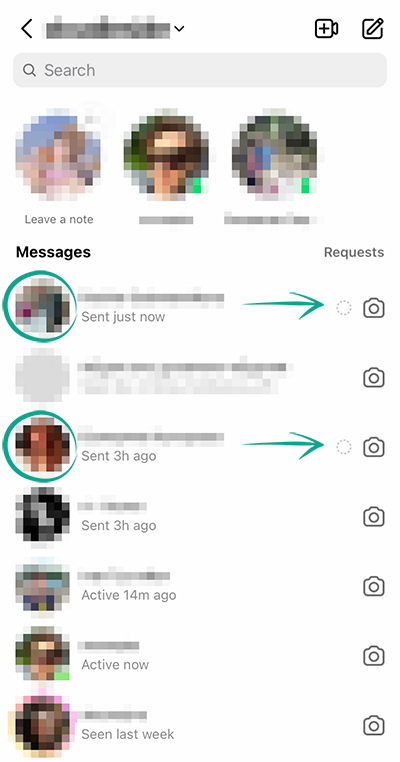
Remember that your interlocutors can take a screenshot of your messages and that disappearing messages can still be used to report users.
What for: To prevent cybercriminals from getting hold of them.
By default, Instagram stores in the memory of your device the photos and videos you take in the app. Such data can remain on your device even after you remove your Instagram post. There is a risk that cybercriminals may get hold of them should you lose your device.
To stop Instagram from saving photos and videos from the app in the device memory:
- Go to your profile and tap the menu icon in the upper right corner of the screen;
- Open Settings;
- Go to the Account section;
- Tap Original Photos;
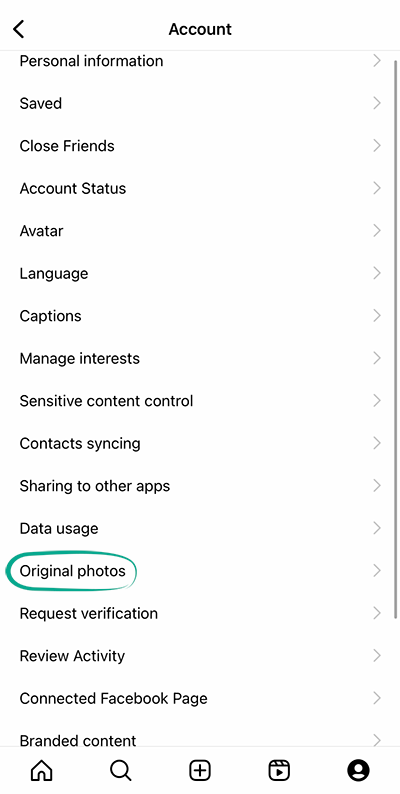
- Disable the option Keep original photos;
- Go back to Settings and navigate to the Privacy section;
- Select Story;
- Disable the Save stories to camera roll option.
What for: To ensure that your removed posts actually get removed.
By default, your stories are available to followers for 24 hours, after which they are saved in the archive. If cybercriminals hack your account, they will be able to see posts that you believe to have been removed.
To disable data archiving:
- Go to your profile and tap the menu icon in the upper right corner of the screen;
- Open Archive;
- Tap the three lines in the upper right corner of the screen and select Settings;
- Disable the Save story to archive option;
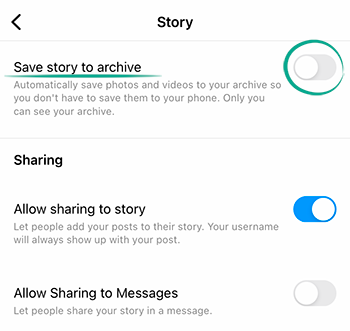
- Go to your profile and tap the menu icon in the upper right corner of the screen;
- Open Settings;
- Go to the Privacy section;
- Select Live Broadcast;
- Disable the Save live broadcasts in the archive option.
What for: To stop showing everybody when you are online.
By default, Instagram shows when you are online or the last time you went online to your followers and users to whom you sent direct messages. Your ex-partners or other interested people could monitor your status and spam you with their messages when you are online.
Also, if you befriend people you don't know personally, this information could be used by an intruder to choose the best time to hack your account. By observing your status over a period of several days, they will see when you are likely to be offline and unable to respond promptly to an attack.
To stop showing your activity status:
- Go to your profile and tap the menu icon in the upper right corner of the screen;
- Open Settings;
- Go to the Privacy section;
- Select Activity Status;
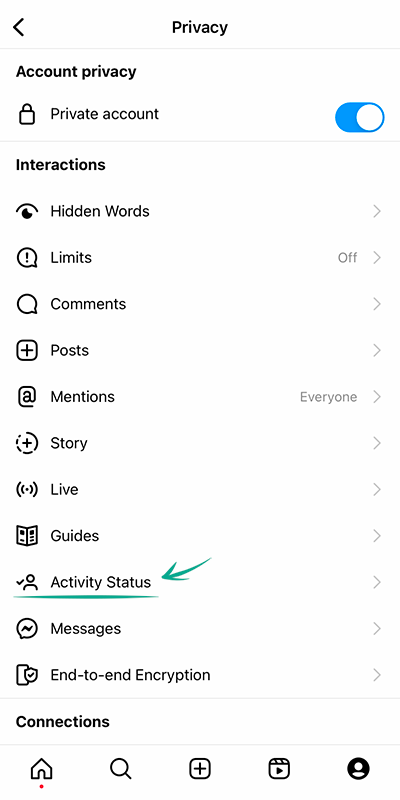
- Disable the Show Online Status option.
Downside: By hiding your status you will also be unable to see the activity status of your followers.
What for: To make it more difficult to identify you on the social network.
Instagram does not require you to specify your accurate information. You can make your account anonymous if you don't want people to associate it with you:
- upload any image that makes it impossible to determine that the account belongs specifically to you as your profile photo;
- use an alias;
- remove information about yourself and the link to your website if you specified them previously.
To change the profile photo:
- Go to your profile;
- Tap Edit and then Change the photo or avatar;
- Delete your current profile photo, select a new one and upload it.
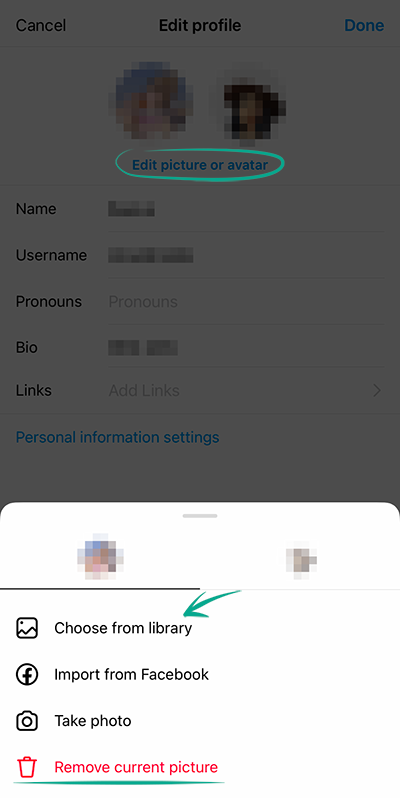
To change your username or remove your details:
- Go to your profile;
- Tap Change;
- Enter made-up information in the Name and Username fields;
- Remove personal information from the Pronouns and Links sections.
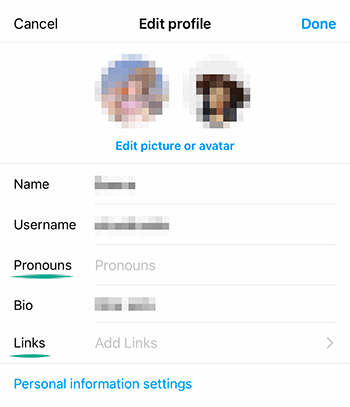
What for: To prevent unwanted people from finding your profile.
This feature is unavailable in the iOS app. To stop your profile from appearing in recommendations for people with similar interests, follow the instructions on how to configure the Web version of Instagram.
How to hide unwanted content
What for: To see only what you like.
Instagram offers its users a ton of diverse content, but some posts can still be unpleasant, for example, they may contain scenes of violence or substance use. Such content is considered unacceptable by the platform by default, and you can reduce the amount of it in your feed.
To see as little inappropriate content as possible:
- Go to your profile and tap the menu icon in the upper right corner of the screen;
- Open Settings;
- Go to the Account section;
- Select Sensitive content control;

- Select Less and confirm your action.
Now you will see less inappropriate content in search results, in the "Interesting" and Reels sections, as well as in your feed and on hashtag pages.
What for: So as not to receive too many notifications.
Instagram sends users push notifications and e-mails with ads. If you are bothered by such notifications, you can stop the service from distracting you:
To stop Instagram from sending ads via push notifications:
- Go to your profile and tap the menu icon in the upper right corner of the screen;
- Open Settings;
- Go to the Notifications section;
- Select From Instagram;
- Go to the Product announcements & feedback section and select Off.
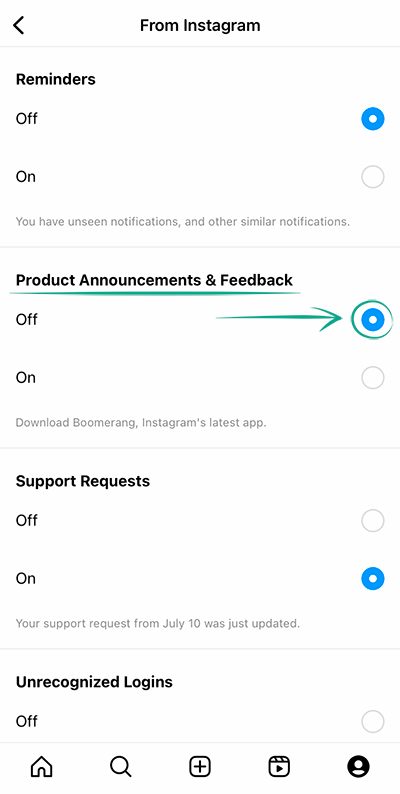
To disable e-mail notifications:
- In the Notifications section, select Email Notifications;
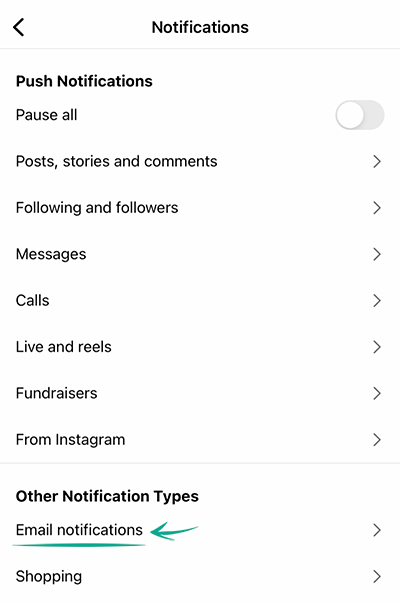
- Tap Off next to:
- Product e-mails;
- News emails;
- Return to the Notifications section;
- Select Purchases;
- Turn off the Recommendations for you option.
How to clean up your traces
What for: Not to lose money.
Instagram users can order ads on the social network, donate money to charity, or buy goods. To this end, Instagram requests and stores details of a bank card or PayPal account as a method of payment. However, if your account gets compromised by a leak or gets hacked, your financial info can end up in the hands of cybercriminals.
To remove stored bank card and e-wallet data:
- Go to your profile and tap the menu icon in the upper right corner of the screen;
- Open Settings;
- Go to the Payments section. If you do not see this section, this means that you do not have any cards or accounts linked to your account;
- Select Payment Methods;
- Tap a card or PayPal account in the list and tap Remove.
Downside: After removing cards and accounts you will not be able to order ads or make purchases on Instagram. However, you can still buy goods on pages of stores if payment is processed on the merchant's website.
What for: To see what information Instagram has on you and create a backup copy of important data.
You can download photos, comments, profile data and other information relating to your account. You can also find out what kind of information Instagram collects about you as well as save important information in case you lose your account.
To download an archive with your data:
- Go to your profile and tap the menu icon in the upper right corner of the screen;
- Go to the Your activity section;
- Scroll down the page and tap Download your information;
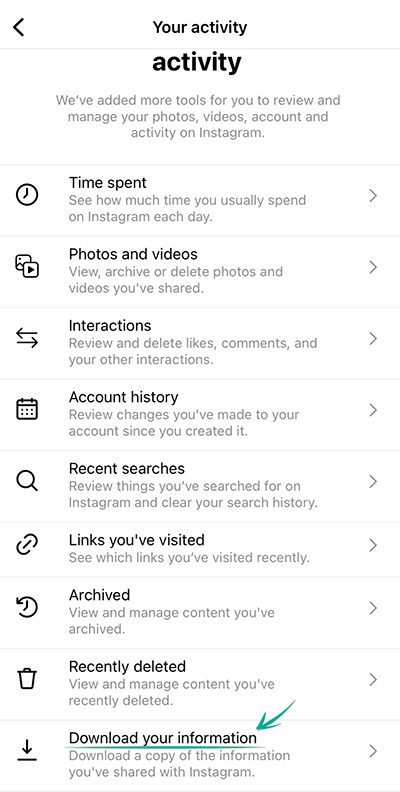
- Enter the e-mail address where you want the data to be sent, and tap Request Download;
- Enter your password and tap Next;
- You will receive an archive download link within two weeks.
You can delete information collected by Instagram only by removing the account itself.
- Go to your profile and tap the menu icon in the upper right corner of the screen;
- Open Settings;
- Go to the Account section;
- Tap Remove;
- Then Continue deleting account and confirm the action;
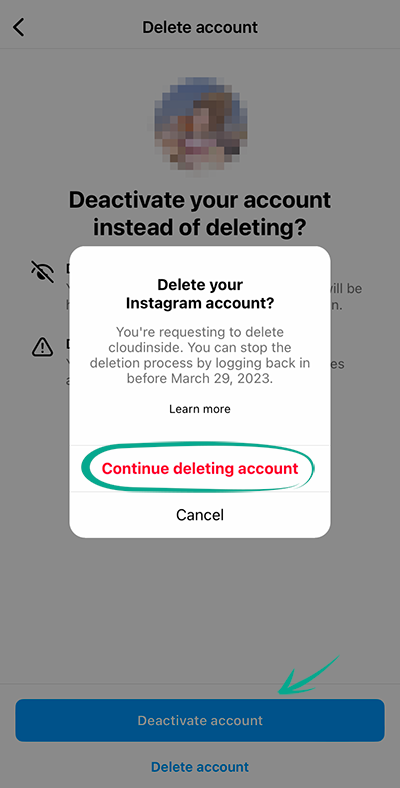
- The account will be completely deleted if you do not log in to it within the next month.
Attention: This action will permanently delete all your posts, photos, videos, comments, followers, likes, and other information.
Citizens of the European Union can request removal of their data pursuant to Article 17 of the General Data Protection Regulations (GDPR). Instagram is obligated to take steps to remove the information you indicated even if it has been transferred to third parties. The social network must present a progress report or reason for refusal within one month. The list of possible reasons for refusal is provided in Part 3 of Article 17 of the GDPR.
What for: To prevent people from finding you by your phone number.
Instagram users who have your number in the contact list will see suggestions to follow you. This feature can be abused by advertisers and cybercriminals. You can remove your phone number from the profile, preventing them from finding your account based on this number.
You can delete your phone number only in the Web version of Instagram.







