How to keep your account from getting hacked
What for: So you don’t get hacked.
You can log in to TikTok using your accounts with other services such as Facebook or Google. If you do that, you will not have to provide an e-mail address or phone number or create a new password. However, if attackers hack the account that you use to log in to TikTok, they will gain access to your TikTok profile. In addition, TikTok can view third-party account details such as your friend list and contact information. To prevent that, you can create a separate account for TikTok.
You need a secure password to keep cybercriminals out of your account. Use a strong password that:
- Is at least 8 characters long;
- Contains lowercase and uppercase letters as well as numbers.
- Is not an actual word or easy-to-guess phrase;
- Is not the same as your password for any of your other social network accounts;
- Does not contain information that strangers could easily find or guess (your name or the name of a loved one, pet's name, date of birth and so on).
To create or change your password:
- Go to the Profile tab;
- Tap three horizontal lines in the upper right corner of the screen;
- Select Manage account;
- Tap Password;
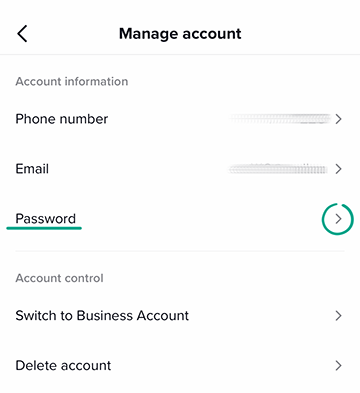
- If you have not created a password yet, TikTok will ask you to enter your phone number or e-mail address. You will need them to log in to your account and to reset your password. Then select Password again and create one.
- If you need to change your password, enter the code that TikTok sends to your phone number or e-mail. Then enter a new password and tap Next.
Keep in mind that your TikTok password can be bypassed. If a phone number is linked to your account, you can log in to your profile using a code you receive by text message. This can be abused by attackers if they gain access to your phone or infect it with malware that intercepts SMS messages. Therefore, we recommend that you securely protect your device. For the same reason, you should make sure to unlink your phone number from your TikTok account if you change it.
What for: So you definitely don’t get hacked.
When you sign in to your account, TikTok may ask for an additional one-time code or require you to enter a password, depending on which login method you choose. For example, if you log into your account using SMS, the application will ask you to additionally enter a code from an e-mail or a password.
To enable two-factor authentication, you must specify at least two ways to verify your identity. As a verification method, you can select a code from SMS / e-mail or a password from your account. To enable additional protection:
- Go to the Profile tab;
- Tap three horizontal lines in the upper right corner of the screen;
- Go to the Security section;
- Tap 2-step verification;
- Specify how TikTok will verify your identity. To do this, select at least two options from the list:
- SMS;
- Email;
- Password;
- Tap Enable.
- Enter your account password; Assign a phone number or e-mail address to your account, if necessary.
What for: So that only you can log in to your account.
TikTok saves your username and password by default so you do not have to enter them every time you log in. That feature may be convenient, but if your device falls into the wrong hands, you could lose your account. To avoid that, disable password saving:
- Go to the Profile tab;
- Tap three horizontal lines in the upper right corner of the screen;
- Go to the Security section;
- Disable the Save login info feature.
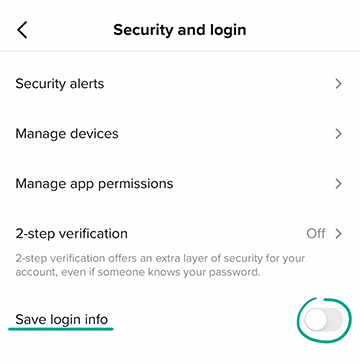
What for: So that no one else can log in to your account from another phone.
If you have logged in to TikTok from another person's phone or you suspect someone has found out your password, check the list of devices and remove any that you do not recognize.
- Go to the Profile tab;
- Tap three horizontal lines in the upper right corner of the screen;
- Go to the Security section;
- Tap Manage devices;
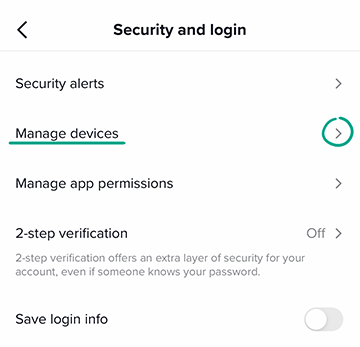
- Remove any devices that you do not recognize from the list. To do that, tap the trash can icon next to the suspicious device name.
If someone else's devices appear on the list, change your account password as soon as possible.
How to defeat spammers and trolls
What for: So that you do not see any spam or offensive remarks in comments.
By default, TikTok automatically deletes comments containing spam and insulting remarks. You can add your own words to the standard list as well as check if the filter is enabled.
- Go to the Profile tab;
- Tap three horizontal lines in the upper right corner of the screen;
- Go to the Privacy section;
- Tap Comments;
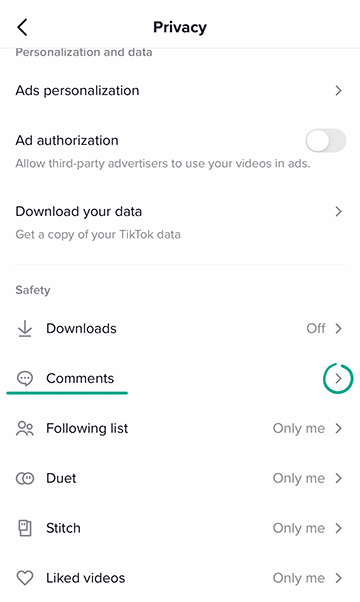
- Toggle on the Filter spam and offensive comments option.
- To create your own list of stop words or phrases, enable the Filter keywords option;
- Tap Add keywords and enter the words and phrases that you do not want to see in your comments.
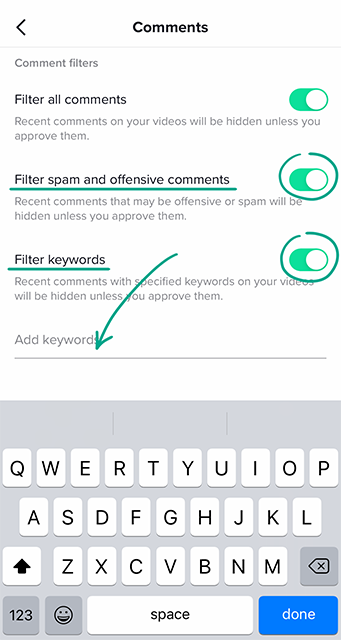
What for: So you can avoid running into unwanted people.
If a TikTok user is leaving offensive comments, sending you spam, or is otherwise annoying you, you can block this person. After that they will not be able to watch your videos or send you messages. If you change your mind, you can always unblock the user.
To block anyone on TikTok:
- Open the user's profile.
- Tap the three dots icon in the upper right corner of the screen.
- Select Block;
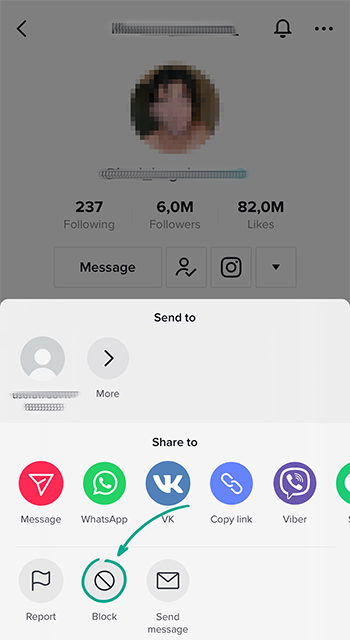
- Tap OK.
The user will not be notified about getting blocked.
To unblock a user:
- Go to the Profile tab;
- Tap three horizontal lines in the upper right corner of the screen;
- Go to the Privacy section;
- Tap Blocked accounts;
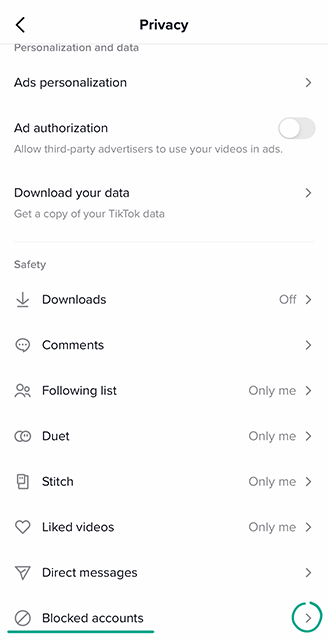
- Select the user and tap Unblock.
What for: To remove irrelevant comments.
If nasty messages and ads keep showing up, you can restrict everyone but your friends from commenting on your videos, or completely disable comments.
- Go to the Profile tab;
- Tap three horizontal lines in the upper right corner of the screen;
- Go to the Privacy section;
- Tap Comments;
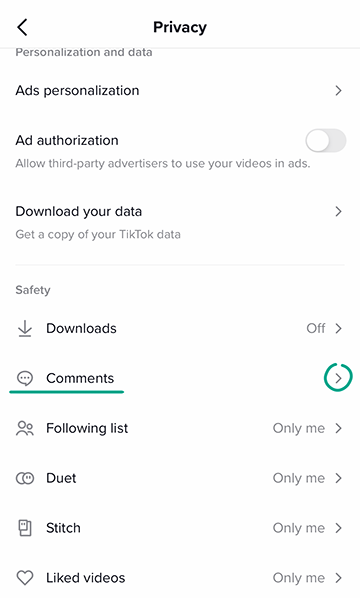
- In the Who can comment on your videos section check the box next to Friends or No one.
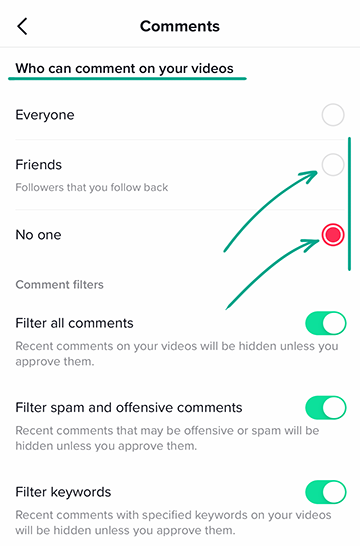
You can also disable comments for specific videos.
To disable comments when you post a video:
- After you finish shooting a video and selecting filters, tap Continue.
- Toggle off the Allow comments option on the Post screen.
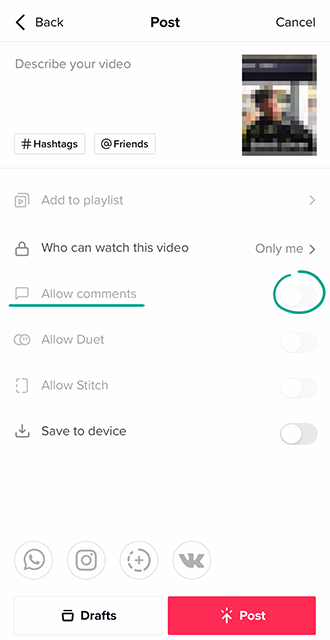
To disable comments for an already posted video:
- Go to the Profile tab;
- Open the video;
- Tap the three-dot icon in the lower right corner of the screen.
- Select Privacy;
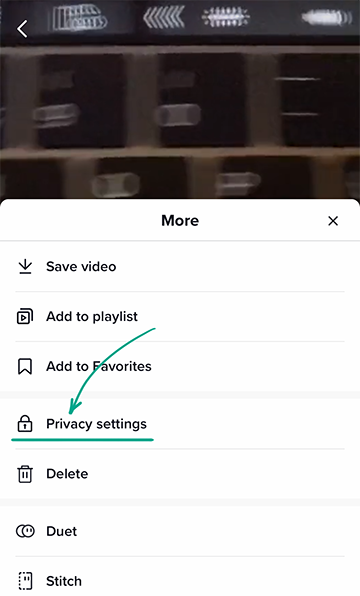
- Disable the Allow comments function.
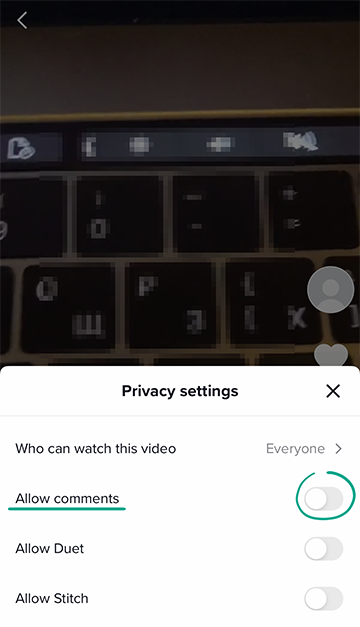
What for: To prevent others from using your videos for their own purposes.
Any TikTok user can record a response to your video in the form of either a duet or a reaction. However, people can abuse the feature to insult you or make fun of you. In addition to that, each follower of the reaction video's maker will see your video. That could be anyone including those you would rather not share your posts with.
To disable duets and reaction videos:
- Go to the Profile tab;
- Tap three horizontal lines in the upper right corner of the screen;
- Go to the Privacy section;
- Tap Stitch and select Friends or Only me;
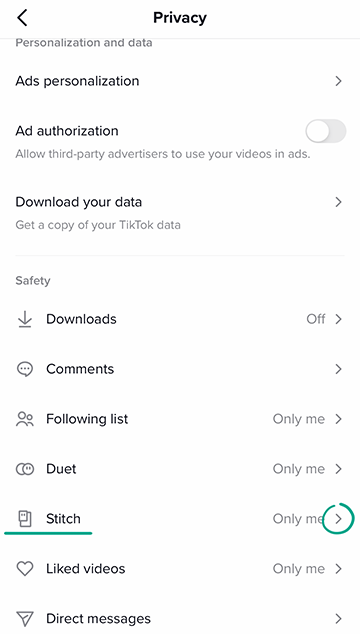
- Tap Duet and select Friends or Only me.
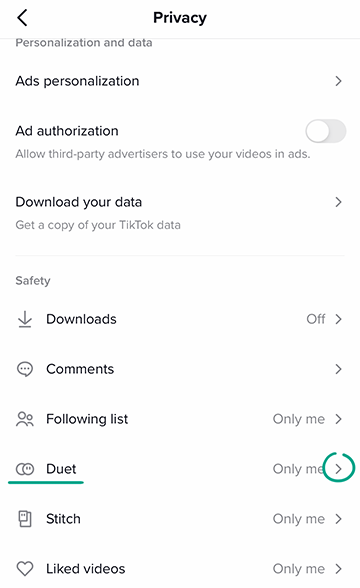
You can also disable the Duet and Stitch features for specific videos.
To do this when you post the video:
- After you finish shooting a video and selecting filters, tap Continue.
- Toggle off the Allow Duet and Allow Stitch option on the Post screen.
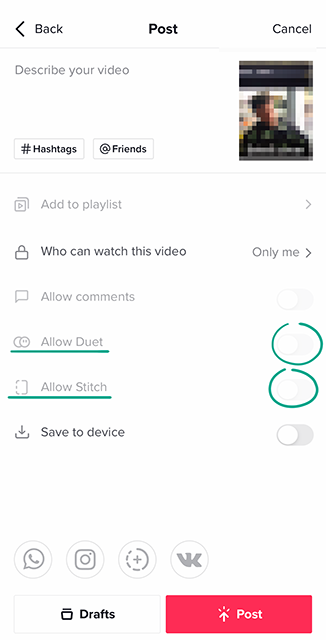
To disable the Duet and Stitch features for already posted videos:
- Go to the Profile tab;
- Open the video for which you would like to disable the Duet and React features;
- Tap the three-dot icon in the lower right corner of the screen;
- Select Privacy settings.
- Toggle off the Allow Duet and Allow Stitch features.
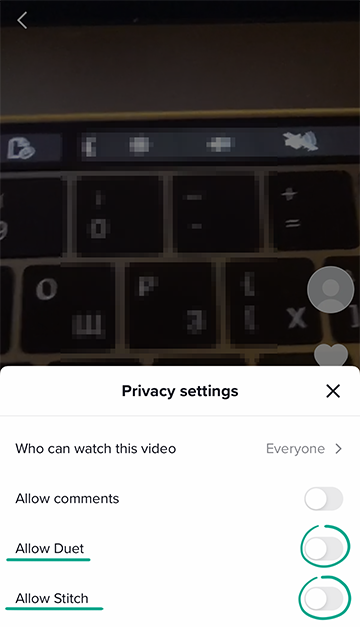
What for: To avoid unwanted communication.
Spammers and cybercriminals can abuse direct messaging to spam you or steal your data. You may also grow tired of newbies sending you requests to follow them and individual users who want to make new friends. You can prevent anyone but your friends from writing to you or disable direct messaging altogether.
- Go to the Profile tab;
- Tap three horizontal lines in the upper right corner of the screen;
- Go to the Privacy section;
- Tap Direct messages and select Friends or No one.
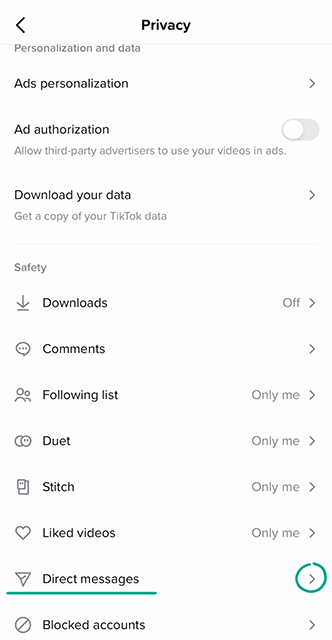
How to hide from prying eyes
What for: To hide your profile from strangers.
Your videos and likes can be seen by all TikTok users by default. They may include those that you would rather not share your personal information with. To keep your info hidden from others, you can make your profile private so that only approved followers can see your likes and videos.
To make your profile private:
- Go to the Profile tab;
- Tap three horizontal lines in the upper right corner of the screen;
- Go to the Privacy section;
- Enable the Private Account option.
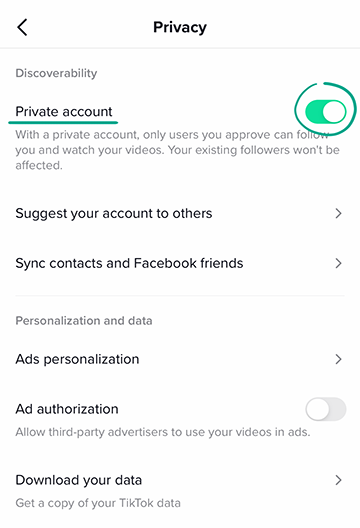
Note that your current followers will still be able to see your videos and likes.
To remove a user from your list of followers:
- Go to the Profile tab;
- Tap the number of subscribers under your profile image.
- Tap the follower you want to delete;
- Tap the three-dot icon in the upper right corner of the screen;
- Select Remove this follower.
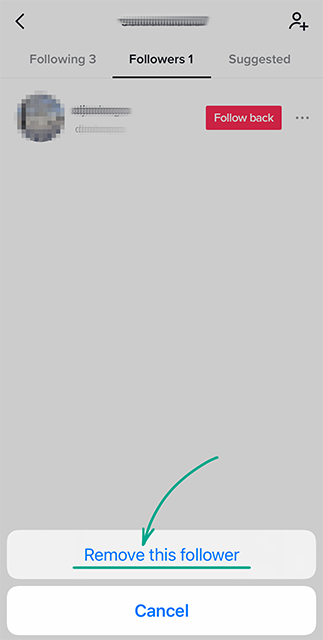
If a user is removed from your list of followers, they will not be notified about it.
Note that if you make your profile public again, all follow requests will be automatically approved.
What for: To prevent your videos from being seen by strangers.
If TikTok assumes that other users may like your videos, it will recommend them to others. That’s one way strangers may discover your profile. If you do not want this to happen, you can prevent the app from suggesting your profile to users.
- Go to the Profile tab;
- Tap three horizontal lines in the upper right corner of the screen;
- Go to the Privacy section;
- Go to Suggest your account to others; Select groups of users to whom you don't want your account to be suggested:
- Connections;
- Facebook friends;
- People with mutual connections;
- People who open or send links to you.
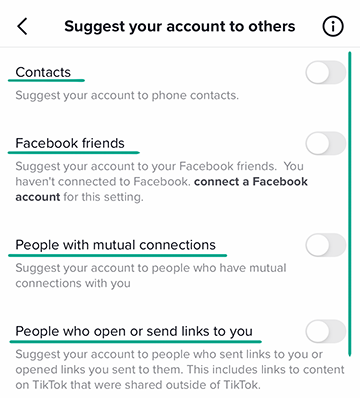
What for: To keep your personal information private.
Certain videos may contain information that you do not want to share. Of course, it’s best not to upload videos you’d prefer not to share. However, if you need to, you can make a video private so that no one can see it except you. In addition, you can disable the Duet and React features for a specific video.
To hide a new video:
- After you upload a video, tap Next and then Who can watch this video on the Post screen;
- Select Only me;
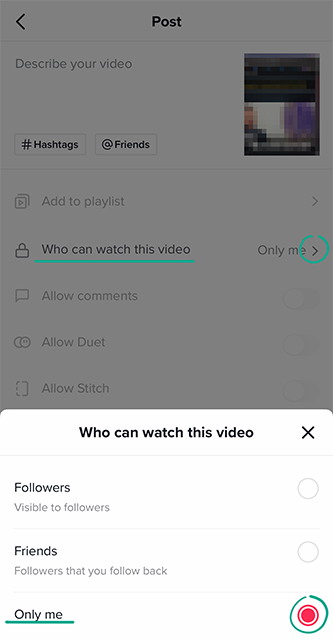
- If necessary, disable the Allow comments and Allow Duet and Allow Stitch options.
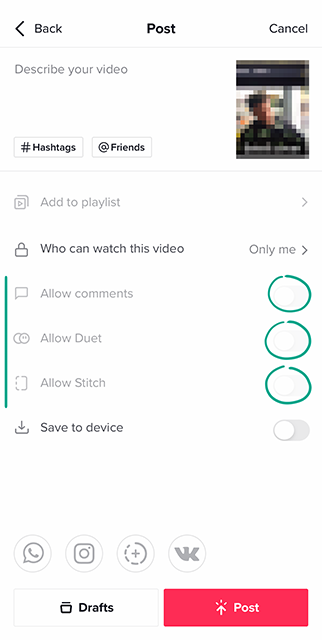
To change the settings for a video that has already been posted:
- Select the video;
- Tap the three-dot icon at the right of the screen.
- Go to the Privacy section;
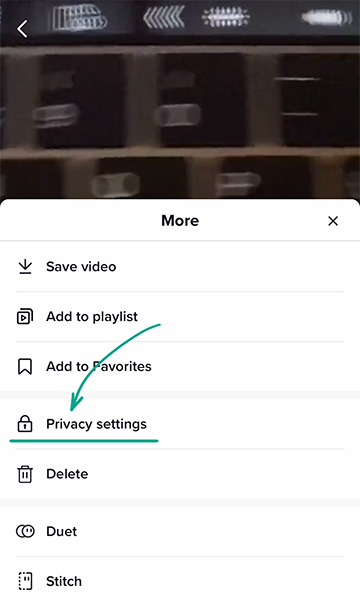
- Tap Who can view this video and select Only me;
- If necessary, disable the Allow comments and Allow Duet and Allow Stitch options.
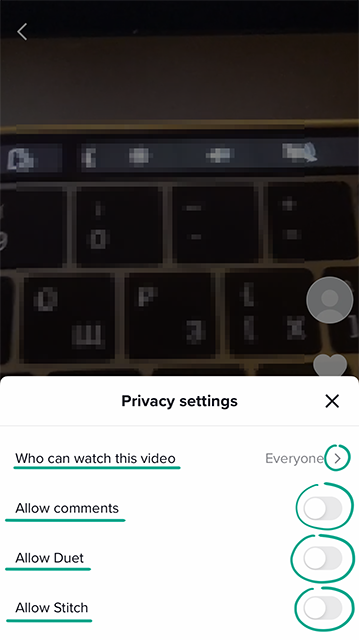
What for: To prevent others from learning which videos you have rated.
TikTok users can see the list of videos that you have liked in your profile. If you do not want to share that information, you can make this section private:
- Go to the Profile tab;
- Tap three horizontal lines in the upper right corner of the screen;
- Go to the Privacy section;
- Go to Linked videos and check the box next to Only me.

How to keep your data from being stolen
What for: To find out what kind of information the app collects about you.
TikTok collects and stores a lot of information about you. The app contains data that you have specified in your profile as well as information about your activity (for example, likes and purchase history) and all of your settings. If your account is stolen or blocked, that data will be lost. To prevent that from happening, you can request an archive of your data from TikTok and download it to your phone or computer:
- Go to the Profile tab;
- Tap three horizontal lines in the upper right corner of the screen;
- Go to the Privacy section;
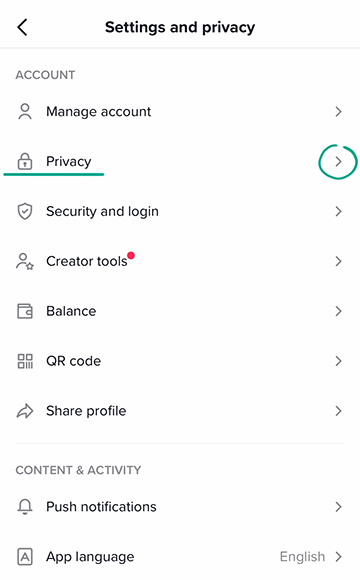
- Go to Download your data;
- Tap Request data.
- A link to download the archive will appear within four days in this section in the Download data tab.
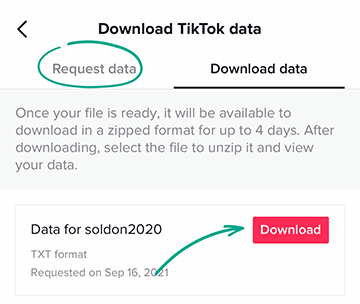
Keep in mind that the file with the data will not appear right away, and it will only be available for four days after being created.
What for: To ensure no one steals your content.
If you allow others to download your videos, anyone can save them and post them from their account. This feature is disabled by default, but we still recommend checking the settings.
- Go to the Profile tab;
- Tap three horizontal lines in the upper right corner of the screen;
- Go to the Privacy section;
- Tap Downloads and make sure you check the box next to Video downloads.
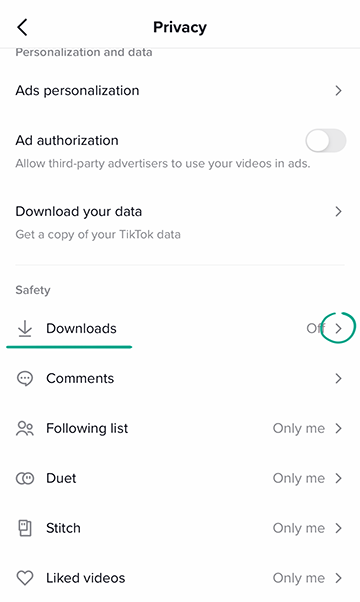
How to improve your TikTok experience
What for: To control the amount of time you spend in TikTok.
If you are worried that you or your child waste too much time in TikTok, you can limit the amount of time that can be spent in the app. When you reach the time limit, TikTok will ask you to enter a security code to continue using the app. To set a time limit:
- Go to the Profile tab;
- Tap three horizontal lines in the upper right corner of the screen;
- Select Digital wellbeing;
- Open Screen time management;
- Tap Set a time limit and select how much time per day one can freely use the app: 40, 60, 90, or 120 minutes;
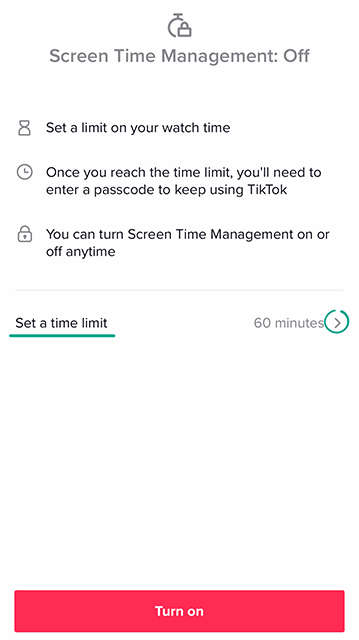
- Tap Enable.
- Enter the security code and tap an arrow;
- Confirm the code and tap an arrow again.
What for: Less distraction.
By default, TikTok will send you notifications if anyone liked your video or commented on it, as well as of recommendations, live broadcasts, and your friends' new posts. Constant notifications can be really annoying and distracting. In addition, certain notifications are even displayed on the phone lock screen, which means that they might be seen by strangers.
To disable notifications in the app:
- Go to the Profile tab;
- Tap three horizontal lines in the upper right corner of the screen;
- Go to the Push notifications section;
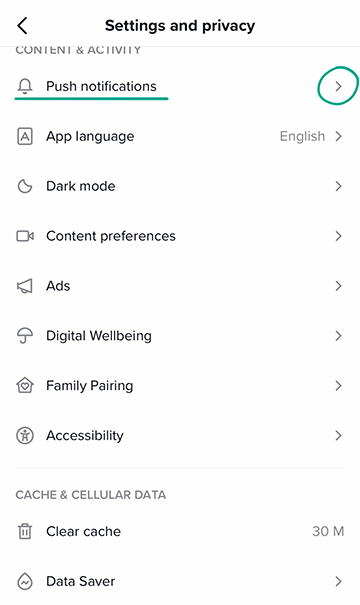
- Disable notifications that you do not want.
What for: Peace of mind.
Videos that have received a lot of likes and views may appear in your TikTok feed. Sometimes these videos contain adult content: violent scenes, coarse language or bloggers in their underwear. If you do not want to see those kinds of videos or do not want your child to see them, set a filter. To do that you need to enable safe mode:
- Go to the Profile tab;
- Tap three horizontal lines in the upper right corner of the screen;
- Select Digital wellbeing;
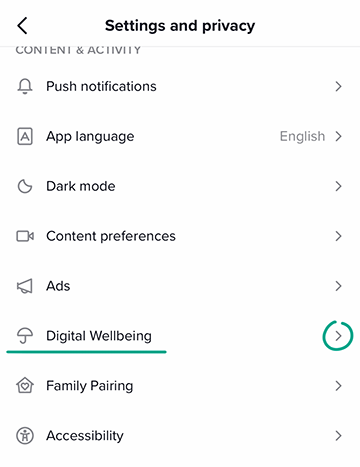
- Tap Restricted mode;
- Tap the Turn on Restricted Mode button;
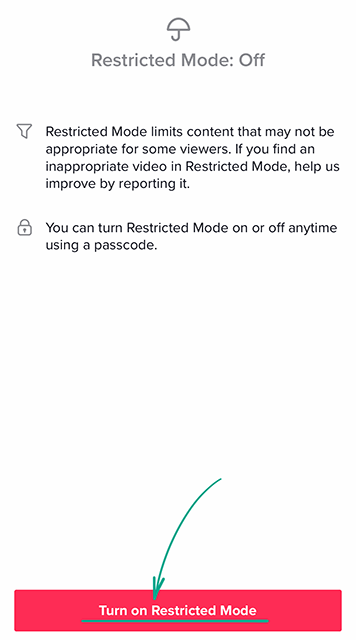
- Enter the digital code and tap an arrow;
- Confirm the code and tap Next again.







