How to keep your account from getting hacked
What for: So you don’t get hacked.
You can log in to TikTok using your accounts with other services such as Facebook or Google. If you do that, you will not have to provide an e-mail address or phone number or create a new password. However, if attackers hack the account that you use to log in to TikTok, they will gain access to your TikTok profile. In addition, TikTok can view third-party account details such as your friend list and contact information. To prevent that, you can create a separate account for TikTok.
You need a secure password to keep cybercriminals out of your account. Use a strong password that:
- Is at least 8 characters long;
- Contains lowercase and uppercase letters as well as numbers.
- Is not an actual word or easy-to-guess phrase;
- Is not the same as your password for any of your other social network accounts;
- Does not contain information that strangers could easily find or guess (your name or the name of a loved one, pet's name, date of birth and so on).
To create or change your password:
- Go to the Profile tab;
- Tap three horizontal lines in the upper right corner of the screen;
- Select Manage account;
- Tap Password;
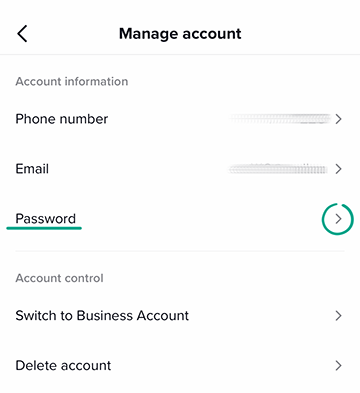
- If you have not created a password yet, TikTok will ask you to enter your phone number or e-mail address. You will need them to log in to your account and to reset your password. Then select Password again and create one.
- If you need to change your password, enter the code that TikTok sends to your phone number or e-mail. Then enter a new password and tap Next.
Keep in mind that your TikTok password can be bypassed. If a phone number is linked to your account, you can log in to your profile using a code you receive by text message. This can be abused by attackers if they gain access to your phone or infect it with malware that intercepts SMS messages. Therefore, we recommend that you securely protect your device. For the same reason, you should make sure to unlink your phone number from your TikTok account if you change it.
What for: So you definitely don’t get hacked.
When you sign in to your account, TikTok may ask for an additional one-time code or require you to enter a password, depending on which login method you choose. For example, if you log into your account using SMS, the application will ask you to additionally enter a code from an e-mail or a password.
To enable two-factor authentication, you must specify at least two ways to verify your identity. As a verification method, you can select a code from SMS / e-mail or a password from your account. To enable additional protection:
- Go to the Profile tab;
- Tap three horizontal lines in the upper right corner of the screen;
- Go to the Security section;
- Tap 2-step verification;
- Specify how TikTok will verify your identity. To do this, select at least two options from the list:
- SMS;
- Email;
- Password;
- Tap Enable.
- Enter your account password; Assign a phone number or e-mail address to your account, if necessary.
How to defeat spammers and trolls
What for: So that you do not see any spam or offensive remarks in comments.
By default, TikTok automatically deletes comments containing spam and insulting remarks. You can add your own words to the standard list as well as check if the filter is enabled.
- Go to the Profile tab;
- Tap three horizontal lines in the upper right corner of the screen;
- Go to the Privacy section;
- Tap Comments;
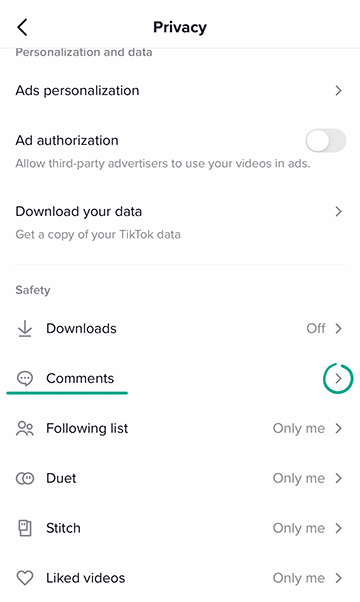
- Toggle on the Filter spam and offensive comments option.
- To create your own list of stop words or phrases, enable the Filter keywords option;
- Tap Add keywords and enter the words and phrases that you do not want to see in your comments.
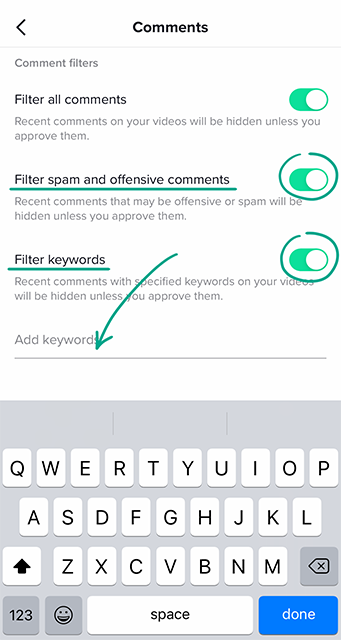
What for: So you can avoid running into unwanted people.
If a TikTok user is leaving offensive comments, sending you spam, or is otherwise annoying you, you can block this person. After that they will not be able to watch your videos or send you messages. If you change your mind, you can always unblock the user.
To block anyone on TikTok:
- Open the user's profile.
- Tap the three dots icon in the upper right corner of the screen.
- Select Block;
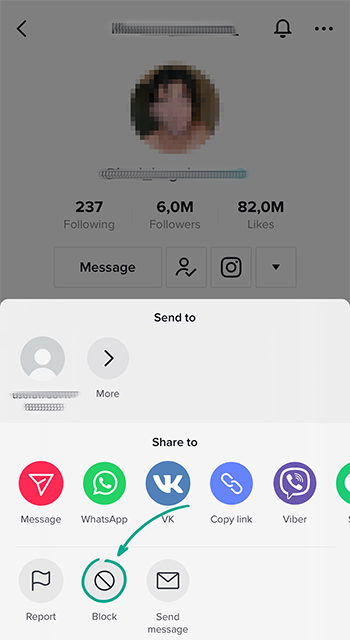
- Tap OK.
The user will not be notified about getting blocked.
To unblock a user:
- Go to the Profile tab;
- Tap three horizontal lines in the upper right corner of the screen;
- Go to the Privacy section;
- Tap Blocked accounts;
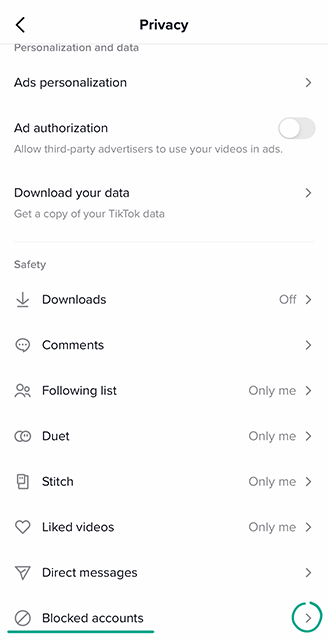
- Select the user and tap Unblock.
How to keep your data from being stolen
What for: To find out what kind of information the app collects about you.
TikTok collects and stores a lot of information about you. The app contains data that you have specified in your profile as well as information about your activity (for example, likes and purchase history) and all of your settings. If your account is stolen or blocked, that data will be lost. To prevent that from happening, you can request an archive of your data from TikTok and download it to your phone or computer:
- Go to the Profile tab;
- Tap three horizontal lines in the upper right corner of the screen;
- Go to the Privacy section;
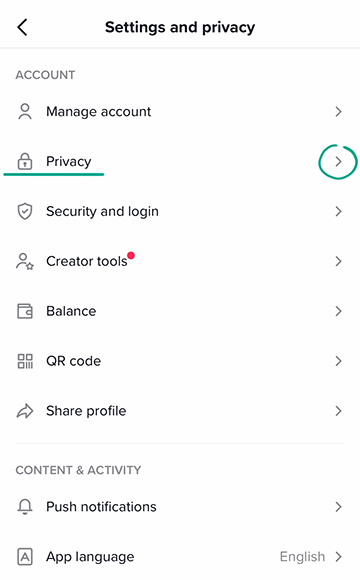
- Go to Download your data;
- Tap Request data.
- A link to download the archive will appear within four days in this section in the Download data tab.
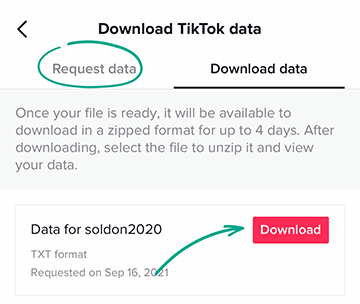
Keep in mind that the file with the data will not appear right away, and it will only be available for four days after being created.
How to improve your TikTok experience
What for: To control the amount of time you spend in TikTok.
If you are worried that you or your child waste too much time in TikTok, you can limit the amount of time that can be spent in the app. When you reach the time limit, TikTok will ask you to enter a security code to continue using the app. To set a time limit:
- Go to the Profile tab;
- Tap three horizontal lines in the upper right corner of the screen;
- Select Digital wellbeing;
- Open Screen time management;
- Tap Set a time limit and select how much time per day one can freely use the app: 40, 60, 90, or 120 minutes;
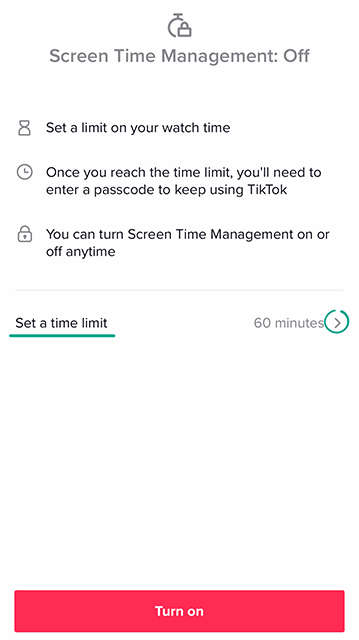
- Tap Enable.
- Enter the security code and tap an arrow;
- Confirm the code and tap an arrow again.
What for: Less distraction.
By default, TikTok will send you notifications if anyone liked your video or commented on it, as well as of recommendations, live broadcasts, and your friends' new posts. Constant notifications can be really annoying and distracting. In addition, certain notifications are even displayed on the phone lock screen, which means that they might be seen by strangers.
To disable notifications in the app:
- Go to the Profile tab;
- Tap three horizontal lines in the upper right corner of the screen;
- Go to the Push notifications section;
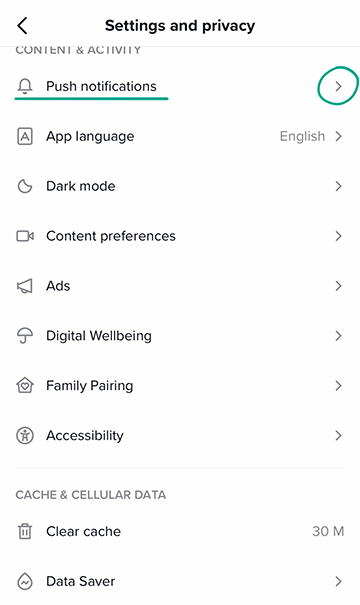
- Disable notifications that you do not want.
