How to keep your account from getting hacked
What for: So you don’t get hacked.
If you use a short and simple password for your VK account, cybercriminals can hijack your account. To avoid getting hacked, use a strong password that:
- Is at least 8 characters long;
- Contains lowercase and uppercase letters, numbers, and special characters ($, @, etc.);
- Is not an actual word or easy-to-guess phrase;
- Is not the same as your passwords for any other accounts, including your Apple ID password;
- Does not consist of information that strangers could easily find out (your name, date of birth, pet's name, and so forth — or those of your friends or relatives).
To change the password:
- Tap on your profile picture in the upper left corner of the screen;
- Select Settings in the drop-down list;
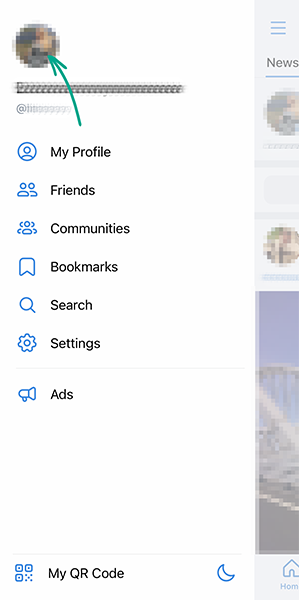
- Select Manage VK Connect Account in the upper part of the screen;
- Go to Security and login section;
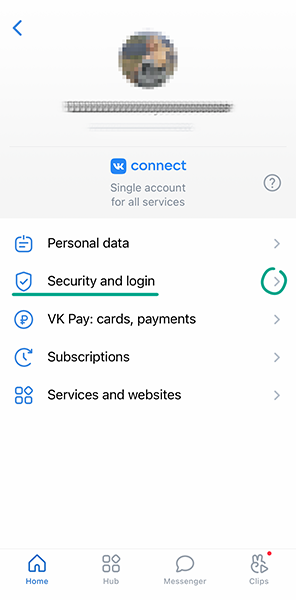
- Select Password;
- Enter the current password for your account, then enter the new password twice and tap OK.
What for: So you definitely don’t get hacked.
You can increase the security of your account by enabling 2-step verification. Then, every time you log in to your account, VK will prompt you to enter a one-time code received via text message or through a special app. Even if cybercriminals get hold of your username and password, they will not be able to log in to your account without this code. To enable two-factor authentication:
- Tap on your profile picture in the upper left corner of the screen;
- Select Settings in the drop-down list;
- Select Manage VK Connect Account in the upper part of the screen;
- Go to Security and login section;

- Select Set up in the Protect profile section;
- Enter your current password and tap Confirm;
- Tap Call me and make a mental note of the last four digits of the number of the incoming call;
- Enter them in the relevant field;
- Remember to save the backup codes that can be used for account login if your mobile device becomes unavailable. Store these codes in a safe place.
By default, two-factor authentication by text message (SMS) is enabled. A text message with the code can be intercepted by malware, which is why using a two-factor authentication app is a safer option. To do so, under 2-step verification locate the Code-generating app item, tap Start setup, and follow the instructions.
What for: To detect and stop any suspicious activity.
VK lets you view the history of your account logins so you can detect any suspicious activity before it’s too late. If you see that somebody logged in to your account from an unknown device, you can terminate that session or all sessions except the current one.
To view your activity log in VK:
- Tap on your profile picture in the upper left corner of the screen;
- Select Settings in the drop-down list;
- Select Manage VK Connect Account in the upper part of the screen;
- Go to the Security and Login section;
- Tap Show activity history.
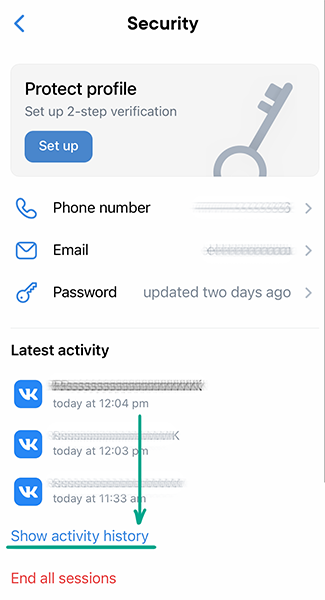
Active sessions appear in bold. To log out of your account on all devices except the current one, tap End all sessions.
If you see that someone else has logged in to your account, immediately change your password and enable 2-step verification.
What for: To prevent a hijacking of your account even when a stranger gains access to your device.
When you log out of your account, VK stores your account credentials so you won’t have to enter your login and password again next time you log in. If a stranger gets hold of your device, they will be able to access your account. To prevent this from happening, you can remove your login credentials from the device.
To log out of the account and remove login credentials:
- Tap on your profile picture in the upper left corner of the screen;
- Select Settings in the drop-down list;
- Tap Sign out and confirm your selection;
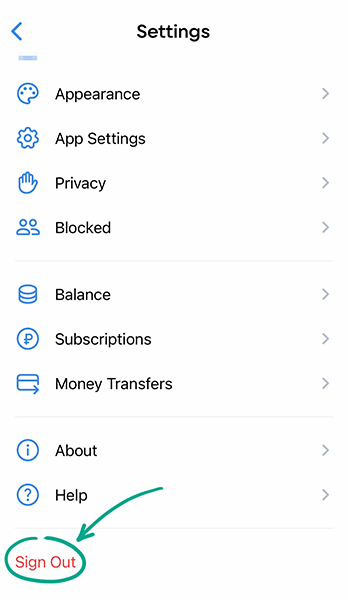
- On the login page, tap the cogwheel to the right of the Continue button;
- Remove login credentials by tapping the cross in the upper left corner of the profile image.
Downside: you will have to manually enter your login and password every time you log in to the account.
How to keep corporations out of your business
What for: So Facebook does not know where you go.
VK gathers your location data to geotag your posts and stories and configure recommendations and targeted ads. If you do not want to share your location, you can stop the social network from accessing location data:
- Tap on your profile picture in the upper left corner of the screen;
- Select Settings in the drop-down list;
- Go to the App Settings section;
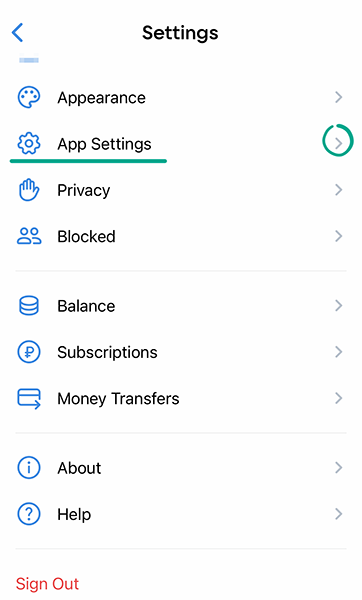
- Tap Location and select Never.
How to defeat spammers and trolls
What for: To get rid of unpleasant people in the virtual space.
To stop a specific user from viewing your wall, replying to your comments, or sending you private messages, you can blacklist this user.
To block a user:
- Go to the profile of the user you wish to block;
- Tap the three dots button in the upper right corner of the screen;
- Select Block.
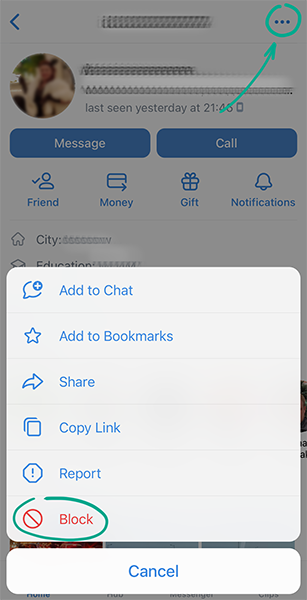
The user will not be notified that you have blocked him. However, if the user tries to message or call you, he will see a message that you have blacklisted him.
To remove a user from the black list:
- Tap on your profile picture in the upper left corner of the screen;
- Select Settings in the drop-down list;
- Go to the Blocked section;
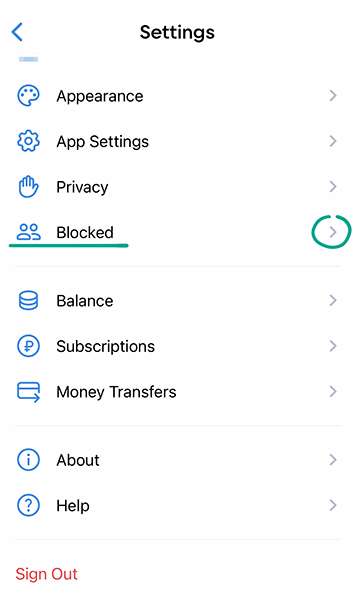
- In the list find the profile of the relevant user and tap his or her name or profile photo;
- Tap the three-dot icon in the upper right corner of the screen;
- Select Unblock.
What for: To get rid of spam in comments.
By default, all VK users can leave comments under posts on your wall. This can be abused by spammers, trolls, or simply users you find unpleasant for some reason. You can limit the ability to comment on your posts in several ways.
Disable comments under specific posts
You can do so both when creating a post and after publishing it.
- To disable comments while creating a post:
- Tap the cogwheel above the keyboard to change post settings;
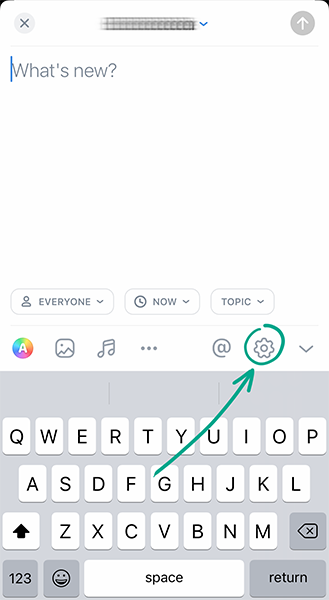
- Tap Disable comments;
- To disable comments under a post that has been already published:
- Tap the icon with three dots in the right part of the post heading;
- Select Disable comments.
Limit who can comment on posts on your posts
To choose who can comment on your posts:
- Tap on your profile picture in the upper left corner of the screen;
- Select Settings in the drop-down list;
- Go to the Privacy section;
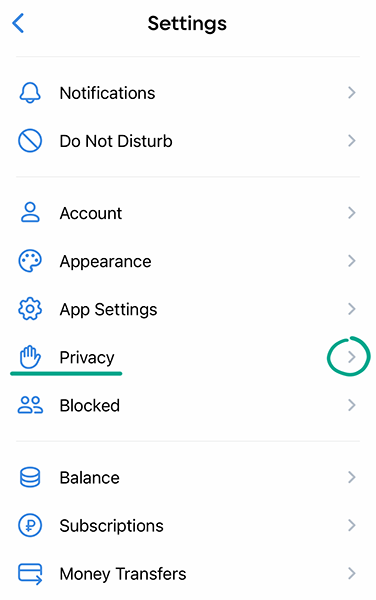
- Tap Who can comment on my posts:
- Select All friends so only your friends on the social network can leave comments;
- Select Add friends and lists in the Forbidden section to prevent specific friends or groups of friends from commenting on your posts;
- Select Certain friends to limit who can comment on your posts even more;
- Select Only me so that nobody except you will be able to leave comments on your wall.
Completely disable comments under posts on your wall
You can fully disable comments under your posts:
- Tap on your profile picture in the upper left corner of the screen;
- Select Settings in the drop-down list;
- Go to the Account section;
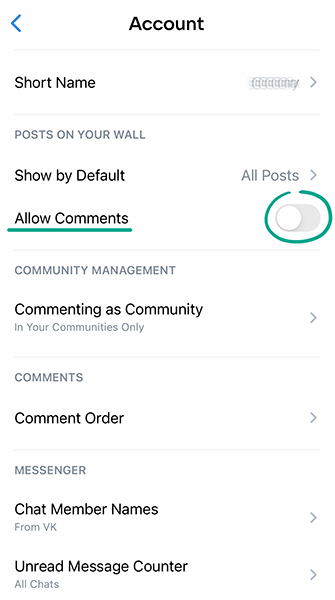
- Turn off the Allow Comments toggle switch.
Keep in mind that after fully disabling comments on your wall you will not be able to enable comments under specific posts. In addition, the Who can comment on my posts item in the Privacy menu will be inactive.
What for: So you don’t get bothered by strangers.
VK does not limit the number of people who can contact you even when your profile is private. If before making your profile private you did not limit the ability to message or call you as well as send you friend requests, strangers will still be able to do so.
You can limit this ability manually:
- Tap on your profile picture in the upper left corner of the screen;
- Select Settings in the drop-down list;
- Go to the Privacy section;
- Tap Who can send me private messages and choose one of the options:

- Friends of friends;
- All friends;
- Certain friends;
- No one;
- Tap Who can call me and choose one of the options:
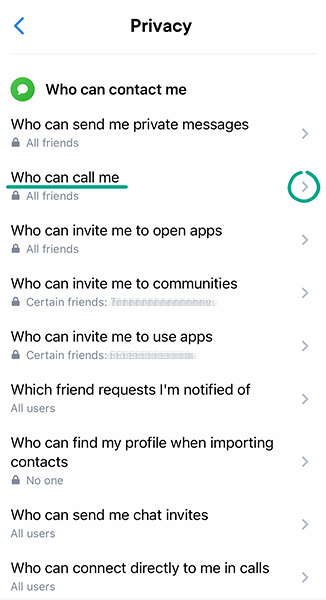
- Friends of friends;
- All friends;
- Certain friends;
- No one;
- Tap Which friend requests I am notified of and select Friends of friends.
What for: To verify all your privacy settings.
To view how other users see your profile, follow the instructions on how to configure the web version of VK.
What for: To stay anonymous.
By default, all your friends can tag you in VK photos. All social network users who have access to an image can locate your profile based on the photo tag. This may be inconvenient if you prefer not to upload your actual photos to your profile.
To stop other users from tagging you in photos:
- Tap on your profile picture in the upper left corner of the screen;
- Select Settings in the drop-down list;
- Go to the Privacy section;
- Select Who can tag me in photos;
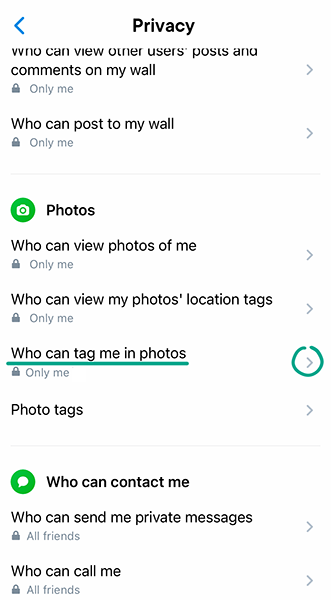
- Tap Only me.
How to prevent your personal data from being exposed
What for: To decide for yourself who can see what.
If you do not want to make your profile private, you can still configure the visibility of your publications, comments, audio files, photos, and other data.
You can choose who can view specific information in your profile:
- Tap on your profile picture in the upper left corner of the screen;
- Select Settings in the drop-down list;
- Go to the Privacy section. You will see a list of possible access settings:
- Who can view the main information on my profile;
- Who can view photos of me;
- Who can view the Saved photos album;
- Who can view my list of groups;
- Who can view my music;
- Who can view my gifts;
- Who can view my photos' location tags;
- Who can view my hidden friends;
- Who can view other users’ posts and comments on my wall;
- Who can view comments on my posts;
- Who can view my stories;
- Who can reply to my stories with stories;
- Who can give feedback on my stories;
- Tap the items in the list one at a time and choose a group of users for each item. All or some of the following options are available for various items:
- All users;
- Friends of friends;
- All friends;
- Certain friends;
- Only me;
- Some items contain the Forbidden section. In this section, you can select Add Friends and Lists and check friends or groups of friends who will not have access to your content. For example, you can grant access to other people’s posts on your wall to all friends except those on the “Colleagues” list.
The number of available visibility options depends on whether your profile is public or private.
What for: To hide your data from strangers.
By default, your VK posts and profile data are visible to all VK users. If you do not want strangers to view your posts, photos, videos, and personal details, you can block everybody except your friends from accessing them.
To make your profile private:
- Tap on your profile picture in the upper left corner of the screen;
- Select Settings in the drop-down list;
- Go to the Privacy section;
- Turn on the toggle switch next to the Private profile item at the bottom of the list;
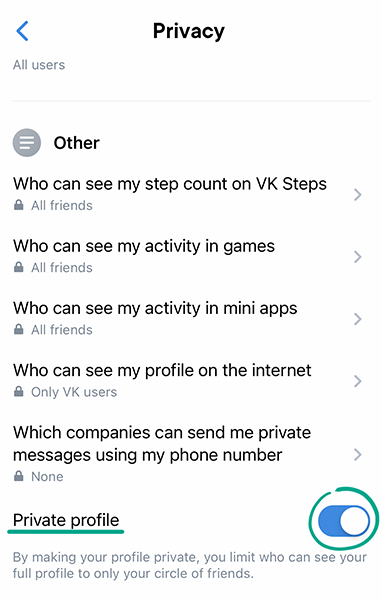
- Select Yes in the dialog box.
Keep in mind that your friends on the social network will still be able to see all your posts. To stop anyone of them from viewing your posts, remove him or her from your friend list:
- Open your profile page and tap Additional info;
- Go to the Friends section;
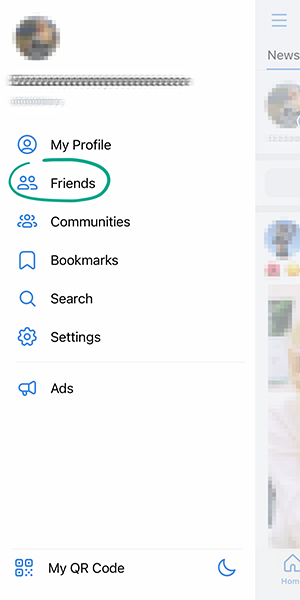
- In the list find the profile of the relevant user and tap his or her name or profile photo;
- Tap the You’re friends button;
- Select Unfriend.
The user will not be notified that you have removed him. However, if the user visits your profile, he will see the Following button and will be able to guess that you unfriended him. He can also see you in the list of outgoing friend requests.
Even after you make your profile private, other VK users will still see:
- Your name;
- Date of birth;
- Profile photo;
- Place of employment;
- City;
- Status;
- Information about your online status or when you went online last;
- Number of mutual friends;
- Number of posts.
Limit the visibility of your date of birth, city, and place of employment by following instructions on how to configure data visibility.
What for: To prevent people or companies who know your phone number from bothering you on the social network.
By default, your VK account can be found by the phone number linked to it. When a social network user who has your phone number in his contact list runs contact synchronization, he will see your profile in the list of recommended profiles.
And if a company knows your number, you might receive private messages from its VK community, even if you are not subscribed to it.
To stop users and companies from finding your profile using your phone number:
- Tap on your profile picture in the upper left corner of the screen;
- Select Settings in the drop-down list;
- Go to the Privacy section;
- Tap Who can find my profile when importing contacts and select No one;
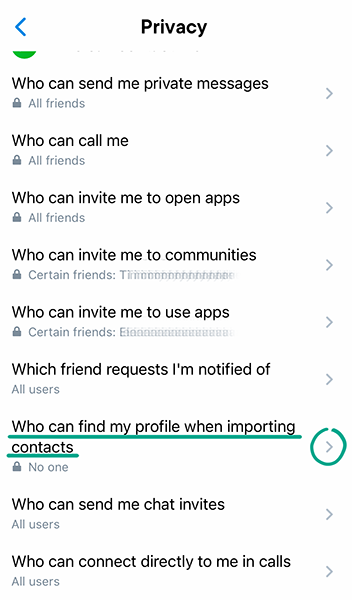
- Go back to the Privacy section and tap Which companies can send me private messages using my phone number and None.
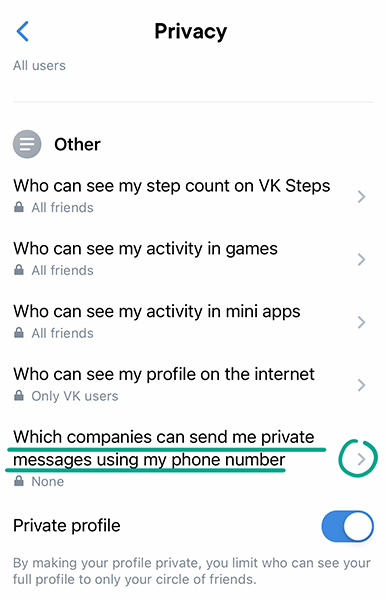
What for: So you don’t show up in search engines.
Search engines can index your VK wall and return a link to your profile in search results. This can be abused by cybercriminals to prepare phishing attacks or by unscrupulous companies that send ads. To prevent this from happening, you can block third-party sites and search engines from accessing your information:
- Tap on your profile picture in the upper left corner of the screen;
- Select Settings in the drop-down list;
- Go to the Privacy section;
- Tap Who can see my profile on the internet;
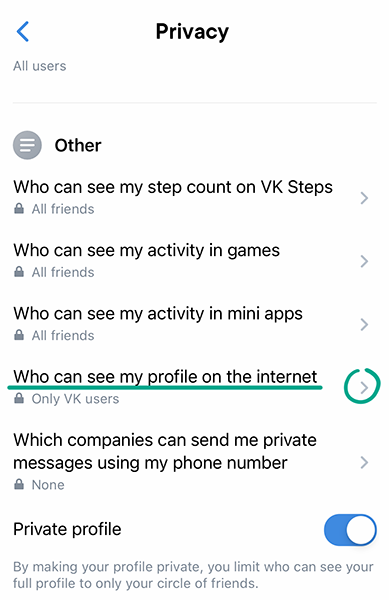
- Select Only VK users.
Downside: Your friends without VK accounts will have a harder time finding your profile.
How to get rid of unwanted notifications
What for: To decide for yourself what you want to be distracted by.
By default, VK displays push notifications about different profile activities — from private messages to likes and game invitations. You can limit the list of notifications that get displayed and specify if you want them to be accompanied by sound, vibration, or flashing of the indicator light:
- Tap on your profile picture in the upper left corner of the screen;
- Select Settings in the drop-down list;
- Go to the Notifications section;
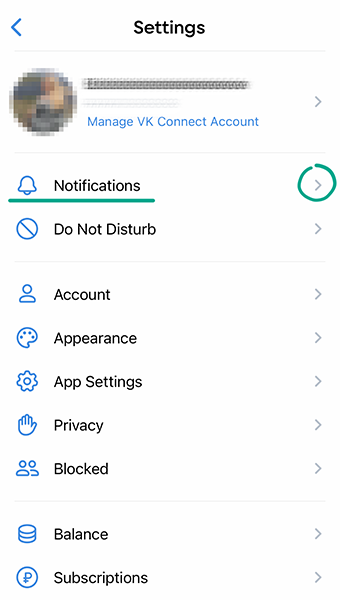
- Select the type of event;
- Select None in the Show notifications section if you do not want to see notifications about this activity.
What for: To remove irrelevant notifications.
By default, all VK users can send you invitations to join a community, while your friends can invite you to activate apps. They will then be able to challenge you in applications (e.g., invite you to compete) via automatic messages. If you are bothered by such notifications, you can disable this feature:
- Tap on your profile picture in the upper left corner of the screen;
- Select Settings in the drop-down list;
- Go to the Privacy section;
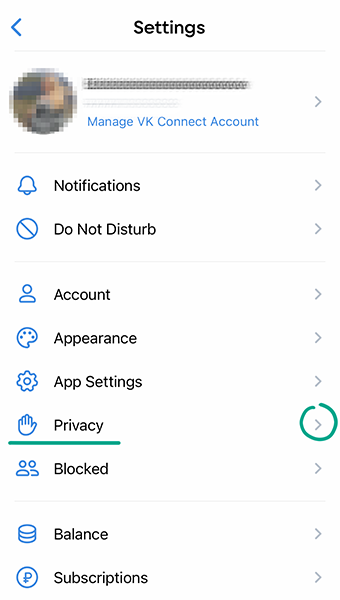
- Select No one for the following items:
- Who can invite me to open apps;
- Who can invite me to communities;
- Who can invite me to use apps.
What for: To hide from prying eyes.
By default, VK includes the sender's name and text message in notifications. This information appears on the screen of your device even when it is locked. The content of such notifications can be visible to strangers, so we recommend disabling the display of this unwanted text.
To configure the appearance of notifications:
- Tap on your profile picture in the upper left corner of the screen;
- Select Settings in the drop-down list;
- Go to the Notifications section;
- Select Private Messages;
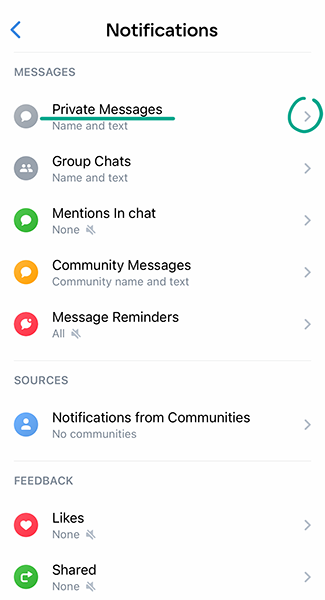
- Check the Name only option;
- Go back to the Notifications section and select Group Chats;
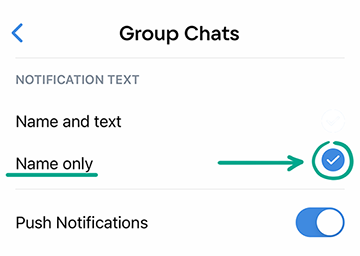
- Check the Name only option.
How to clean up your traces
What for: To retain important financial information.
VK Pay lets you pay for goods and services in online stores through your account. This is convenient, but in the event of a leak or hack, your information may fall into the hands of cybercriminals. Linking your bank card to the account also increases the risk of accidental purchases, for example when your device ends up in the hands of a child. To avoid this, unlink your cards from your account:
- Tap on your profile picture in the upper left corner of the screen;
- Select Settings in the drop-down list;
- Tap Manage VK Connect account in the upper part of the screen;
- Select VK Pay: cards, payments and tap Go to VK Pay;
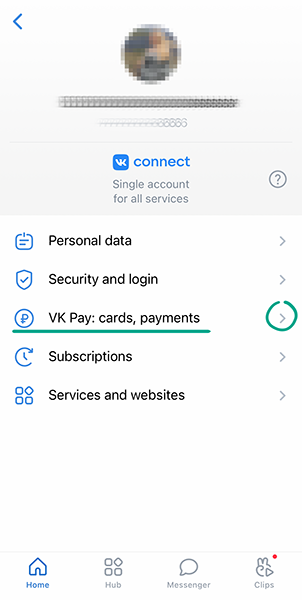
- Tap the cogwheel in the upper right corner of the screen;
- Select Linked cards;
- Tap the Change button next to the name of each card and confirm the deletion;
What for: To prevent your data from getting leaked through third parties.
Various sites and apps offer additional tools for use with VK. To this end, they request permission to access your account details. Such sites and apps do not normally inform you explicitly about the specific permissions you grant them.
Some developers can use this info for advertising purposes. They may also be able to click the Like button, send friend requests to other users, and post on your wall on your behalf.
To block access to your data:
- Tap on your profile picture in the upper left corner of the screen;
- Select Settings in the drop-down list;
- Tap Manage VK Connect account in the upper part of the screen;
- Go to the Services and websites section;
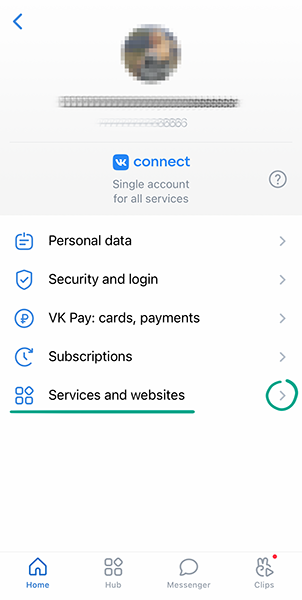
- Under External services, disable apps and sites that you do not use. To do so, tap the three dots to the right of the name and select Disable service.
What for: To view what data VK has on you, remove the data you don’t need, and make a backup copy of the data you want.
To download a file with your account information, follow the instructions on how to configure the web version of VK.







