Check your Google account settings
Your YouTube account is linked to a Google account, and data security directly depends on the security of this account. Therefore, you are advised to check the settings of your Google account in addition to your YouTube settings.
How to protect yourself against hackers
What for: So you don’t get hacked.
If you are using a short and simple password for your YouTube account, cybercriminals can guess it and access your profile. To avoid getting hacked, use a strong password that:
- Is at least 8 characters long;
- Contains lowercase and uppercase letters, numbers, and special characters ($, @, etc.);
- Is not an actual word or easy-to-guess phrase;
- Is not the same as your passwords for any other accounts;
- Does not consist of information that strangers could easily find out (your name, date of birth, pet's name, and so forth — or those of your friends or relatives).
To change the password:
- Tap the account icon in the upper right corner of the screen to open the menu;
- Tap Manage your Google account;
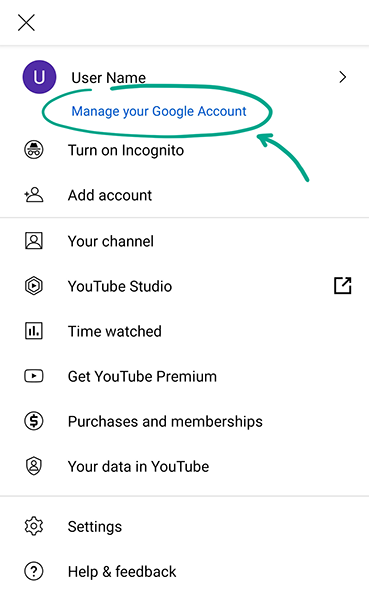
- Scroll to the right until you get to the Personal info tab;
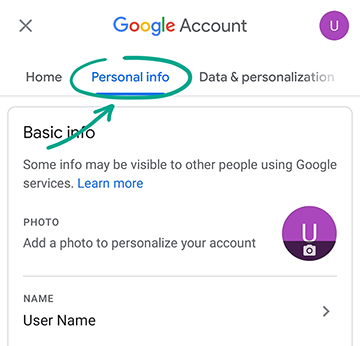
- Tap Password;
- Enter the current password for your Google account and tap Next;
- Enter a new strong password twice and tap Change password.
What for: To prevent criminals from using your accounts.
When making purchases, YouTube asks for your password by default. However, the quick purchases option lets you make payments without confirmation. If you want to prevent accidental expenditures and protect your money, you are advised to not opt out of transaction confirmation. To check your settings:
- Tap the account icon in the upper right corner of the screen to open the menu;
- Select Settings;
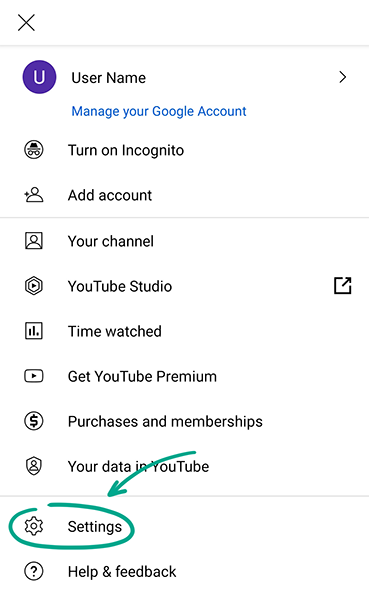
- Tap Billing & payments;
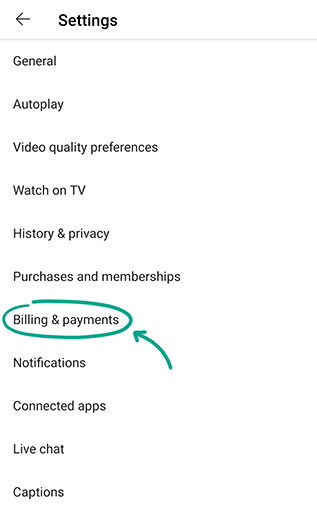
- Toggle the Enable quick purchases switch to the off position.
If your phone is equipped with a fingerprint scanner, you can use it instead of a password to confirm payments on YouTube:
- Tap the account icon in the upper right corner of the screen to open the menu;
- Select Settings;
- Tap Billing & payments;
- Tap On this device, my preferred verification is;
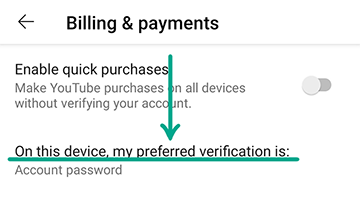
- Select Fingerprint;
- Enter your Google account password.
How to get rid of unwanted notifications
What for: To minimize distractions.
YouTube may show notifications about the actions of other users on your channel and about events related to your account and subscriptions. These notifications can be really annoying and distracting. To disable excessive notifications:
- Tap the account icon in the upper right corner of the screen to open the menu;
- Select Settings;
- Tap Notifications;
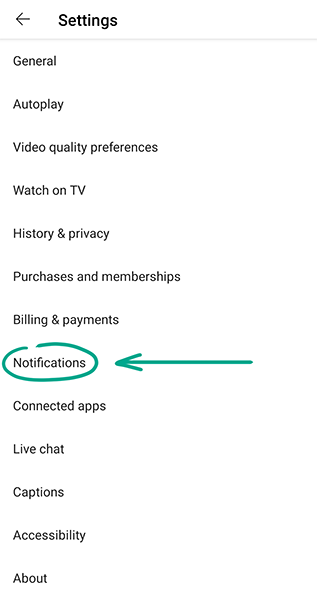
- Disable excessive notifications under Push notifications.
In this same section, you can also Disable sounds and vibrations. This lets you automatically turn off the sound of notifications during a specific time interval, such as nighttime.
How to prevent your personal data from being exposed
What for: So that strangers do not know too much about you.
The description of your channel might contain information that could be used to easily find out your address, place of work or study, and other information about you. If you have any haters or overly enthusiastic fans, they could use this information to ruin your life. For this reason, you are advised to delete confidential information from the description:
- Tap the account icon in the upper right corner of the screen to open the menu;
- Select Your channel;
- Tap Edit channel;
- Tap the pencil icon on the right of the channel description and delete any personal information;
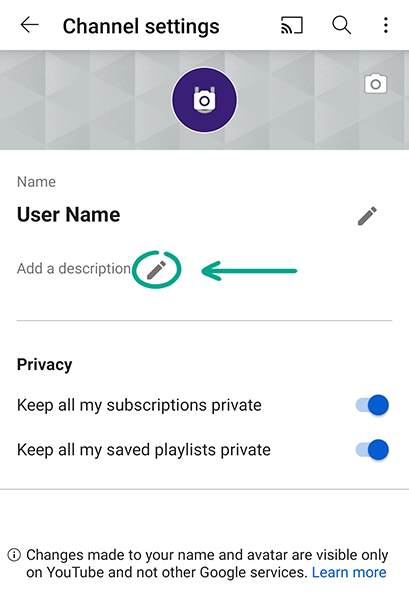
- Tap OK.
How to defeat spammers and trolls
What for: To shield yourself from unpleasant people.
If users write abusive comments or inappropriate personal messages, add them to the black list. Blocked users will not be able to view your profile, leave comments under your videos, or write messages in live chats.
To block a user:
- Open the user's page on YouTube;
- Tap the three-dot icon in the upper right corner of the screen;
- Select Block user;
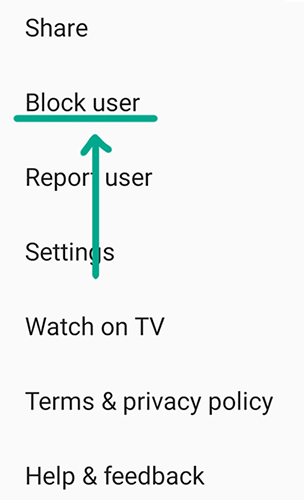
- Tap Block.
You can also add the user to the black list in a live chat. To do so, tap the user's message and select Block.
What for: To remove irrelevant comments.
You cannot configure automatic message filtering in the YouTube mobile app. To do so, follow instructions for the web version.
