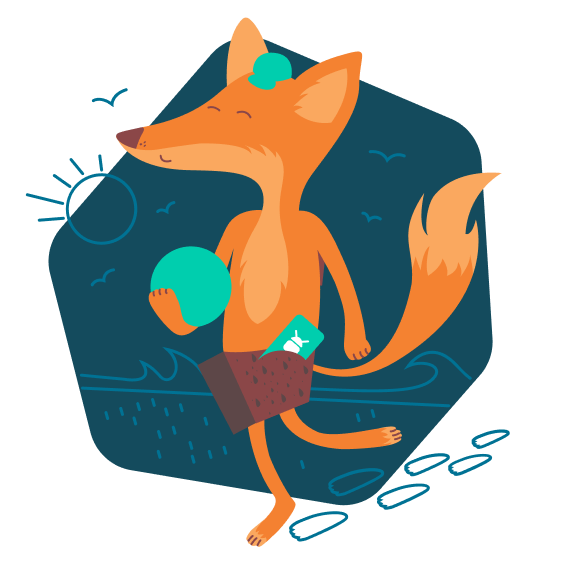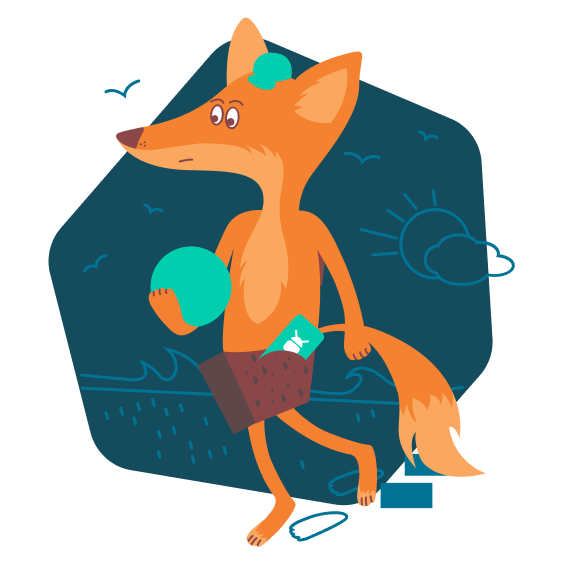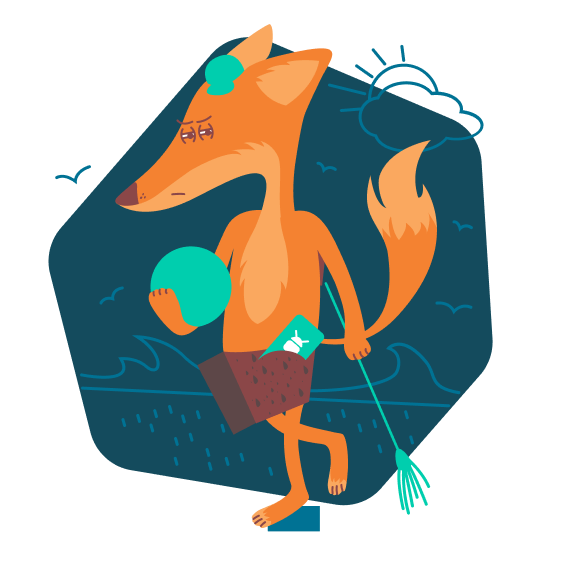How to keep your account from getting hacked
open allWhat for: So you don't get hacked.
If you are using a short and simple password for your Instagram account, cybercriminals can guess it and hijack your account. A long and complex password is more secure. Use a strong password that:
- Is at least 8 and up to 20 characters long;
- Contains lowercase and uppercase letters, numbers, and special characters ($, @, etc.);
- Is not an actual word or easy-to-guess phrase;
- Is not the same as your passwords for any other accounts;
- Does not consist of information that strangers could easily find out (your name, date of birth, pet's name, and so forth — or those of your friends or relatives).
To change your password:
- Go to your profile and tap the menu icon in the upper right corner of the screen;
- Select Settings;
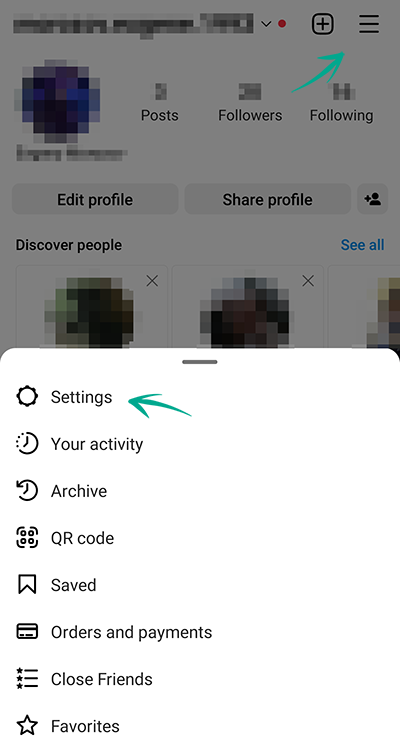
- Go to the Security section;
- Select Password;
- If the system sent you an e-mail to the e-mail address linked to your account, please follow the instructions listed in it;
- If the form for changing the password opens, enter the old password and then enter the new password twice;
- Tap the confirmation icon in the upper right corner of the screen.
What for: So you definitely don't get hacked.
Instagram can prompt you to enter an additional one-time code when you log in to the account. Even if cybercriminals find out your login and password, they will not be able to use them without this code. The code can be received via a text message or using an authentication app.
Keep in mind that Instagram can use the phone number you specified for one-time codes for its own purposes, for example to show you targeted ads.
To enable two-factor authentication:
- Go to your profile and tap the menu icon in the upper right corner of the screen;
- Open Settings;
- Go to the Security section;
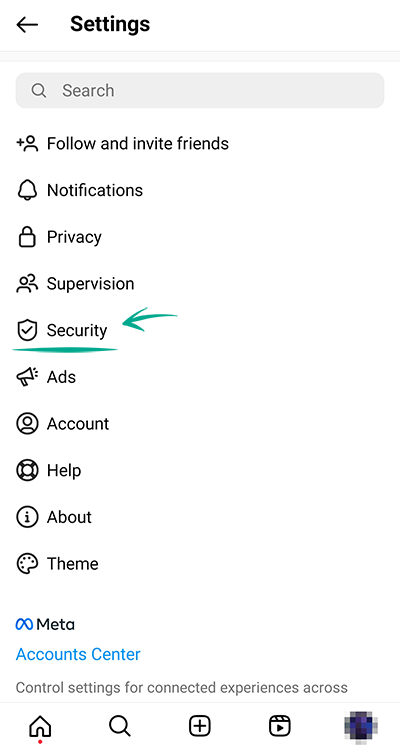
- Select Two-Factor Authentication;
- Tap Get Started and choose a method for receiving the one-time code:
- Text message to phone:
- Instagram will send a code to the phone number linked to the account. Enter it in the window that opens and tap Next;
- Code generated by another application, such as Kaspersky Password Manager or Google Authenticator;
- Tap Next step. The application you have chosen will start — follow the instructions in it and generate the code at the end;
- Go back to Instagram, tap Next, enter and confirm the code and tap Done.
Please note that attackers can intercept SMS with a password by infecting a smartphone with malware or taking advantage of a communication protocol vulnerability. Therefore it is safer to use the application for authentication.
After enabling two-factor authentication, you can specify an additional verification method:
- In the Two-factor authentication section, select Additional Methods;
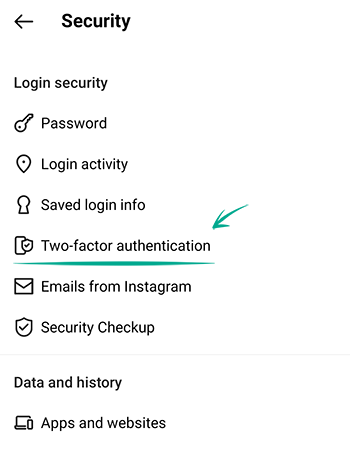
- Enable the Login Requests option to receive notifications for approving new devices in the app;
- Select Backup Codes and save the suggested codes in a safe place if you have not done so before.
How to keep corporations out of your business
open allWhat for: So Instagram does not know more than it needs to.
Instagram requests the contact list of your phone to help you locate the people you know on the social network. The service also collects information about your contacts to generate targeted ads and form the news feed. Since such data is passed on to others, including third parties, there is an increased risk of data leaks.
If you previously gave the app access to your contacts, revoke the permission:
- Open Settings on your device;
- Go to the section with the list of applications;
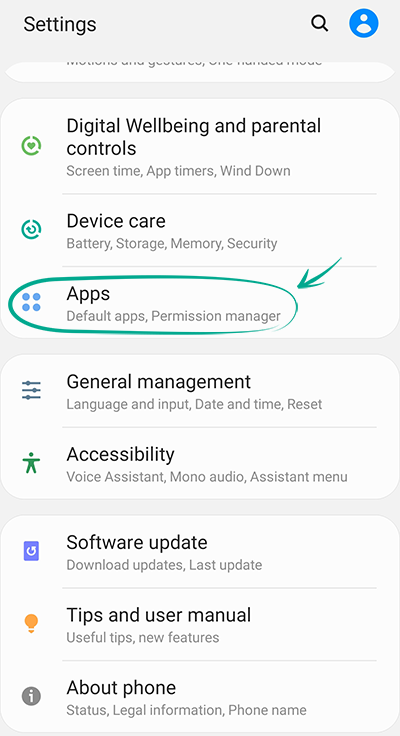
- Tap See all apps and select Instagram in the list;
- Tap Permissions;
- Select Contacts;
- Tap Disable.
Downside: Without access to the contact list, Instagram will no longer be able to advise you to follow the accounts of your friends in your contact list.
If such apps as Facebook, Messenger or WhatsApp, which are owned by Facebook, have access to the contact list, this information can still be used by the social network.
Keep in mind that you have to disable access to contacts on all your devices with contact lists.
You can check which contacts are already uploaded to your accounts and remove any unwanted information here:
What for: So Facebook does not know where you go.
Instagram tracks your location in order to suggest geotags for your posts, generate targeted ads, and suggest hangouts. Transmission of such data compromises your privacy, increases traffic usage and drains the battery. You can stop Instagram from accessing GPS data of the device.
To stop Instagram from tracking your location:
- Open Settings on your device;
- Go to the section with the list of applications;
- Tap See all apps and select Instagram in the list;
- Tap Permissions;
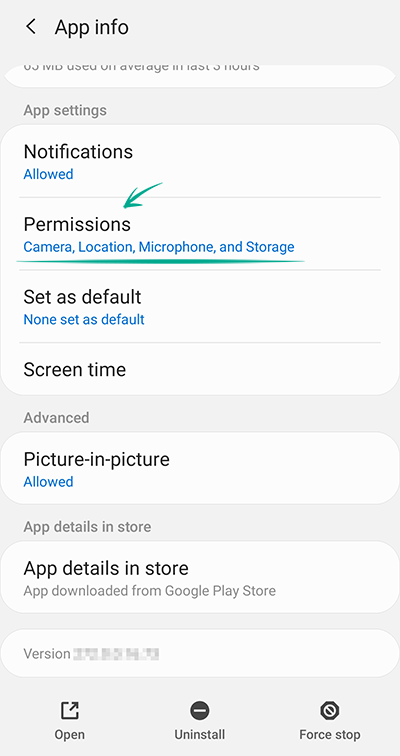
- Select Location;
- Tap Disable.
How to defeat spammers and trolls
open allWhat for: To remove irrelevant comments.
By default, all Instagram users can leave comments under your posts, which is a feature that is often abused by spammers and trolls.
To limit comments on all future posts:
- Go to your profile and tap the menu icon in the upper right corner of the screen;
- Open Settings;
- Go to the Privacy section;
- Select Comments;
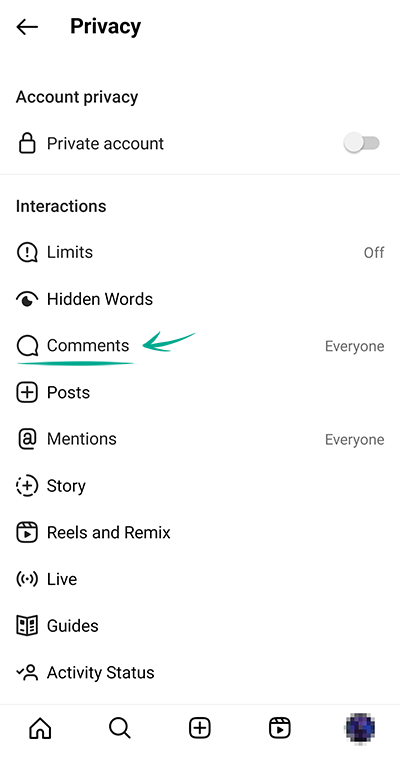
- Open the Allow Comments from... menu and select who can comment on your posts:
- Everyone;
- People You Follow;
- Your Followers;
- Your subscribers and followers.
You can also stop specific users from commenting on your posts:
- Go back to the Comments page and open the Block Comments from menu;
- Enter the user's name and tap Block to the right of their profile.
If you have a private account, only approved followers can comment on your posts.
You can also stop users from commenting on existing posts or specific new posts:
- When creating a new post, tap Advanced Settings;
- Enable the Turn Off Commenting option.
To disable comments under a post that has been already published:
- Go to your profile;
- Open the relevant post;
- Tap the three dots icon next to your name;
- Select Turn Off Commenting.
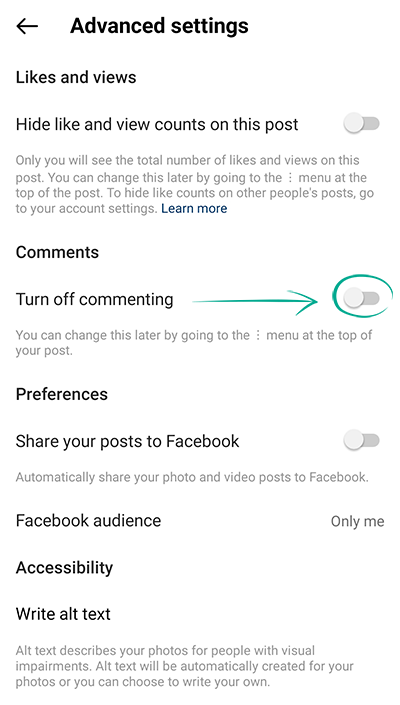
What for: To save you a lot of trouble.
By default, Instagram blocks potentially offensive comments using a built-in filter. You can also enable additional filters and add your own list of banned words, phrases, numbers, and emojis.
To hide offensive comments and messages:
- Go to your profile and tap the menu icon in the upper right corner of the screen;
- Open Settings;
- Go to the Privacy section;
- Select Hidden Words (if an additional screen appears, tap Continue);
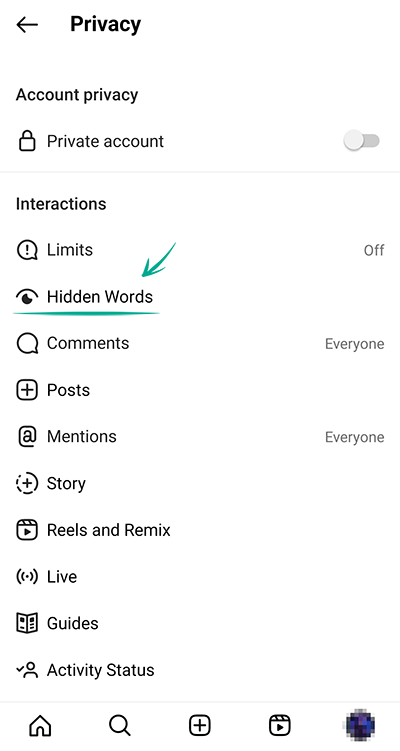
- Turn on the following options:
- Hide Comments in the Harmful and Offensive Comments and Messages section — to enable the built-in Instagram filter (the feature is enabled by default);
- Advanced Comment Filtering — for even more thorough filtering of comments under your posts;
- Hide Comments in the section Certain words in messages and comments — to add your own forbidden words, phrases, numbers and emojis to the filter;
- Tap Manage lists of words and phrases;
- In the input field, enter the comma-separated words, emojis and numbers that you don't want to see in the comments under your posts, and tap Add on the right;
- To hide correspondence requests containing offensive words, phrases and emojis, go back to the Hidden Words section and enable the two options Hide Message Requests in the Harmful and Offensive Comments and Messages sections and Certain Words in Messages and Comments;
- Finally, to hide unpleasant and offensive hashtags and captions, scroll down the page and enable the Hide Posts option;
- Then select Manage lists of words and phrases;
- Enter the words, phrases, emojis and numbers in the field that you would not like to see in other people's posts and tap Add.
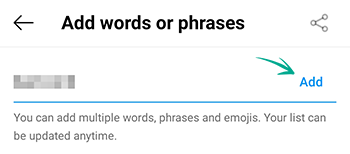
What for: To avoid unpleasant people.
If you want to stop communicating with a specific user, you can block them. After blocking, you will automatically unsubscribe from each other (if you were subscribed), and all their likes and comments of/on your content will disappear. Blocked users will not be able to view your profile, comment your content, or send you private messages. In this case, the user will not know that you blocked them.
To block a user:
- Go to this user's page;
- Tap the three dots in the upper right corner of the screen;
- Tap Block or Block and Complain to confirm your decision;
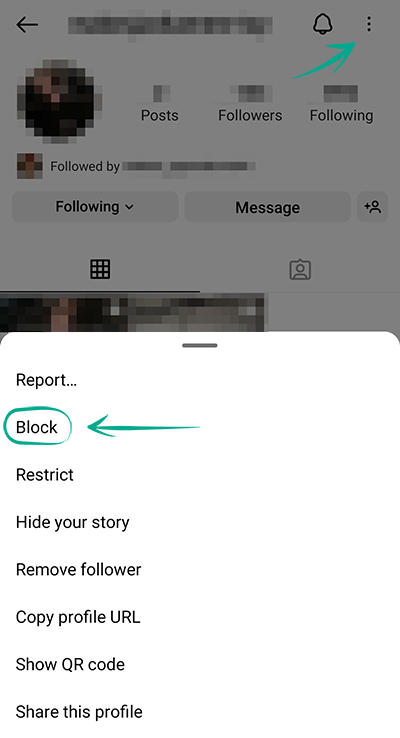
- If you have chosen the second option, follow the on-screen instructions to indicate the reason for filing the report.