How to keep your account from getting hacked
What for: So you don't get hacked.
If you use a short and simple password for your Facebook account, cybercriminals can guess it and hijack your account. A long and complex password is more secure. Use a strong password that:
- Is at least 8 and up to 20 characters long;
- Contains lowercase and uppercase letters, numbers, and special characters ($, @, etc.);
- Is not an actual word or easy-to-guess phrase;
- Is not the same as your passwords for any other accounts, including your Google password;
- Does not consist of information that strangers could easily find out (your name, date of birth, pet's name, and so forth — or those of your friends or relatives).
To change your password:
- Tap the menu icon in the upper right corner of the app;
- Tap the cogwheel in the upper right corner;
- Go to the Password and security section;
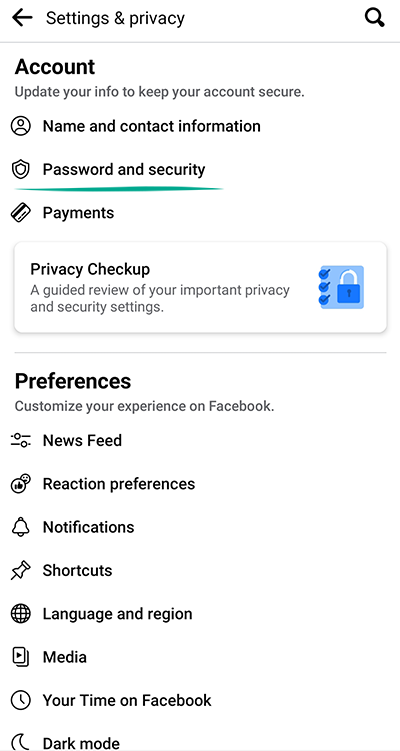
- Tap Change password;
- Enter your current Facebook password;
- Enter a new strong password twice;
- Tap Update password.
What for: So you definitely don't get hacked.
Facebook can be configured to request a one-time code or physical security key when you log in to your account. That way, even if cybercriminals learn your username and password, they will not be able to use them without the one-time code or security key. The code is sent via SMS to your specified phone number or generated in a dedicated application (for example, Google Authenticator), while the security key is a small hardware device used to authorize your login.
To enable two-factor authentication:
- Tap the menu icon in the upper right corner of the app;
- Tap the cogwheel in the upper right corner;
- Go to the Password and security section;
- Tap Use two-factor authentication;
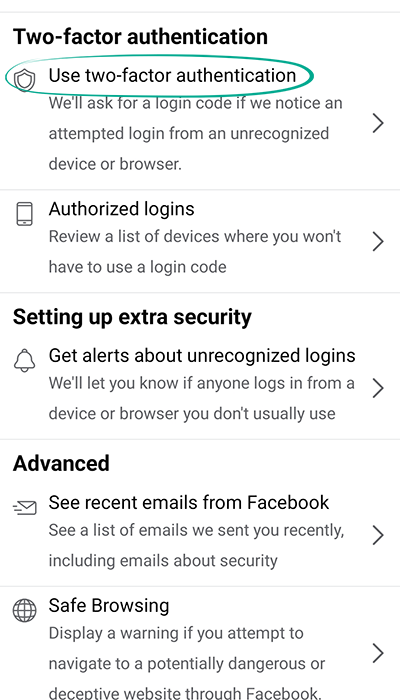
- Select the authentication method:
- Authentication App;
- Text message (SMS);
- Security Key.
Remember that a text message with the code can be intercepted by malware, which is why using a two-factor authentication app or security key is a safer option. Facebook can also use the phone number you linked to your profile for targeted advertising.
With two-factor authentication, you can log in to your account even if you lose your phone. For that, you need the recovery codes. To get them:
- Tap the menu icon in the upper right corner of the app;
- Tap the cogwheel in the upper right corner;
- Go to the Password and security section;
- Tap Use two-factor authentication;
- Select Recovery codes and tap Show codes;
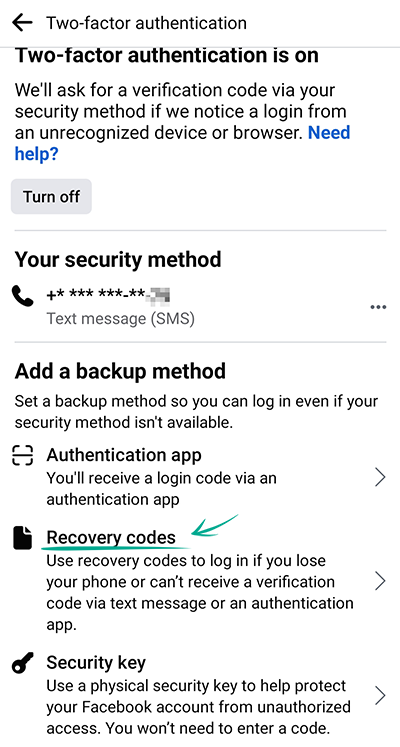
- Enter your current password and tap Continue.
Each of the ten codes can be used only once. Write them down, copy them, or take a screenshot of them, and keep the information in a safe place.
What for: So nobody can log in to your account on your old phone.
By default, Facebook trusts any devices from which you previously logged in to the social network. When signing in on them, a one-time code is not requested. If your old phone ends up in the hands of strangers, they will be able to log in to your account bypassing two-factor authentication. To avoid this, include only devices that you currently use in the trusted list:
- Tap the menu icon in the upper right corner of the app;
- Tap the cogwheel in the upper right corner;
- Go to the Password and security section;
- Tap Authorized logins;

- Remove the ones you don't use from the list of trusted devices.
If necessary, you can still log in to Facebook from any device using two-factor authentication.
What for: To change your password promptly if you get hacked.
Facebook can notify you every time your username and password are entered in a new browser or on a new device. If a stranger logs in to your account, you will be notified so that you can change your password right away. To this end, the social network will send you an e-mail or notification to a trusted device.
To enable suspicious activity alerts:
- Tap the menu icon in the upper right corner of the app;
- Tap the cogwheel in the upper right corner;
- Go to the Password and security section;
- Tap Get alerts about unrecognized logins;

- Specify how you prefer to receive suspicious activity alerts selecting one of the options:
- Notifications;
- Email;
- Tap Save.
We recommend activating both alert channels so that you can receive warnings even if one of the channels is unavailable, for example if you lose your phone or your e-mail is hacked.
How to protect yourself against malicious websites
What for: To not end up on any malicious sites.
When follow a link in a post, the Web page opens in a browser built into the Facebook app. This page can be malicious or use an insecure connection. Enable the safe browsing feature to get a warning from the app before you open suspicious pages.
To enable safe browsing:
- Tap the menu icon in the upper right corner of the app;
- Tap the cogwheel in the upper right corner;
- Go to the Password and security section;
- Tap Safe Browsing and activate the feature.
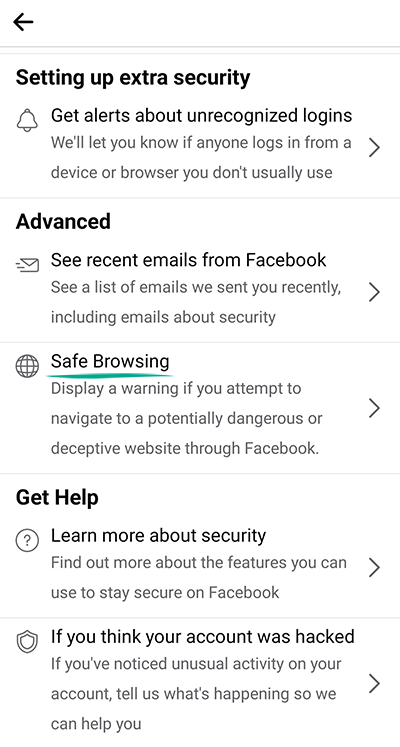
How to keep corporations out of your business
What for: So Facebook does not know where you go.
The Facebook app can access information about your location. This information is used to geotag your posts and stories and configure recommendations and targeted advertising. If you do not want to share your location with strangers and the social network, disable access to location data:
To disable geodata transfer:
- Open your phone's Settings menu;
- Go to the Apps section;
- Select Facebook from the list of apps;
- Select Permissions;
- Tap Location;
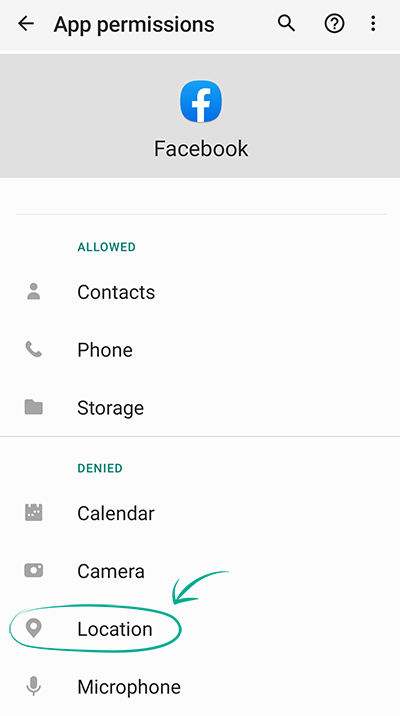
- Select Deny.
Downside: Facebook will not be able to alert your friends when you are nearby or show you nearby events. You won't see location-based advertising, either.
If such apps as Instagram, Messenger, and WhatsApp, which are owned by Facebook, have access to location data, it can still be used by the social network.
What for: So Facebook does not know more than it needs to.
The Facebook app requests the contact list of your phone to help you locate the people you know on the social network. However, the information about your contacts is also used to create targeted ads and generate news feed. Moreover, your information is shared with third parties, which increases the risk of a leak.
To prevent Facebook from using your contact list:
- Tap the menu icon in the upper right corner of the app;
- Tap the cogwheel in the upper right corner;
- In the Permissions section, go to Upload contacts;
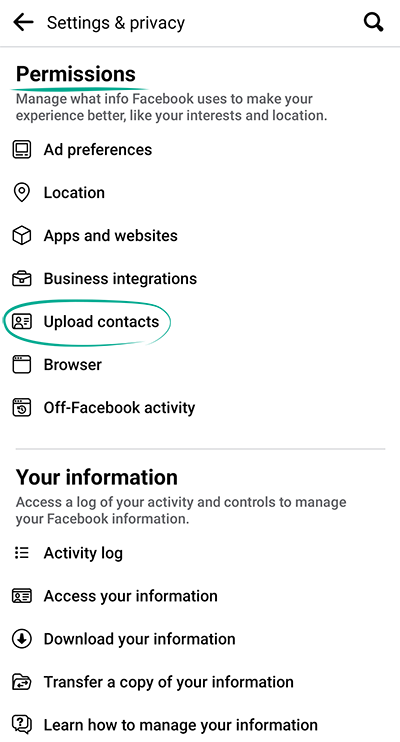
- Disable the Continuous contacts upload feature.
Downside: The social network will not prompt you to befriend your new acquaintances whose numbers you store in the contact list.
If such apps as Instagram, Messenger, or WhatsApp, which are owned by Facebook, have access to the contact list, this information can still be used by the social network.
Keep in mind that you have to disable access to contacts on all your devices with contact lists.
You can check which contacts are already uploaded to your accounts and remove any unwanted information here:
What for: To prevent potential data leaks.
Many apps and websites allow users to sign in with their Facebook account. That gives the owners of such third-party services access to your publicly available information and profile-linked e-mail address. Developers that have passed a review can request permission to create posts on your behalf or send you advertising messages.
In general, logging in through Facebook can be convenient: It eliminates the need to create and memorize logins and passwords for each service. However, after logging in to a website through Facebook, we may forget we did so. As a result, the account becomes linked over time to a long list of third-party resources.
Remember that services connected to your account can become a source of data leaks or post advertising messages on your behalf. Although Facebook clears the access list automatically, we recommend manually removing any unwanted services from this list from time to time.
To see which sites and apps have access to your profile and to revoke permissions:
- Tap the menu icon in the upper right corner of the app;
- Tap the cogwheel in the upper right corner;
- In the Permissions section, go to Apps and websites;
- Go through the list of applications and, in the menu of the ones you don't trust, tap Remove;
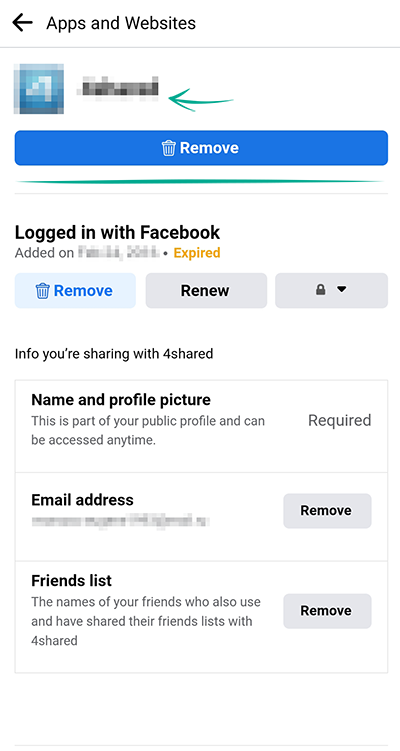
- To remove all content that the app or website published on your page, select Delete posts, videos or events that posted on your timeline;
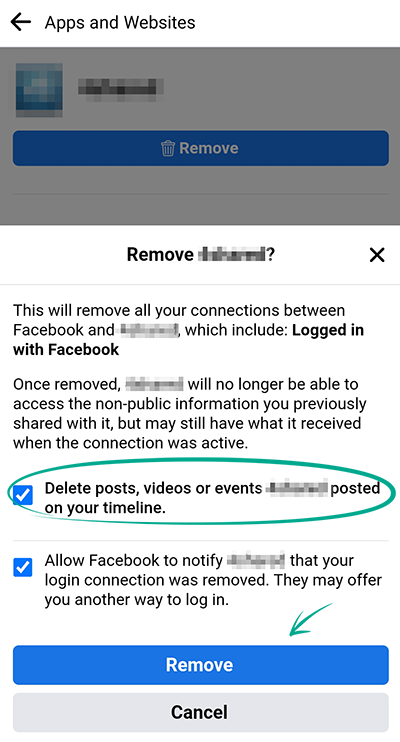
- Tap Remove.
If you prefer not to log in through Facebook at all, disable this feature entirely:
- Tap the menu icon in the upper right corner of the app;
- Tap the cogwheel in the upper right corner;
- In the Permissions section, go to Apps and websites;
- Under Apps, websites and games, tap Turn off and confirm your choice.
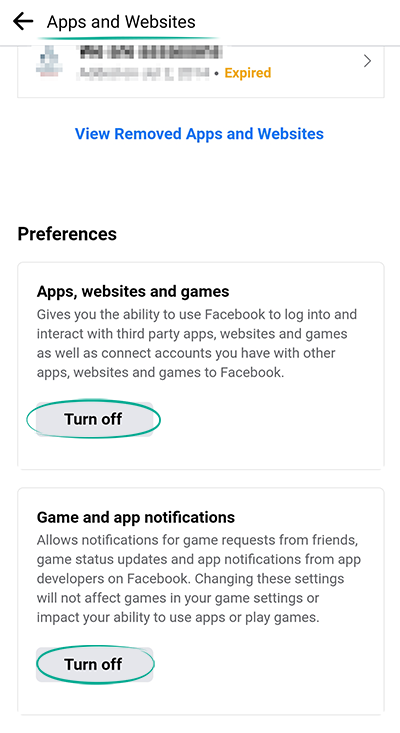
- Downside: You will no longer be able to use your Facebook account to log in to third-party apps, games, and websites.
What for: To keep Facebook from personalizing ads based on your actions on other websites and in other applications.
The social network's partners share information about your actions on their websites and in their mobile applications with Facebook. In particular, if you purchase something through a service that you logged in to with your social network account or that has the social network's analytics tools built into it, Facebook will learn that and will use information about your purchase for personalizing ads. For instance, if you have looked for a hotel in another town using a lodging search application, Facebook will show you ads for airlines that sell flights to that town. It is not just on the device that you used to search for a hotel but every other place where you are logged in.
The social network lets you find out which of your app activities it stores and restrict the use of that information for ad personalization. This is a highly useful feature: it shows just how much the company knows about your online activity. Besides, you may want to keep your visits to some of the services that share information with Facebook private, e.g. from friends who can see your Timeline.
To prevent Facebook from using information about your online activity for personalizing ads and clear the activity log:
- Tap the menu icon in the upper right corner of the app;
- Tap the cogwheel in the upper right corner;
- In the Permissions section, go to Off-Facebook activity;
- If you want to clear your activity log, tap Clear History and confirm;

- Select Disconnect Future Activity;
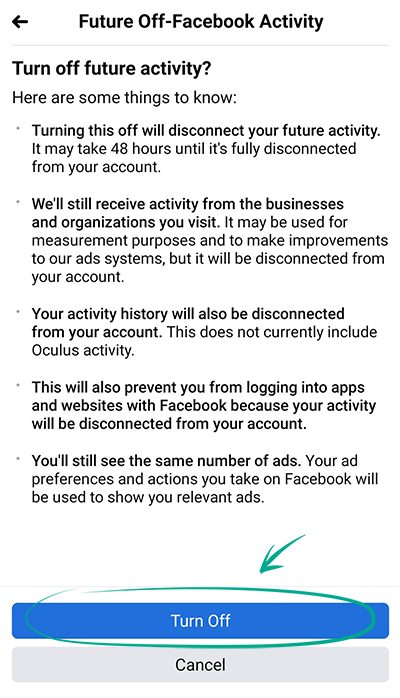
- Disable the Future Off-Facebook Activity option and confirm.
Here, too, you can view and download your account data.
The new settings will take effect within two days. The amount of ads will remain unchanged, but they will no longer consider your activity outside of Facebook.
Bear in mind that although Facebook will stop using that information in selecting ads, the social network will continue to receive it from partners.
Downside: You will no longer be able to log in to websites and applications with your Facebook account.
If you have logged in to third-party services with your social network account before, you may be kicked out of your account with the service. You will lose access to the data in the service including accumulated discounts, game achievements, etc.
What for: So Facebook does not know where you go.
The Facebook app can access information about your location. This information is used to geotag your posts and stories and configure recommendations and targeted advertising. If you do not want to share your location with strangers and the social network, disable access to location data:
- Open your phone's Settings menu;
- Go to the Apps section;
- Select Facebook from the list of apps;
- Select Permissions;
- Tap Location;

- Select Deny.
Downside: Facebook will not be able to alert your friends when you are nearby or show you nearby events. You won't see location-based advertising, either.
If such apps as Instagram, Messenger, and WhatsApp, which are owned by Facebook, have access to location data, it can still be used by the social network.
What for: So advertisers have less information with which to manipulate you.
Facebook can use information about your social network activity, information about your friends, and more to select ads that target you specifically. By default, the social network does not show such ads. However, if you previously activated this feature and you are bothered by targeted ads, you can disable it:
- Tap the menu icon in the upper right corner of the app;
- Tap the cogwheel in the upper right corner;
- In the Permissions section, go to Ad preferences;
- Select Ad Settings;
- Scroll down and tap Categories used to reach you:
- Disable the options Employer, Job Title, Education and Relationship Status;
- At the bottom of the page, tap Other categories and remove all the categories saved there;
- Go back to Ads Settings:
- Tap Activity information from ad partners;

- Tap Review setting, select No, don't make my ads more relevant by using this information and then tap Confirm;
- Select Audience-based advertising to see the list of advertisers who have included you in their target audience based on your personal information;
- Select each advertiser one by one and tap They uploaded or used a list to reach you;
- Tap Don't Allow under Showing Ads to You Using a List and Excluding You From Seeing Ads Using a List;
- Go back to Ads Settings:
- Select Ads shown outside of Meta;
- Disable the Allowed option.
You will still see ads, but they will not be based on your personal data.
What for: To prevent potential data leaks.
Many apps and websites allow users to sign in with their Facebook account. That gives the owners of such third-party services access to your publicly available information and profile-linked e-mail address. Developers that have passed a review can request permission to create posts on your behalf or send you advertising messages.
In general, logging in through Facebook can be convenient: It eliminates the need to create and memorize logins and passwords for each service. However, after logging in to a website through Facebook, we may forget we did so. As a result, the account becomes linked over time to a long list of third-party resources.
Remember that services connected to your account can become a source of data leaks or post advertising messages on your behalf. Although Facebook clears the access list automatically, we recommend manually removing any unwanted services from this list from time to time.
To see which sites and apps have access to your profile and to revoke permissions:
- Tap the menu icon in the upper right corner of the app;
- Tap the cogwheel in the upper right corner;
- In the Permissions section, go to Apps and websites;
- Go through the list of applications and, in the menu of the ones you don't trust, tap Remove;

- To remove all content that the app or website published on your page, select Delete posts, videos or events that posted on your timeline;

- Tap Remove.
If you prefer not to log in through Facebook at all, disable this feature entirely:
- Tap the menu icon in the upper right corner of the app;
- Tap the cogwheel in the upper right corner;
- In the Permissions section, go to Apps and websites;
- Under Apps, websites and games, tap Turn off and confirm your choice.

Downside: You will no longer be able to use your Facebook account to log in to third-party apps, games, and websites.
What for: So Facebook partners don't know more than they need to.
Facebook allows third-party services to connect to your account. This is necessary for the automatic publication of third-party status posts on your timeline, among other things. By enabling such integration, you can grant third-party developers access to your personal data. Third-party services can use the provided data for advertising and other purposes, and it can also become a source of leakage.
To stop partner apps and services from using your account data:
- Tap the menu icon in the upper right corner of the app;
- Tap the cogwheel in the upper right corner;
- In the Permissions section, go to Business integrations;

- Select the services in the list that you don't trust, scroll down to the bottom of the page and tap Remove twice.
What for: To keep Facebook from personalizing ads based on your actions on other websites and in other applications.
The social network's partners share information about your actions on their websites and in their mobile applications with Facebook. In particular, if you purchase something through a service that you logged in to with your social network account or that has the social network's analytics tools built into it, Facebook will learn that and will use information about your purchase for personalizing ads. For instance, if you have looked for a hotel in another town using a lodging search application, Facebook will show you ads for airlines that sell flights to that town. It is not just on the device that you used to search for a hotel but every other place where you are logged in.
The social network lets you find out which of your app activities it stores and restrict the use of that information for ad personalization. This is a highly useful feature: it shows just how much the company knows about your online activity. Besides, you may want to keep your visits to some of the services that share information with Facebook private, e.g. from friends who can see your Timeline.
To prevent Facebook from using information about your online activity for personalizing ads and clear the activity log:
- Tap the menu icon in the upper right corner of the app;
- Tap the cogwheel in the upper right corner;
- In the Permissions section, go to Off-Facebook activity;
- If you want to clear your activity log, tap Clear History and confirm;
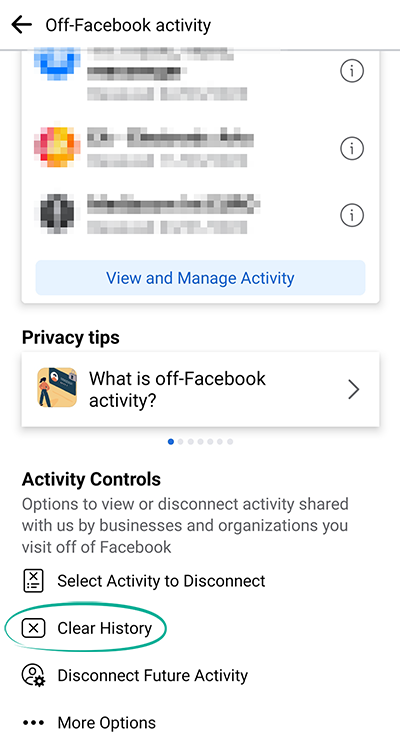
- Select Disconnect Future Activity;

- Disable the Future Off-Facebook Activity option and confirm.
Here, too, you can view and download your account data.
The new settings will take effect within two days. The amount of ads will remain unchanged, but they will no longer consider your activity outside of Facebook.
Bear in mind that although Facebook will stop using that information in selecting ads, the social network will continue to receive it from partners.
Downside: You will no longer be able to log in to websites and applications with your Facebook account.
If you have logged in to third-party services with your social network account before, you may be kicked out of your account with the service. You will lose access to the data in the service including accumulated discounts, game achievements, etc.
What for: So that you personal data doesn't end up in the hands of advertisers.
Facebook allows you to save personal information such as your full name, phone number, address, and e-mail to automatically fill in relevant fields on third-party sites. The social network passes this information to advertisers to increase the relevance of ads and improve your Facebook experience.
If you don't want this info to end up in the wrong hands, make sure that Facebook doesn't save it:
- Tap the menu icon in the upper right corner of the app;
- Tap the cogwheel in the upper right corner;
- In the Permissions section, tap Browser;

- Tap Contact info;
- If there's any information about you there, tap Remove and confirm your choice.
Downside: When filling in forms on other sites, you'll have to enter the information manually every time.
How to defeat spammers and trolls
What for: To remove irrelevant comments.
By default, all Facebook users can leave comments under your posts, an ability that spammers and trolls often abuse.
To make sure that only your friends can comment on your posts:
- Tap the menu icon in the upper right corner of the app;
- Tap the cogwheel in the upper right corner;
- In the Audience and visibility section, go to Followers and public content;
- Under Public post comments, select Friends.
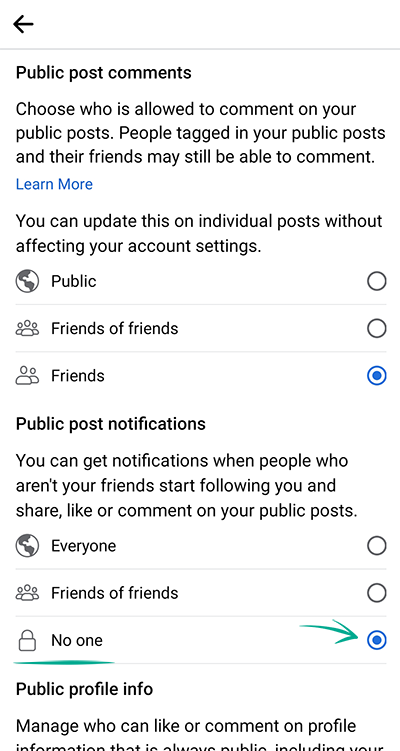
You can also block the app from showing comments containing certain keywords or hashtags on your timeline. In this way you can hide offensive comments or other unwanted content. This feature can be configured only in the settings of the Facebook Web version.
What for: To avoid unpleasant people.
If you want to stop a specific user from commenting on your posts, block that user. Blocked users will not be able to view your profile, leave comments under your posts, or send you private messages. In this case, the user will not know that you blocked them.
To block a user:
- Tap the menu icon in the upper right corner of the app;
- Tap the cogwheel in the upper right corner;
- In the Audience and visibility section, go to Blocking;
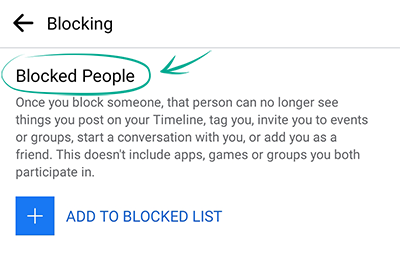
- Tap Add to blocked list and enter the name or e-mail of the user you want to block;
- Tap Block to the right of the user's name.
What for: To remove irrelevant comments.
By default, all Facebook users can leave comments under your posts, an ability that spammers and trolls often abuse.
To make sure that only your friends can comment on your posts:
- Tap the menu icon in the upper right corner of the app;
- Tap the cogwheel in the upper right corner;
- In the Audience and visibility section, go to Followers and public content;
- Under Public post comments, select Friends.

You can also block the app from showing comments containing certain keywords or hashtags on your timeline. In this way you can hide offensive comments or other unwanted content. This feature can be configured only in the settings of the Facebook Web version.
What for: Peace of mind.
Other Facebook users can tag you in their posts. By default, such posts appear in your timeline and your friends get notified about them. But what if somebody tags you in an offensive or fraudulent post — or if
your friends tag other people in your posts? The point is, tagging isn't always welcome.
You can limit other users' ability to tag you in their posts as well as configure the app to request your confirmation every time you get tagged:
- Tap the menu icon in the upper right corner of the app;
- Tap the cogwheel in the upper right corner;
- In the Audience and visibility section, go to Profile and Tagging;
- Tap Who can see posts you're tagged in on your profile? and select one of the options:
- Friends of friends;
- Friends;
- Friends except...;
- Specific friends;
- Only me;
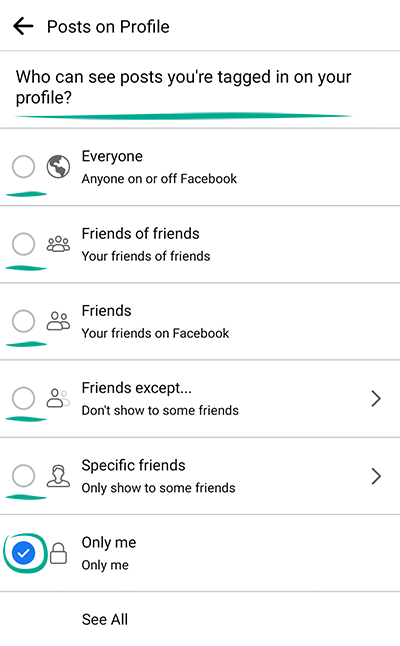
- Go back, tap Review tags people add to your posts before the tags appear on Facebook? and activate the Review Tags on Your Posts option;
- Go back and tap Review posts you're tagged in before the post appears on your profile? and activate the Review Posts You're Tagged In option;
- To completely stop other users from viewing tagged posts, tap When you're tagged in a post, who do you want to add to the audience of the post if they can't already see it? and select Only me.
Remember that posts in which you have been tagged will still be available in search results and other Facebook sections. To delete such a tag in somebody's post:
- Tap the menu icon in the upper right corner of the app;
- Tap your name;
- Tap the button with three dots under your profile image;
- Select Activity log;
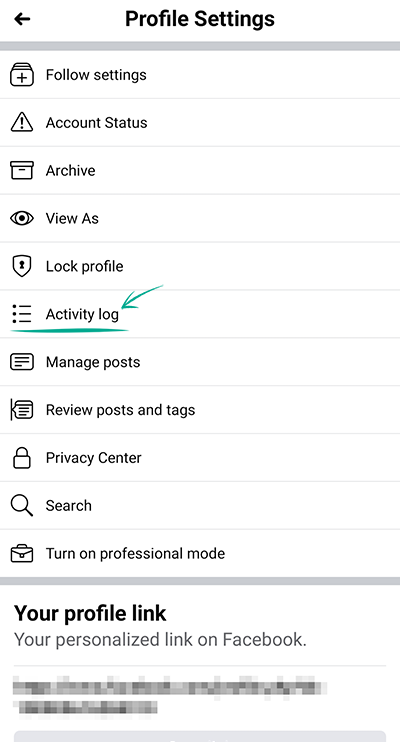
- Tap Activity you're tagged in and select Posts and comments you're tagged in;
- Tap the post you want to untag;
- Tap Remove Tags at the bottom of the screen and confirm your choice;
- Alternatively, tap the button with three dots to the right of the post author's name;
- Tap Remove Tag or Report Tag and select your reason for reporting;
- Go back to Activity log and select Photos you're tagged in;
- Tap the post you want to untag;
- Tap Remove Tags at the bottom of the screen and confirm your choice;
- Alternatively, tap the three dots next to the post;
- Tap Remove Tag or Report Tag and select your reason for reporting.

What for: To fend off bothersome people.
By default, Facebook allows all users to send you friend requests. Spammers and fraudsters sometimes abuse this feature. Having lots of requests from unknown people is bound to get on your nerves.
To limit the list of users who can send you friend requests:
- Tap the menu icon in the upper right corner of the app;
- Tap the cogwheel in the upper right corner;
- In the Audience and visibility section, go to How people find and contact you;
- Tap Who can send you friend requests? and select Friends of friends.
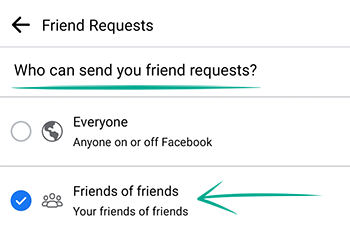
Downside: Your acquaintances will have a hard time locating your Facebook profile unless they are friends of your friends.
What for: To avoid becoming a victim of haters and trolls.
Facebook users can comment on your profile and cover photos and bio updates, and also "like" them. This feature can be taken advantage of by ill-wishers if you don't act first and restrict access in the application settings.
By default, only users from your friends list can comment on your publicly available content and "like" it. But we recommend checking this setting:
- Tap the menu icon in the upper right corner of the app;
- Tap the cogwheel in the upper right corner;
- In the Audience and visibility section, go to Followers and public content;

- Scroll down and, in the Public profile info section, select Friends of friends or Friends.
What for: To remove irrelevant comments.
By default, all Facebook users can leave comments under your posts, an ability that spammers and trolls often abuse.
To make sure that only your friends can comment on your posts:
- Tap the menu icon in the upper right corner of the app;
- Tap the cogwheel in the upper right corner;
- In the Audience and visibility section, go to Followers and public content;
- Under Public post comments, select Friends.
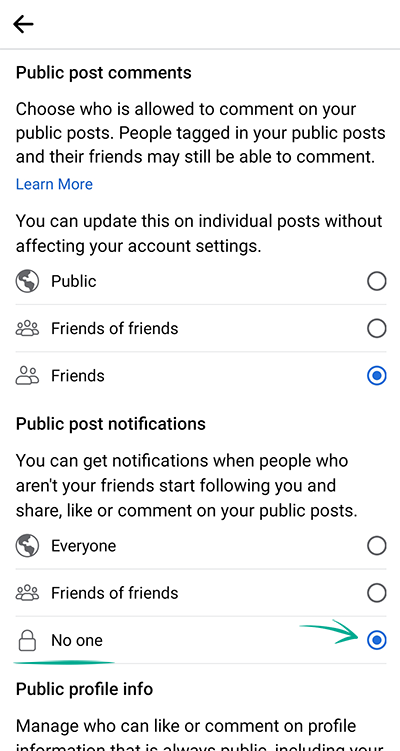
You can also block the app from showing comments containing certain keywords or hashtags on your timeline. In this way you can hide offensive comments or other unwanted content. This feature can be configured only in the settings of the Facebook Web version.
What for: Peace of mind.
Other Facebook users can tag you in their posts. By default, such posts appear in your timeline and your friends get notified about them. But what if somebody tags you in an offensive or fraudulent post — or if
your friends tag other people in your posts? The point is, tagging isn't always welcome.
You can limit other users' ability to tag you in their posts as well as configure the app to request your confirmation every time you get tagged:
- Tap the menu icon in the upper right corner of the app;
- Tap the cogwheel in the upper right corner;
- In the Audience and visibility section, go to Profile and Tagging;
- Tap Who can see posts you're tagged in on your profile? and select one of the options:
- Friends of friends;
- Friends;
- Friends except...;
- Specific friends;
- Only me;

- Go back, tap Review tags people add to your posts before the tags appear on Facebook? and activate the Review Tags on Your Posts option;
- Go back and tap Review posts you're tagged in before the post appears on your profile? and activate the Review Posts You're Tagged In option;
- To completely stop other users from viewing tagged posts, tap When you're tagged in a post, who do you want to add to the audience of the post if they can't already see it? and select Only me.
Remember that posts in which you have been tagged will still be available in search results and other Facebook sections. To delete such a tag in somebody's post:
- Tap the menu icon in the upper right corner of the app;
- Tap your name;
- Tap the button with three dots under your profile image;
- Select Activity log;

- Tap Activity you're tagged in and select Posts and comments you're tagged in;
- Tap the post you want to untag;
- Tap Remove Tags at the bottom of the screen and confirm your choice;
- Alternatively, tap the button with three dots to the right of the post author's name;
- Tap Remove Tag or Report Tag and select your reason for reporting;
- Go back to Activity log and select Photos you're tagged in;
- Tap the post you want to untag;
- Tap Remove Tags at the bottom of the screen and confirm your choice;
- Alternatively, tap the three dots next to the post;
- Tap Remove Tag or Report Tag and select your reason for reporting.

What for: To get rid of spam.
By default, people in your Friends list can post on your wall. Sometimes, such "friendly" publications are anything but good, and if any of your friends' accounts get hacked you might see lots of unwanted posts on your profile.
To limit the ability to post to your timeline:
- Tap the menu icon in the upper right corner of the app;
- Tap the cogwheel in the upper right corner;
- In the Audience and visibility section, go to Profile and Tagging;

- Tap Who can post on your profile? and select Only me;
- Go back and tap Who can see what others post on your profile? and select Only me.
How to hide posts from unwanted people
What for: So your posts will be seen only by those for whom they are intended.
You can choose who will see your Facebook posts. By default, they are visible to all of your friends. That can be inconvenient if you would prefer not to share your private life with some of them.
You may already have changed this setting and made your posts publicly available. Remember that information from your posts can be used against you. For example, information about your personal life can help telephone fraudsters to make up a convincing story in order to steal money from your bank accounts.
To configure the default visibility of your posts:
- Tap the menu icon in the upper right corner of the app;
- Tap the cogwheel in the upper right corner;
- In the Audience and visibility section, go to Posts;
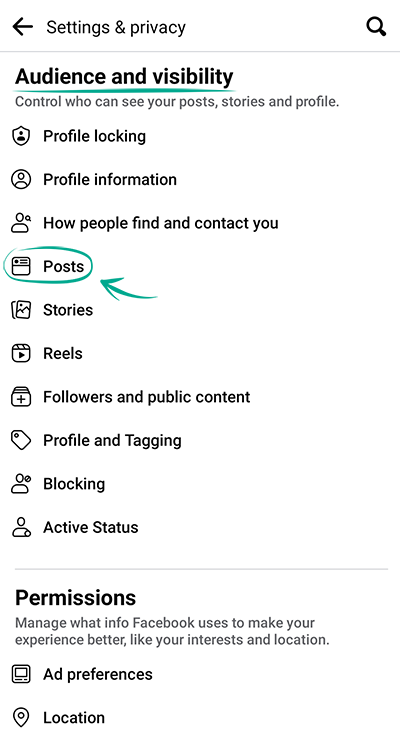
- Select the Who can see your future posts? option;
- Specify which group of users will see your posts by default.
You can choose the following access settings for your posts:
- Public — posts are visible to all Facebook users and visitors to your page who are not registered on the social network;
- Friends — posts are visible to friends only;
- Friends except… — posts are visible to all friends except those listed;
- Specific friends — posts are visible to friends on the list only;
- Only me — posts are visible to no one but you;
- Custom — posts are visible to Facebook users located in a specific place, for example, in your city. Facebook itself generates these lists and suggests them to you depending on your place of work or geolocation.
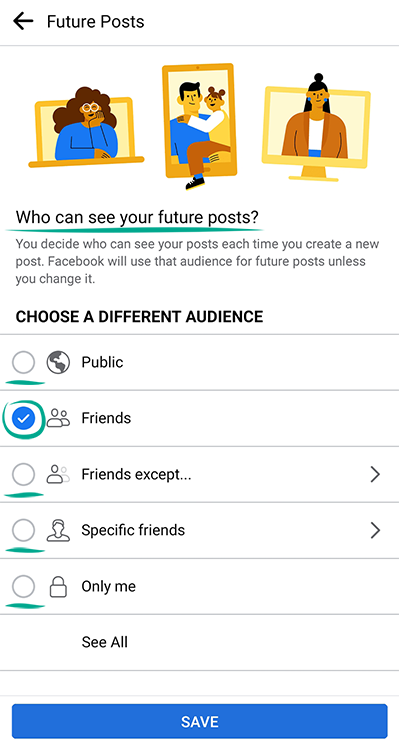
Remember that you can change the visibility of each individual post when publishing or after, without changing the default settings.
- To restrict the visibility of your post when you create it:
- Tap the button under your name;
- Choose the user group you want to see your post and tap Done.
- To configure the visibility of an existing post:
- Tap on the three dots to the right of the post title;
- Select Edit Privacy;
- Choose the user group you want to see your post.
Earlier versions of the Facebook apps for some types of devices did not include a function for restricting the visibility of posts, but you can still customize their visibility.
To make a post created in earlier versions of the application visible to only your friends:
- Tap the menu icon in the upper right corner of the app;
- Tap the cogwheel in the upper right corner;
- In the Audience and visibility section, go to Posts;
- Select Limit who can see past posts and tap Limit past posts.
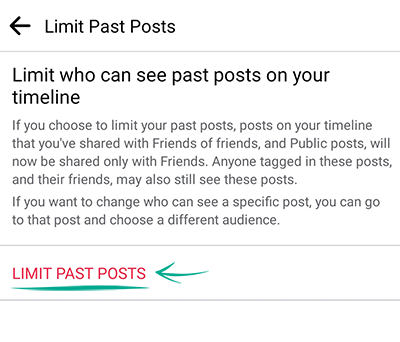
Note that people you mention or tag in a post will see it even if you make them visible only to you.
What for: So your stories are visible only to those for whom they are intended.
Other Facebook users can see your stories and share them with their friends. So your personal information might become available to outsiders, and details from stories could be exploited by attackers.
You can set the following levels of story visibility in Facebook:
- Public — any Facebook or Messenger user can view your stories;
- Friends — only your Facebook friends can view your stories;
- Custom — your stories are visible only to Facebook users on this list;
- Hide story from — your story is visible to all users except those listed.
To limit access to stories:
- Tap the menu icon in the upper right corner of the app;
- Tap the cogwheel in the upper right corner;
- In the Audience and visibility section, go to Stories;
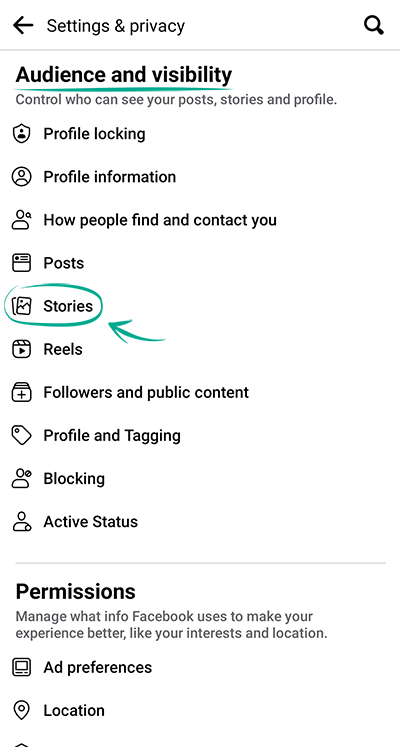
- Tap Story privacy;
- Select a group of users who will be able to view your stories;
- Go back to the Stories section and select Sharing options;
- Under the Allow others to share your public story to their own story? and Allow people to share your stories if you mention them? options, select Don't Allow.
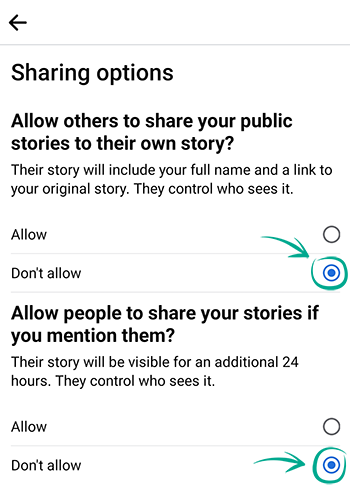
You can also configure visibility of specific stories.
To limit the visibility of a story when posting it:
- After you select a photo or video for your story, tap Privacy in the lower left corner of the screen;
- Select a group of users who will be able to view your story;
- Tap Save.
To limit the visibility of a story already posted:
- Tap and hold your finger on your story at the top of your news feed;
- Select Edit story privacy;
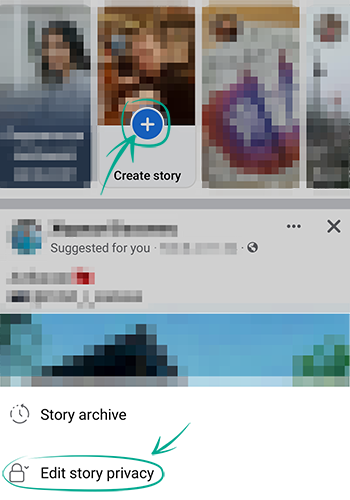
- Select a group of users who will be able to view your story.
What for: To keep your posts from being shared beyond the intended audience.
Other Facebook users can add your posts to their stories. This means that your posts can be viewed by people who are not among your friends. You can prevent other users from sharing your posts.
To prevent your posts being shared in stories:
- Tap the menu icon in the upper right corner of the app;
- Tap the cogwheel in the upper right corner;
- In the Audience and visibility section, go to Profile and Tagging;
- Tap Allow others to share your posts to their story? and select No.

Keep in mind that Facebook offers other ways to share your posts. For example, users can repost them or send your post in a direct message.
What for: To not share the details of your personal life with strangers.
By default, your short videos are visible to all Facebook users in the news feed, on the Watch tab, and in other sections of the social network. Information from the videos can be used by cybercriminals and trolls.
To prevent that from happening, follow these instructions:
- Tap the menu icon in the upper right corner of the app;
- Tap the cogwheel in the upper right corner;
- In the Audience and visibility section, go to Reels;

- Select Friends or Friends except... in the Reels default audience section.
In addition, if you post a public reel, anyone on Facebook will be able to share it in their story. If you want to prevent users from linking to your short videos in their stories, do the following:
- In the same settings window, under Allow others to share your reels to their stories? select No.

How to prevent your personal data from being exposed
What for: To protect yourself from spammers and other shady people.
Cybercriminals can use information from your profile to do all kinds of unpleasant things. For example, they can bombard your phone with spam calls or text messages. Also, contacts from your social network profile, in combination with certain publicly available information about your life, can be a treasure trove for criminals aiming to defraud you financially. Detailed information about your job or interests helps them contrive persuasive stories.
By default, your phone number is visible to all of your friends. Friends of friends can see your date of birth. Information about your city, place of work or study is publicly available.
To hide this information:
- Tap the menu icon in the upper right corner of the app;
- Tap the cogwheel in the upper right corner;
- In the Audience and visibility section, go to Profile information;
- Set the visibility of each personal information item to Only me.
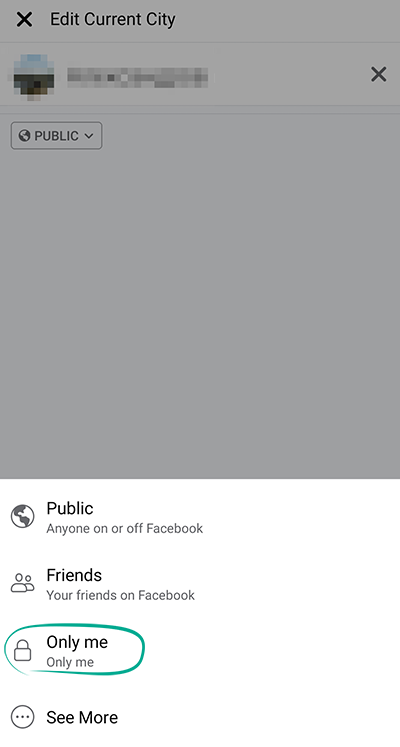
After configuration, you can see how your profile looks to other users:
- Tap the menu icon in the upper right corner of the app;
- Tap your name;
- Tap the button with three dots under your profile image and select View As.

Downside: Your friends may have trouble locating your Facebook profile or contacting you by phone.
What for: To conceal information about your interests.
By default, people, pages, and lists that you follow are visible to all users. Fraudsters can use information about your hobbies and interests to concoct more believable stories. And your employer probably doesn't need to know that you are subscribed to ten job search groups.
You can make your subscriptions visible to all or some friends, or hide them from everyone but you:
- Tap the menu icon in the upper right corner of the app;
- Tap the cogwheel in the upper right corner;
- In the Audience and visibility section, go to Followers and public content;

- Tap Who can see the people, Pages and lists you follow? and select one of the options:
- Friends;
- Friends except...;
- Specific friends;
- Only me.
What for: To stop showing everybody when you are online.
Facebook shows your friends when you are, or last were, online. Your ex-partners or other interested people could monitor your status and spam you with their messages when you are online.
Also, if you befriend people you don't know personally, this information could be used by an intruder to choose the best time to hack your account. By observing your status over a period of several days, they will see when you are likely to be offline and unable to respond promptly to an attack.
To stop Facebook from showing your status:
- Tap the menu icon in the upper right corner of the app;
- Tap the cogwheel in the upper right corner;
- In the Audience and visibility section, go to Active Status;

- Disable the Show when you're active feature;
- Select Turn off in the dialog that opens.
Downside: You will also be unable to see the status of your friends.
What for: To keep strangers from knowing who you talk to.
By default, all Facebook users can see your friends list. If you don't want strangers to know who you talk to, hide this information in the application settings:
- Tap the menu icon in the upper right corner of the app;
- Tap the cogwheel in the upper right corner;
- In the Audience and visibility section, go to How people find and contact you;
- Tap the Who can see your friends list? item;

- Select one of the following options:
- Friends;
- Friends except...;
- Specific friends;
- Only me.
Remember that users will still be able to see your mutual friends.
What for: Not to appear in ads.
By default, Facebook shows information about your ad-specific activity to all of your friends. For example, the social network might inform them that you like a certain company's page or share your plans to attend a certain advertised event. You may not want some people to know what products and services you like.
To hide such information from other users:
- Tap the menu icon in the upper right corner of the app;
- Tap the cogwheel in the upper right corner;
- In the Permissions section, go to Ad preferences;
- Select Ad Settings;
- Scroll down the page and tap Social Interactions;
- Check the box next to Only me.

What for: To prevent unwanted people from finding your profile.
People can use the phone number and e-mail address you specify in your Facebook profile to find your account even when you use privacy settings to hide it. That is not always a good thing. For example, fraudsters can gather your personal info this way.
To stop people from using your phone number or e-mail address to find your account:
- Tap the menu icon in the upper right corner of the app;
- Tap the cogwheel in the upper right corner;
- In the Audience and visibility section, go to How people find and contact you;
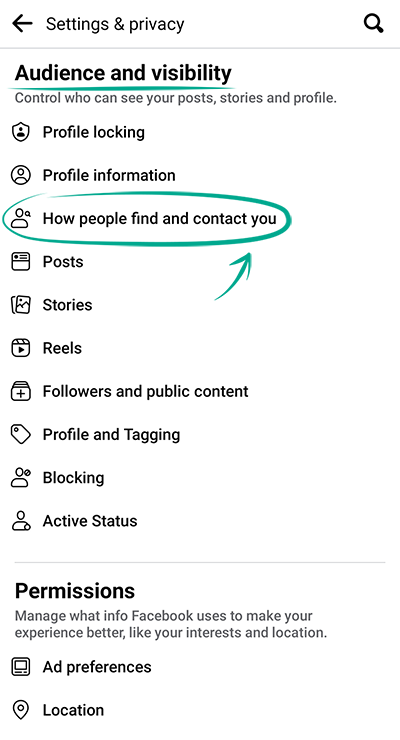
- Tap Who can look you up using the email address you provided? and select Only me;
- Tap Who can look you up using the phone number you provided? and select Only me.
Downside: Your friends will have a harder time locating your Facebook profile.
What for: To prevent unwanted people from finding your profile.
Facebook allows search engines such as Google or Yahoo to show links to your profile when users search for your name or other relevant information. If you do not want to be found online so easily, limit the visibility of your profile:
- Tap the menu icon in the upper right corner of the app;
- Tap the cogwheel in the upper right corner;
- In the Audience and visibility section, go to How people find and contact you;
- Tap Do you want search engines outside of Facebook to link to your profile? at the end of the list;
- Disable the feature Allow search engines outside of Facebook to link to your profile;
- Tap Disable.

How to get rid of unwanted notifications
What for: To avoid distractions.
By default, Facebook shows you notifications about all activities on the social network, including requests from apps, games, and nearby hangouts. If some notifications distract you, disable or mute them.
To manage the notifications:
- Tap the menu icon in the upper right corner of the app;
- Tap the cogwheel in the upper right corner;
- In the Preferences section, go to Notifications;
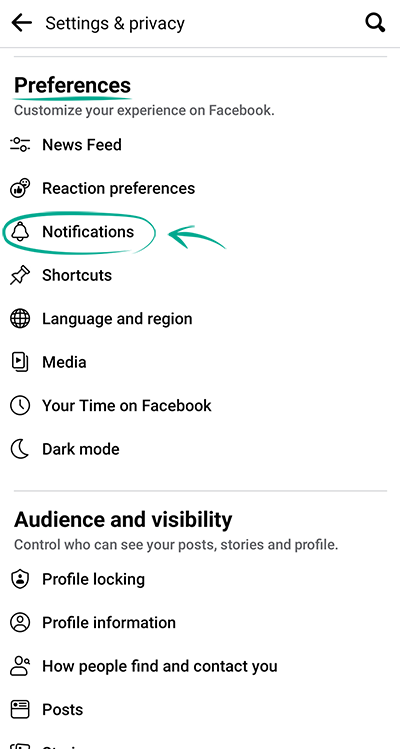
- Select the type of notifications that you don't want to receive;
- In the window that opens, disable the options Push, Email and SMS.
What for: To avoid distractions.
Other users can send you invitations from games, as well as other notifications from internal Facebook apps. If such messages annoy you, turn them off. (If you previously disabled the Apps, website and games feature, you do not need to turn off notifications.)
To disable notifications from games and apps:
- Tap the menu icon in the upper right corner of the app;
- Tap the cogwheel in the upper right corner;
- In the Permissions section, go to Apps and websites;
- Under Game and app notifications, select Turn Off and confirm.
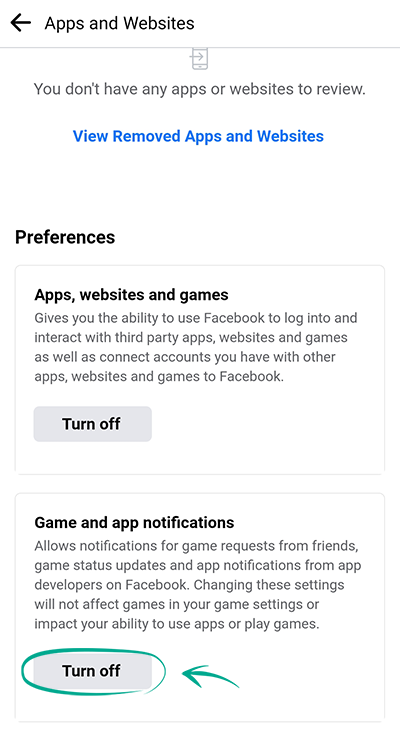
How to clean up your traces
What for: Not to lose money.
Facebook users can make in-app purchases, donate money to charity, or buy products, for example, on Facebook Marketplace. To this end, the social network requests and stores details of a bank card or PayPal account as a payment method.
That's convenient, but in the event of a leak or hack, your financial information could fall into the hands of cybercriminals. To avoid that, delete the information from the social network's database:
- Tap the menu icon in the upper right corner of the app;
- Tap the cogwheel in the upper right corner;
- Go to the Payments section at the top of the page;

- Select Facebook Pay and Ads payments. At the top of the screen, you will see a list of bank cards and PayPal accounts associated with the app;
- Go through them, tapping Change debit/credit card;
- Tap Remove card and confirm your selection;
- If you use a bank card or PayPal account to pay for advertising, close your advertising account in the social network before removing your payment methods.
Downside: You need a saved payment method to order ads or make purchases on Facebook. After deleting cards and accounts, you will not be able to use these options.
You can still buy goods on Facebook store pages if they process payments on their own sites.
What for: To prevent others from using your account for their own purposes.
Facebook records every login to your account and stores it in the list of active sessions. Imagine that you log in to your account on another device and forget to log out — in that case someone could take advantage of your forgetfulness and get their hands on your info.
To prevent this from happening, remotely close all unknown active sessions from your Android device:
- Tap the menu icon in the upper right corner of the app;
- Tap the cogwheel in the upper right corner;
- Go to the Password and security section;

- Tap See all next to Where you're logged in, where all of your previous and current sessions are listed;
- If you see a session that seems off, select it and tap Log out.
What for: To prevent information leaks.
When you follow external links on Facebook, its browser saves that information. If somebody gains access to your device, they can use this information to draw conclusions about your habits and preferences.
To clear the browsing history in Facebook, along with temporary files:
- Tap the menu icon in the upper right corner of the app;
- Tap the cogwheel in the upper right corner;
- In the Permissions section, go to Browser;

- Tap Clear next to Your Browsing Data.
Downside: If you clear the cache regularly, you will have to enter login credentials every time on all sites in Facebook's built-in browser.
What for: To view what data Facebook has on you, remove the data you don't need, and back up the data you want.
You can view and download all of the information Facebook stores about you. Information about posts, comments, likes, and other actions is kept in the activity log.
To view and download the log:
- Tap the menu icon in the upper right corner of the app;
- Tap the cogwheel in the upper right corner;
- Scroll down to the Your information section;
- Tap Access your information.
 Your data is grouped in such sections as Your activity across Facebook, Personal information, Connections etc. You may choose to edit privacy settings or delete any post, photo, comment, or other data;
Your data is grouped in such sections as Your activity across Facebook, Personal information, Connections etc. You may choose to edit privacy settings or delete any post, photo, comment, or other data; - To download information about you, scroll down and tap Download your information or return to the settings page and tap Download your information;
- Select certain types of data, the date range, file format and media quality;
- Tap Create file to download an archive with your Facebook information. You will be informed when the file is ready.
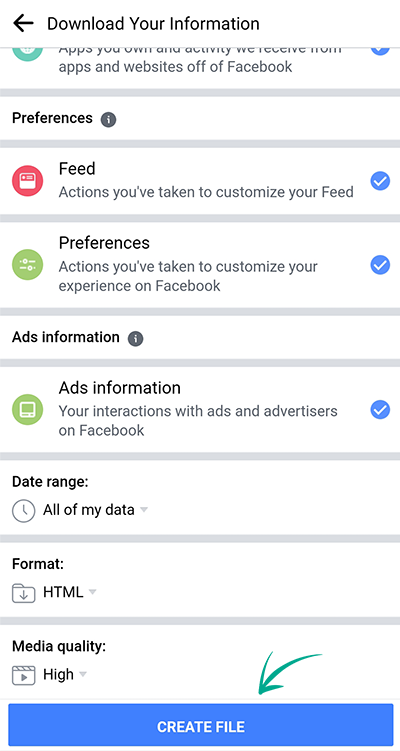
The only way to wipe the information Facebook has collected is to delete the relevant account.
However, if you are a citizen of the European Union, you can demand that Facebook remove your data pursuant to Article 17 of the General Data Protection Regulation (GDPR). The company is obligated to take steps to remove that information even if the data has been transferred to third parties and is stored by them. Within a month, the social network will send you a progress report or the reason why your request has been denied (the list of possible reasons appears in Part 3 of Article 17 of the GDPR).







