How to keep your account from getting hacked
What for: So you don’t get hacked.
If you use a short and simple password for your VK account, cybercriminals can hijack your account. Use a strong password that meets the following criteria:
- Is at least 8 characters long;
- Contains lowercase and uppercase letters, numbers, and special characters ($, @, etc.);
- Is not an actual word or easy-to-guess phrase;
- Is not the same as your passwords for any other accounts;
- Does not consist of information that strangers could easily find out (your name, date of birth, pet's name, and so forth — or those of your friends or relatives).
To change the password:
- Tap three horizontal lines in the upper left corner of the screen;
- Select Settings;
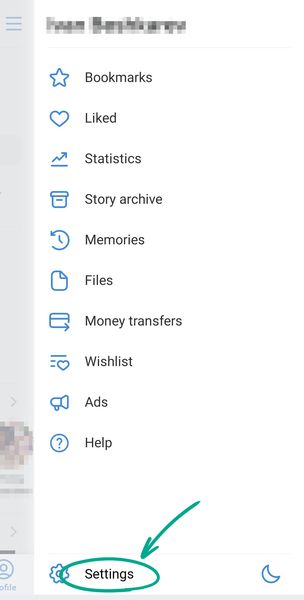
- Go to the Manage VK Connect section;
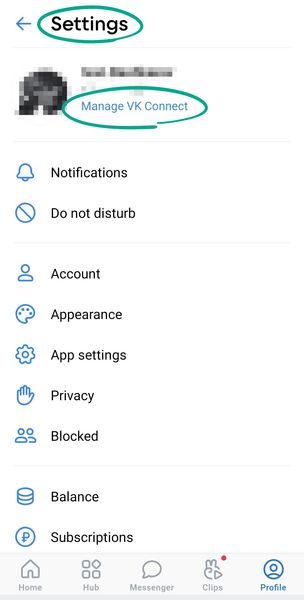
- Select Security and login;
- Tap Password;
- Enter the current password for your account and tap Send;
- Enter the new password twice and tap Save.
What for: So you definitely don’t get hacked.
VK can prompt you to enter a one-time code every time you log in to your account. That way, even if cybercriminals get hold of your username and password, they will not be able to log in to your account without this code. Codes can be received by text message at the phone number you specify or generated in an authentication app (such as Google Authenticator). To enable two-factor authentication:
- Tap three horizontal lines in the upper left corner of the screen;
- Select Settings;
- Go to the Manage VK Connect section;
- Select Security and login;
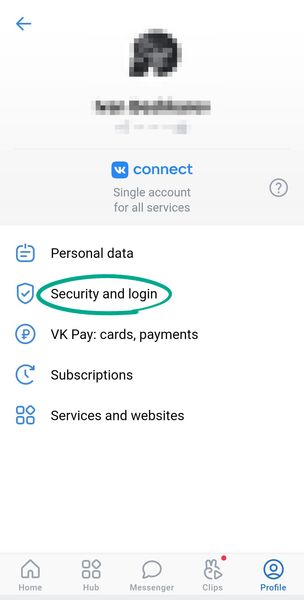
- Select Set up in the Protect profile section;
- Enter your current password and tap Send;
- Tap Call me and make a mental note of the last four digits of the number of the incoming call;
- Enter them in the relevant field;
- Remember to save the backup codes that can be used for account login if your mobile device becomes unavailable. Store these codes in a safe place.
By default, two-factor authentication by text message (SMS) is enabled. A text message with the code can be intercepted by malware, which is why using a two-factor authentication app is a safer option. To do so, under 2-step verification locate the Code-generating app item, tap Enable, and follow the instructions.
What for: To detect and stop any suspicious activity.
VK lets you view the history of your account logins so you can detect any suspicious activity before it’s too late. If you see that somebody logged in to your account from an unknown device, you can terminate that session or all sessions except the current one.
To view your activity log in VK:
- Tap three horizontal lines in the upper left corner of the screen;
- Select Settings;
- Go to the Manage VK Connect section;
- Select Security;
- Tap Show activity history.
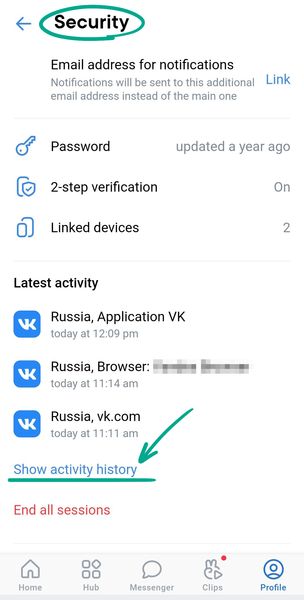
Active sessions appear in bold. To log out of your account on all devices except the current one, tap End all sessions.
If you see that someone else has logged in to your account, immediately change your password and enable 2-step verification.
For added protection, you can check the list of devices where you receive security alerts and remove the devices that you no longer use:
- Tap three horizontal lines in the upper left corner of the screen;
- Select Settings;
- Go to the Manage VK Connect section;
- Select Security and login;
- Tap Linked devices;
- Enter your account password;
- Tap on the device that you want to delete from the list of trusted devices and remove it.
What for: To prevent a hijacking of your account even when a stranger gains access to your device.
When you log out of your account, VK stores your account credentials so you won’t have to enter your login and password again next time you log in. If a stranger gets hold of your device, they will be able to access your account. To prevent this from happening, you can remove your login credentials from the device.
To log out of the account and remove login credentials:
- Tap three horizontal lines in the upper left corner of the screen;
- Select Settings;
- Tap Sign out and confirm your selection;
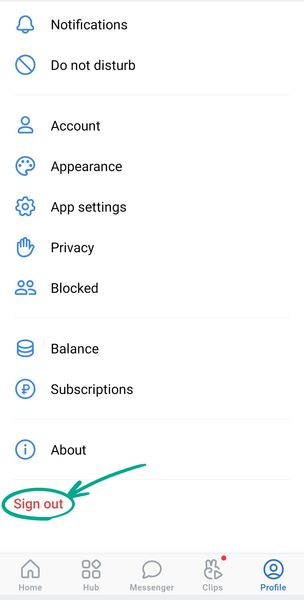
- On the login page, tap the cogwheel to the right of the Continue button;
- Remove login credentials by tapping the cross in the upper left corner of the profile image.
Downside: You will have to manually enter the login and password every time you log in to the account.
How to keep corporations out of your business
What for: So Facebook does not know where you go.
VK gathers your location data to geotag your posts and stories and configure recommendations and targeted ads. Transmission of such data compromises your privacy, increases traffic usage and drains the battery.
If you do not want to share your location, you can stop the social network from accessing location data.
To stop VK from using location data to configure the news feed and ads:
- Tap three horizontal lines in the upper left corner of the screen;
- Select Settings;
- Go to the App settings section;

- Disable the Location data option.
To completely disable access to location data:
- Open Settings on your device;
- Go to the Apps section;

- Tap See all apps and select VK in the list;
- Select Permissions;
- Tap Location;
- Select Deny.
What for: So VK knows less about you and to prevent leaks of your contacts.
VK can automatically save contact details from profiles of your friends into the contact list of your device. The social network also uses your contacts in order to issue recommendations and configure ads. Information about your contacts can be shared with third parties, which increases the risk of a leak. To prevent this, you can deny VK access to the contact list:
- Open Settings on your device;
- Go to the Apps section;
- Tap See all apps and select VK in the list;
- Select Permissions;
- Tap Contacts;
- Select Deny.
Downside: VK will not be able to add phone numbers of your friends on the social network to the contact list on your device.
What for: To prevent the social network from finding out which apps you use.
By default, VK collects information about apps installed on your device. The social network uses this information to configure recommendations and ads. Since this information can be shared with third parties, this increases the risk of a leak.
To disable the use of information about installed apps:
- Tap three horizontal lines in the upper left corner of the screen;
- Select Settings;
- Go to the App settings section;
- Disable the Application data option.
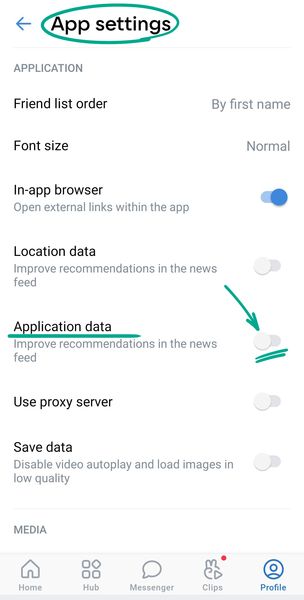
How to defeat spammers and trolls
What for: To get rid of unpleasant people in the virtual space.
To stop a specific user from viewing your wall, replying to your comments, or sending you private messages, you can blacklist the user:
- Go to the profile of the user you wish to block;
- Tap the three dots button in the upper right corner of the screen;
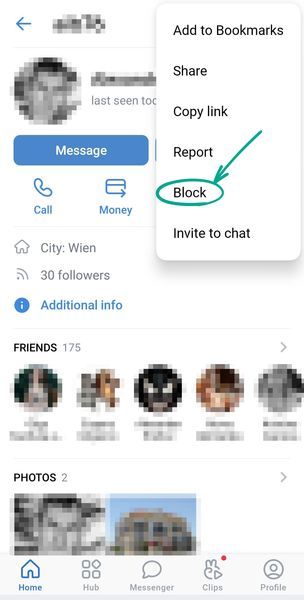
- Select Block;
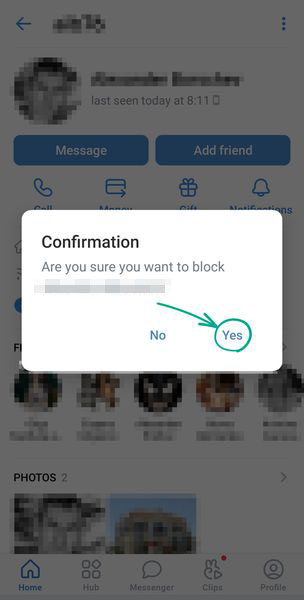
- Tap Yes.
The user will not be notified that you have blocked him. However, if the user tries to message or call you, he will see a message that you have blacklisted him.
To remove a user from the black list:
- Tap three horizontal lines in the upper left corner of the screen;
- Select Settings;
- Go to the Blocked section;
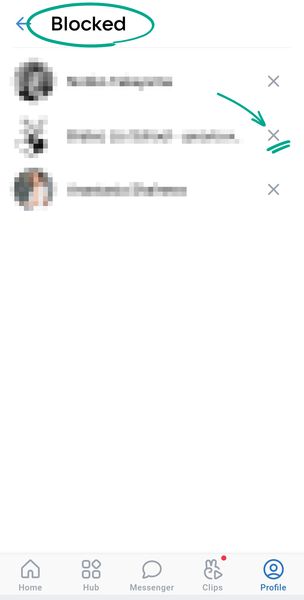
- Tap the cross to the right of the user name.
What for: To get rid of spam in comments.
By default, all VK users can leave comments under posts on your wall. Spammers, trolls, or simply users you find unpleasant can abuse this feature. You can limit the ability to comment on your posts in several ways.
Disable comments under specific posts
You can do so both when creating a post and after publishing it.
I. To disable comments while creating a post:
- Tap the cogwheel in the lower right corner of the screen to go to settings;
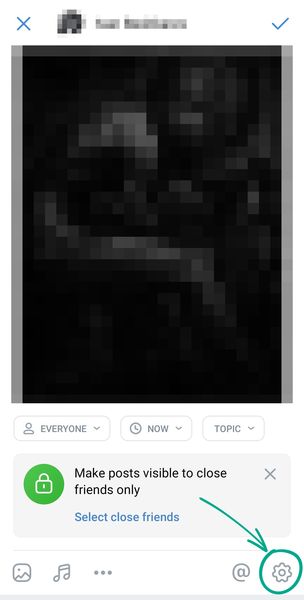
- Tap Disable comments;
II. To disable comments under a post that has been already published:
- Tap the icon with three dots in the right part of the post heading;
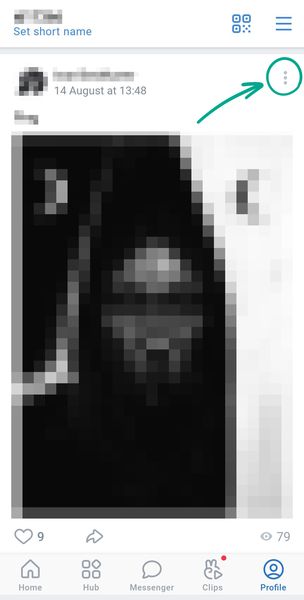
- Select Disable comments.
Limit who can comment on your posts
To choose who can comment on your posts:
- Tap three horizontal lines in the upper left corner of the screen;
- Select Settings;
- Go to the Privacy section;
- Tap Who can comment on my posts:
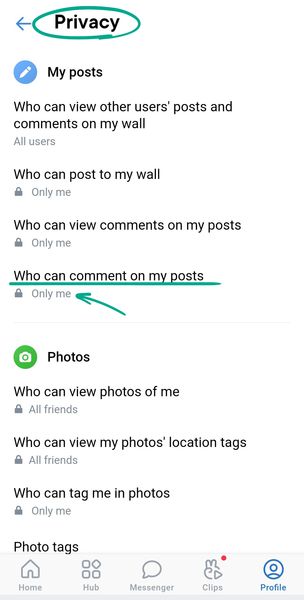
- Select All friends so only your friends on the social network can leave comments;
- Select Certain friends to limit who can comment on your posts even more;
- Select Only me so nobody except you can post comments;
- In the Forbidden subsection, select Add friends if you want to stop specific users from adding comments;
- In the same subsection select Add lists to stop specific groups of users from commenting on your posts.
Completely disable comments on your wall
You can fully disable comments under your posts:
- Tap three horizontal lines in the upper left corner of the screen;
- Select Settings;
- Go to the Account section;
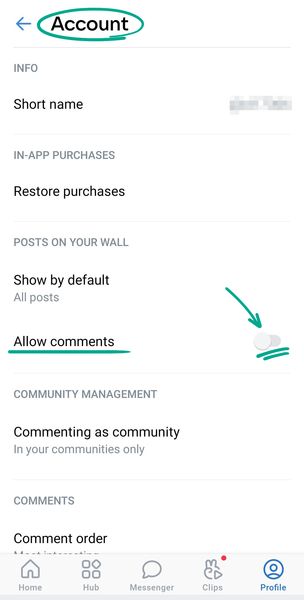
- Disable the Allow comments.
Keep in mind that after fully disabling comments on your wall you will not be able to enable comments under specific posts. In addition, the Who can comment on my posts item in the Privacy menu will be inactive.
What for: So you don’t get bothered by strangers.
VK does not limit the number of people who can contact you even when your profile is private.
You can limit this ability manually:
- Tap three horizontal lines in the upper left corner of the screen;
- Select Settings;
- Go to the Privacy section;
- Tap Who can send me private messages and choose one of the options:

- Friends of friends;
- All friends;
- Certain friends;
- No one;
- Tap Who can call me and choose one of the options:
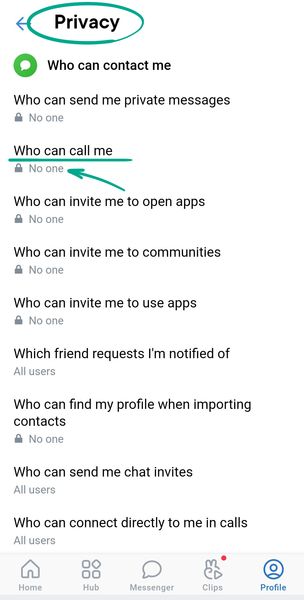
- Friends of friends;
- All friends;
- Certain friends;
- No one;
- Tap Which friend requests I am notified of and select Friends of friends.
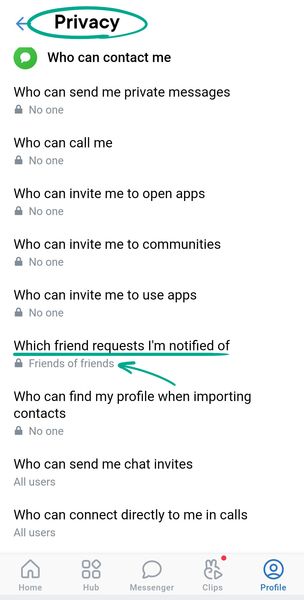
What for: To stay anonymous.
By default, all your friends can tag you in VK photos. All social network users who have access to an image can locate you based on the photo tag. This may be inconvenient if you prefer not to upload your actual photos to your profile.
To stop users from tagging you in photos:
- Tap three horizontal lines in the upper left corner of the screen;
- Select Settings;
- Go to the Privacy section;
- Select Who can tag me in photos;

- Tap Only me.
What for: To verify all your privacy settings.
To view how other users see your profile, follow the instructions on how to configure the web version of VK. This feature is unavailable in the Android app.
How to prevent your personal data from being exposed
What for: To decide for yourself who can see what.
If you do not want to make your profile private, you can still configure the visibility of your publications, comments, audio files, photos, and other data.
To choose who can view specific information in your profile:
- Tap three horizontal lines in the upper left corner of the screen;
- Select Settings;
- Go to the Privacy section. You will see a list of possible access settings:
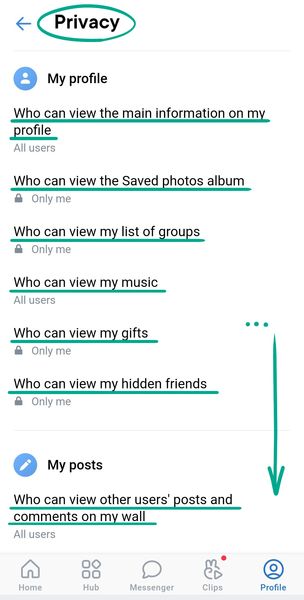
- Who can view the main information on my profile;
- Who can view photos of me;
- Who can view the Saved photos album;
- Who can view my list of groups;
- Who can view my music;
- Who can view my gifts;
- Who can view my photos’ location tags;
- Who can view my hidden friends;
- Who can view other users’ posts and comments on my wall;
- Who can view comments on my posts;
- Who can view my stories;
- Who can reply to my stories with stories;
- Who can give feedback on my stories;
- Tap the items in the list one at a time and choose a group of users for each item. All or some of the following options are available for various items:
- All users;
- Friends of friends;
- All friends;
- Certain friends;
- Only me;
- Some items contain the Forbidden section. In this section, you can select Add friends or Add lists and check friends or groups of friends who will not have access to content. For example, you can grant access to other people’s posts on your wall to all friends except those on the “Colleagues” list.
The number of available visibility options depends on whether your profile is public or private.
What for: To hide your data from strangers.
By default, your posts and profile data are visible to all VK users. To prevent strangers from viewing your wall, you can limit access to it.
To make your profile private for everybody except friends:
- Tap three horizontal lines in the upper left corner of the screen;
- Select Settings;
- Go to the Privacy section;
- Enable the Private profile option at the end of the list;
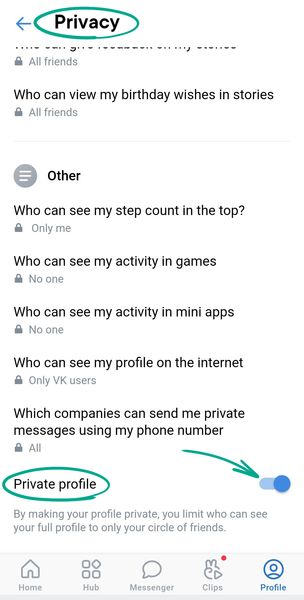
- Select Yes in the dialog box.
Keep in mind that your friends on the social network will still be able to see all your posts. To stop any one of them from viewing your posts, remove him or her from your friend list:
- Tap three horizontal lines in the upper left corner of the screen;
- Select Friends;
- In the list find the profile of the relevant user and tap his or her name or profile photo;
- Tap the Friend button;
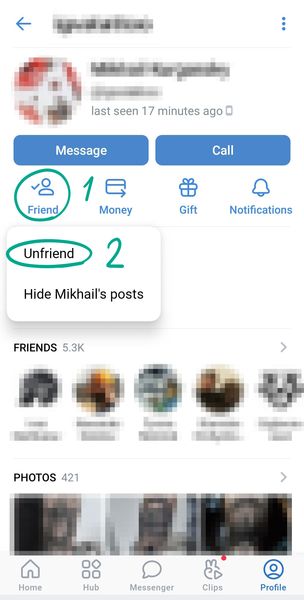
- Select Unfriend.
The user will not be notified that you have removed him. However, if the user visits your profile, he will see the Following button instead of You’re friends button and will be able to guess that you unfriended him. He will also see you in the list of outgoing friend requests.
Even after you make your profile private, other VK users will still see:
- Your name;
- Date of birth;
- Profile photo;
- Place of employment;
- City;
- Status;
- Information about your online status or the time of your most recent visit;
- Number of mutual friends;
- Number of posts.
You can limit the visibility of your date of birth, city, and place of employment by following instructions on how to configure data visibility.
What for: To prevent people or companies who know your phone number from bothering you on the social network.
By default, your VK account can be found by the phone number linked to it. And if a company knows your number, you might receive private messages from its VK community, even if you are not subscribed to it.
To stop users and companies from finding your profile using your phone number:
- Tap three horizontal lines in the upper left corner of the screen;
- Select Settings;
- Go to the Privacy section;
- Tap Who can find my profile when importing contacts and select No one;
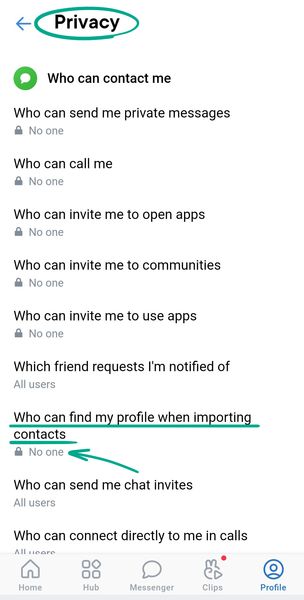
- Go back to the Privacy section and tap What companies can send me private messages using my phone number and None.
What for: So you don’t show up in search engines.
Search engines can index your VK wall and return a link to your profile in search results. This can be abused by cybercriminals to prepare attacks or by unscrupulous companies that send ads. To prevent this from happening, you can block third-party sites and search engines from accessing your information:
- Tap three horizontal lines in the upper left corner of the screen;
- Select Settings;
- Go to the Privacy section;
- Tap Who can see my profile on the internet;
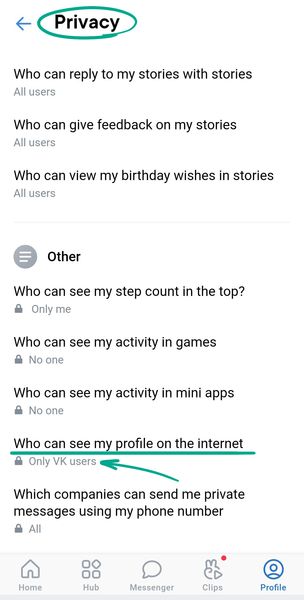
- Select Only VK users.
Downside: Your friends without VK accounts will have a harder time finding your profile.
How to get rid of unwanted notifications
What for: To decide for yourself what you want to be distracted by.
By default, VK displays push notifications about different profile activities — from private messages to likes and game invitations. The list of notifications can be limited. You can also choose the type of notifications by deciding whether you want sounds, vibration, or a flashing indicator:
- Tap three horizontal lines in the upper left corner of the screen;
- Select Settings;
- Go to the Notifications section;
- Select the type of event;
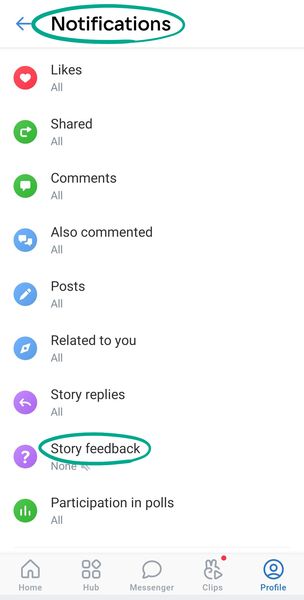
- Select None in the Show notifications section if you do not want to see notifications about this activity.
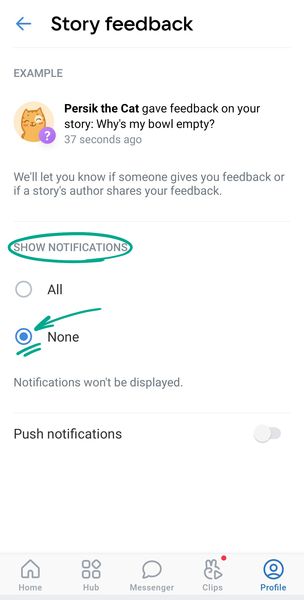
What for: To remove irrelevant notifications.
By default, all VK users can send you invitations to join a community, and your friends can also invite you to activate apps in VK. They can then be use private messages to challenge you in applications (e.g., invite you to compete). If you are bothered by such notifications, you can disable the feature:
- Tap three horizontal lines in the upper left corner of the screen;
- Select Settings;
- Go to the Privacy section;
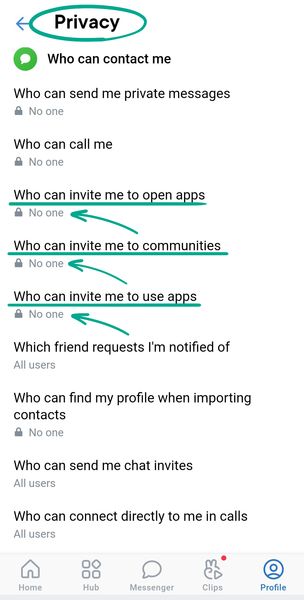
- Select No one for the following items:
- Who can invite me to communities;
- Who can invite me to use apps;
- Who can invite me to open apps.
What for: To hide from prying eyes.
By default, VK’s notifications include the sender's name and text message. This information appears on the screen of your device even when it is locked. The content of such notifications can be visible to strangers, so we recommend disabling the display of this unwanted text.
To configure the appearance of notifications:
- Tap three horizontal lines in the upper left corner of the screen;
- Select Settings;
- Go to the Notifications section;
- Select Private messages;
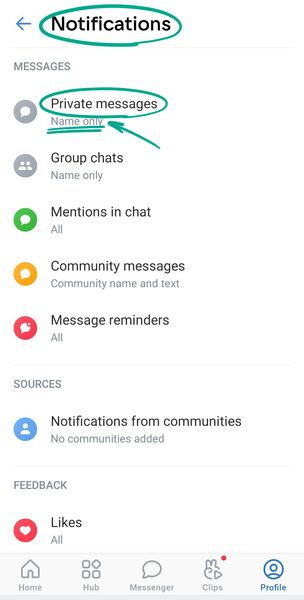
- Check the Name only option;
- Go back to the Notification settings section and select Group Chats;
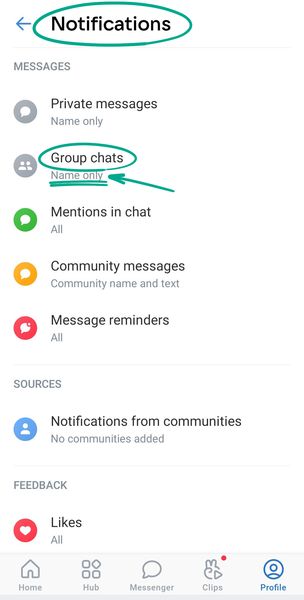
- Check the Name only option.
How to clean up your traces
What for: To retain important financial information.
VK Pay lets you pay for goods and services in online stores through your account. This is convenient, but in the event of a leak or hack, your information may fall into the hands of cybercriminals. Linking your bank card to the account also increases the risk of accidental purchases, for example when your device ends up in the hands of a child. To avoid this, unlink your cards from your account:
- Tap three horizontal lines in the upper left corner of the screen;
- Select Settings;
- Tap Manage VK Connect in the upper part of the screen;
- Go to the VK Pay: cards, payments section;

- Select Go to VK Pay;
- Tap the cogwheel in the upper right corner of the screen;
- Select Linked cards;
- Tap the cross next to the name of each card and confirm the deletion.
What for: To prevent your data from getting leaked through third parties.
Various sites and apps offer additional tools for use with VK. To this end, they request permission to access your account details. Such sites and apps do not normally inform you explicitly about the specific permissions you grant them.
Some developers can use this info for advertising purposes. They may also be able to click the Like button, send friend requests to other users, and post on your wall on your behalf.
To block access to your data:
- Tap three horizontal lines in the upper left corner of the screen;
- Select Settings;
- Tap Manage VK Connect in the upper part of the screen;
- Go to the Services and websites section;
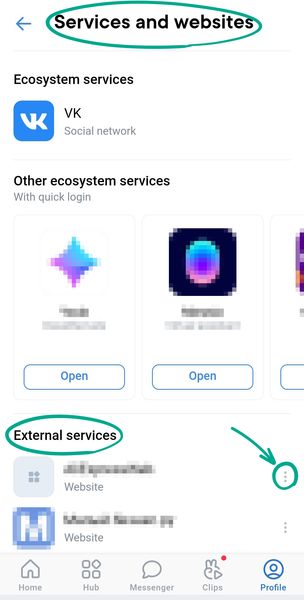
- Under External services, disable apps and sites that you do not use. To do so, tap the three dots to the right of the name and select Disable service.
What for: To view what data VK has on you, remove the data you don’t need, and make a backup copy of the data you want.
To download a file with your account information, follow the instructions on how to configure the web version of VK. This feature is unavailable in the Android app.







